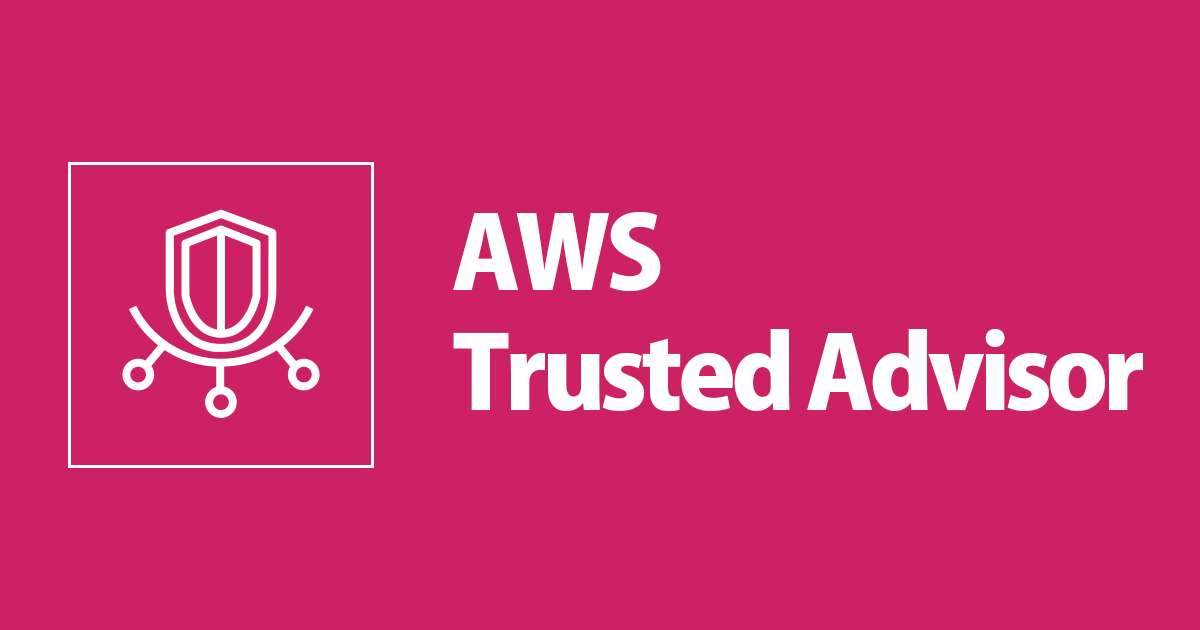
AWS Trusted Advisorのチェックを無視(Exclude)してみた
こんにちは、CX事業本部 IoT事業部の若槻です。
前回のエントリでAWS Trusted Advisorを触ってみた際に、Action recommendedとなっているけど静観としたいチェックがありました。
そこで今回は、AWS Trusted Advisorのチェックを無視(Exclude)してみました。
やってみた
Trusted Advisorのマネジメントコンソールで、[Fault tolerance(耐障害性)]のAction recommendedのチェックが一つ発生しているのが確認できます。
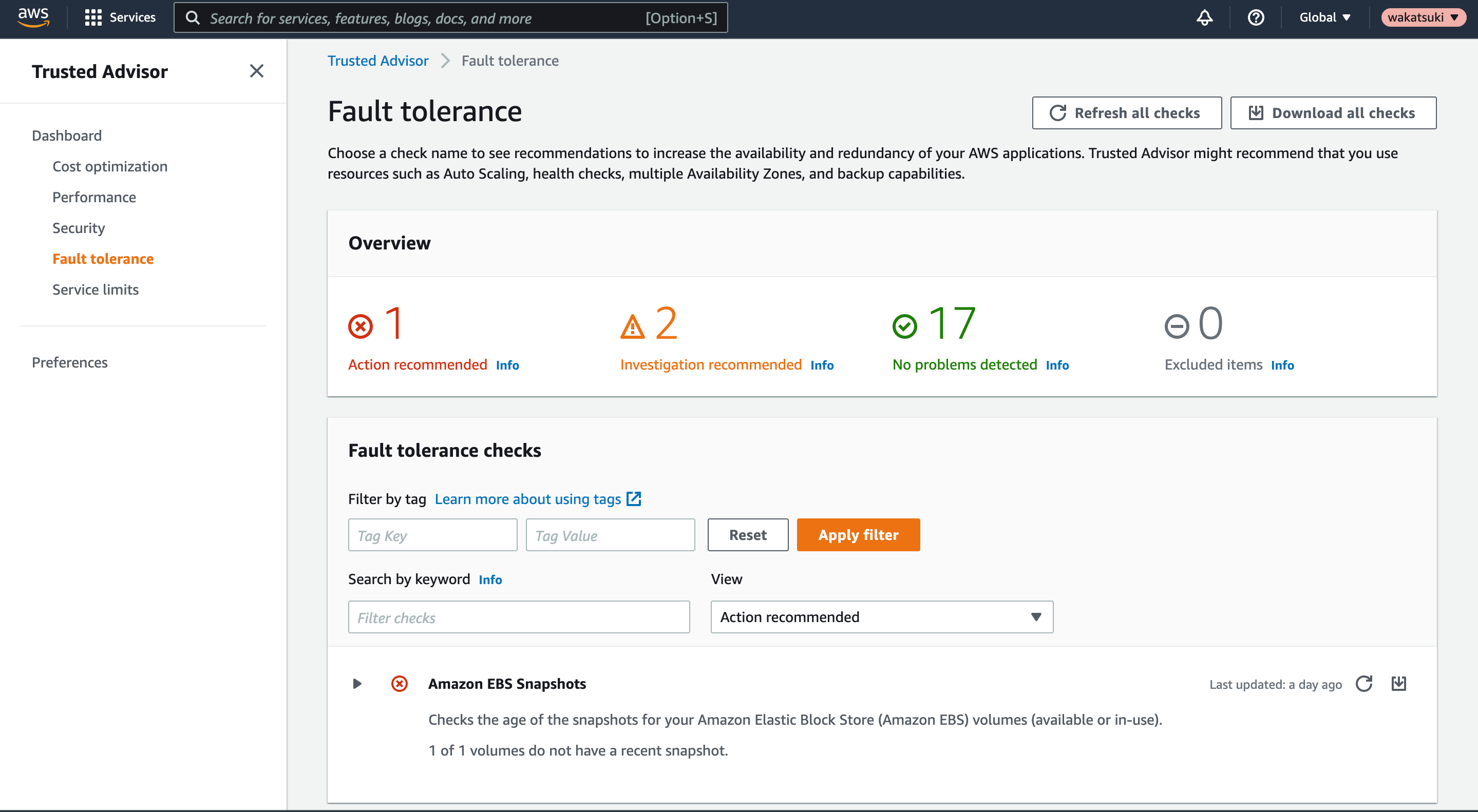
詳細を見てみると、Amazon EBSボリュームのスナップショットが作成されていないか、長期間新規作成されていないというチェックのようです。
Checks the age of the snapshots for your Amazon Elastic Block Store (Amazon EBS) volumes (available or in-use). Even though Amazon EBS volumes are replicated, failures can occur. Snapshots are persisted to Amazon Simple Storage Service (Amazon S3) for durable storage and point-in-time recovery.
Amazon Elastic Block Store (Amazon EBS) ボリューム (使用可能または使用中) のスナップショットが作成されてから経過した期間をチェックします。Amazon EBS ボリュームはレプリケートされますが、それでもエラーが発生する場合があります。スナップショットは、耐久性のあるストレージとポイントインタイムリカバリのために Amazon Simple Storage Service (Amazon S3) に永続的に保存されます。
[Reason]を見るとNo snapshotとあるのでスナップショットが作成されていないようですね。
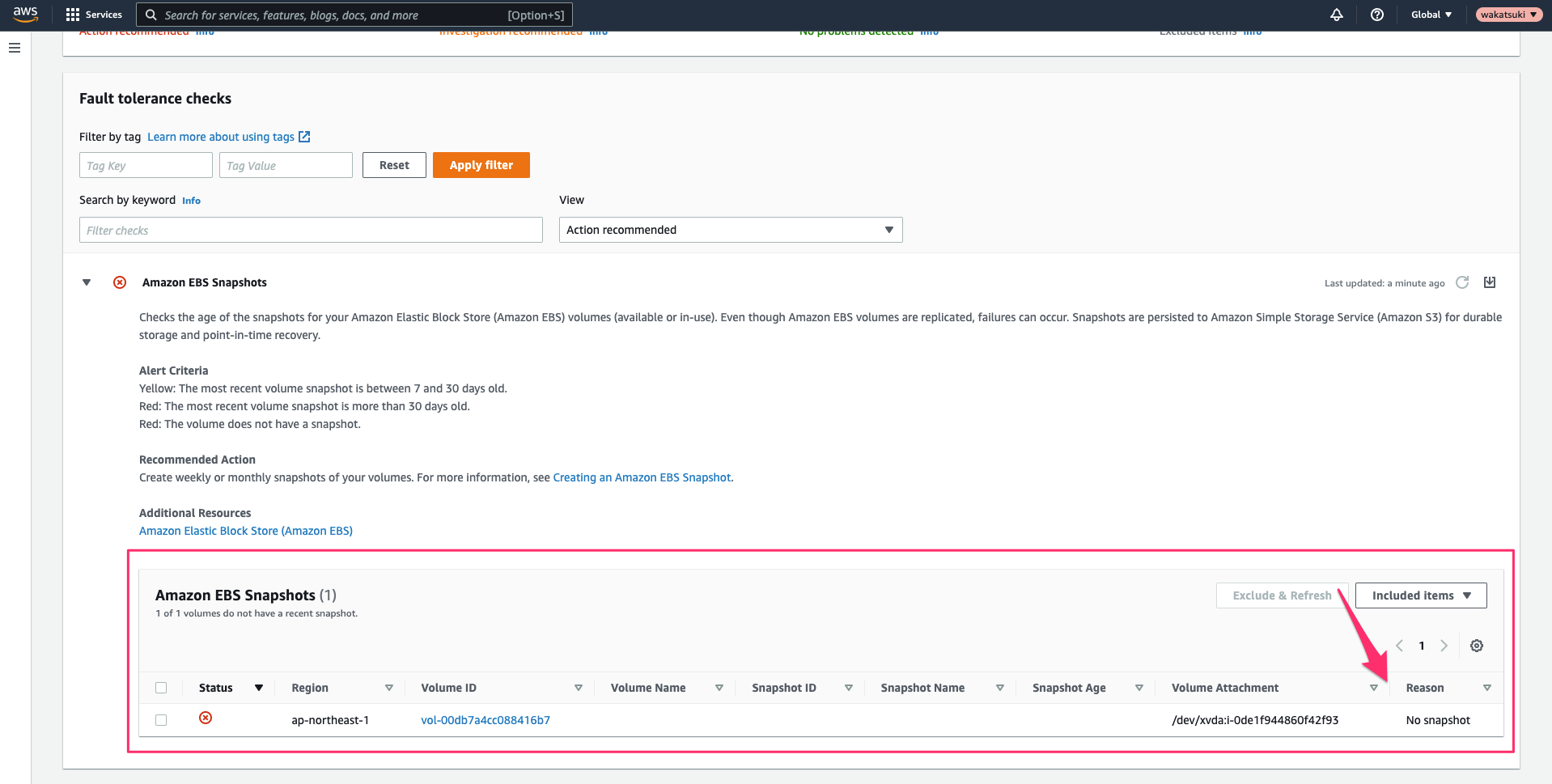
しかしこのEBSボリュームは一時領域として利用しており、推奨事項「スナップショットの作成」を実施する必要性がないため、チェックにカウントしたくありません。
その場合は対象のリソースごとにチェックのExclude(無視)が可能です。
Q: How does the "Exclude Items" function work?
If you don’t want to be notified about the status of a particular resource, you can choose to exclude (suppress) the reporting for that resource. You would normally do this after you have inspected the results of a check and decide not to make any changes to the Amazon Web Services resource or setting that Trusted Advisor is flagging.
To exclude items, check the box to the left of the resource items, and then click the Exclude button. Excluded items appear in a separate view. You can restore (include) them at any time by selecting the items in the excluded items list and then clicking the Include button.
The "Exclude Items" function is available only at the resource level, not at the check level. We recommend that you examine each resource alert before excluding it to make sure that you can still see the overall status of your deployment without overlooking a certain area. For an example, see Amazon Trusted Advisor for Everyone in the Amazon Web Services Blog.
無視したいリソースを選択して、[Exclude & Refresh]ボタンをクリックします。(ボタンがグレーアウトしている時は、時間を置くか画面を更新するとクリック可能となる場合があります)
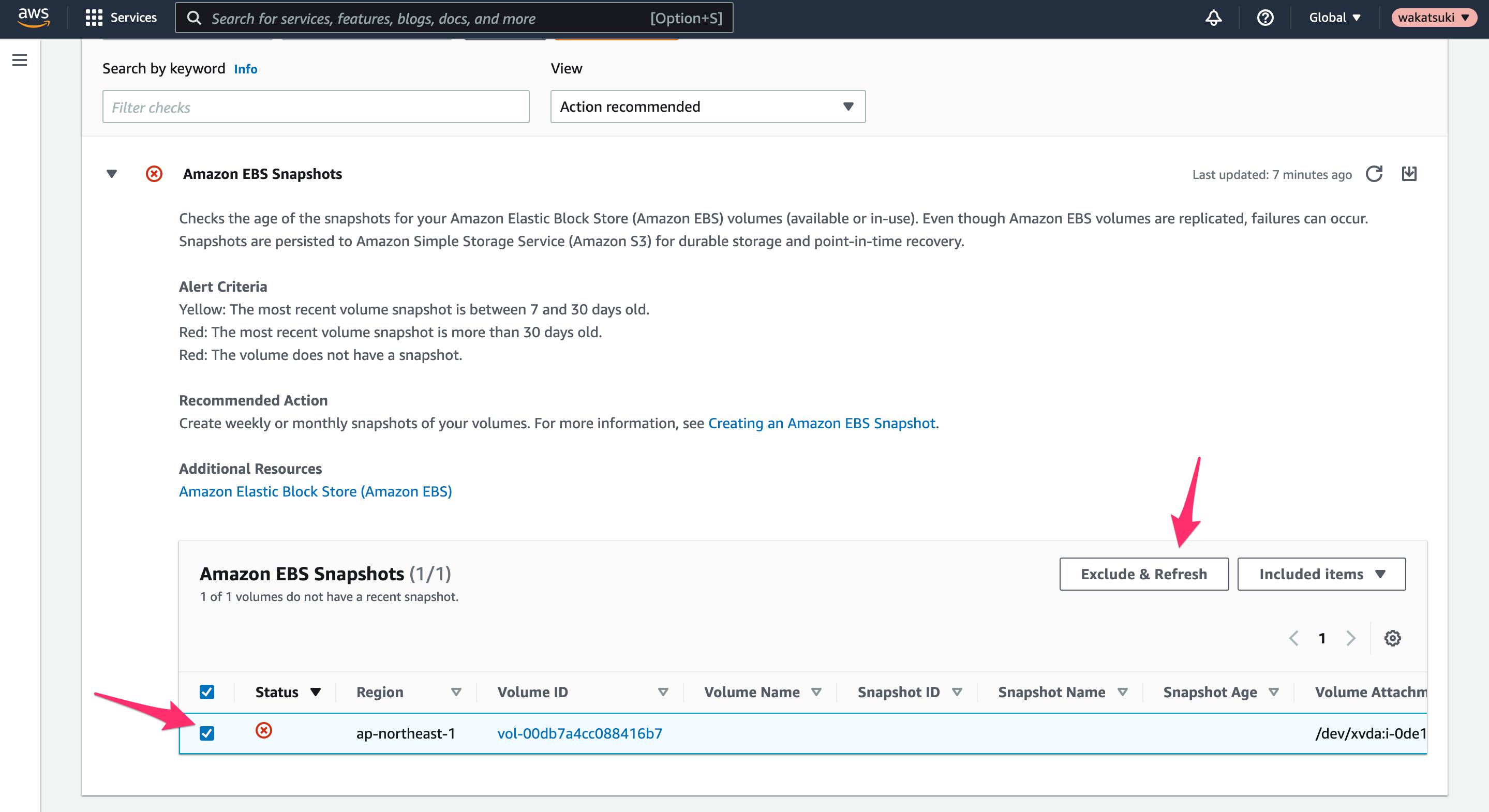
更新が走ります。(この時なかなか読み込みが終わりませんでしが、AWSアカウントをサインアウト/サインインするとすぐに反映されました。)

するとAction recommendedのチェックが0になりました!
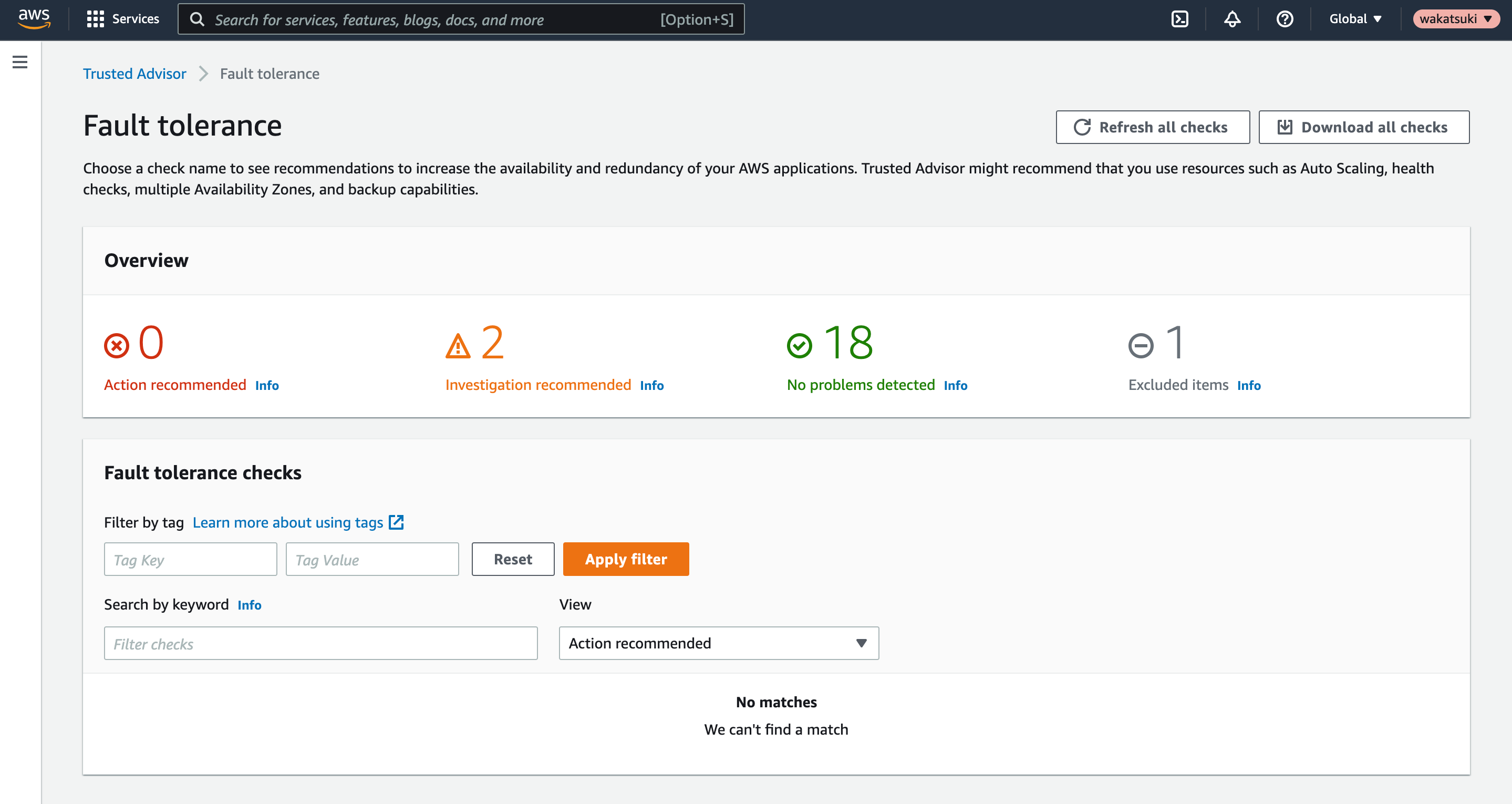
[View]でChecks with excluded itemsを選択すると、無視したチェックが確認できますね。
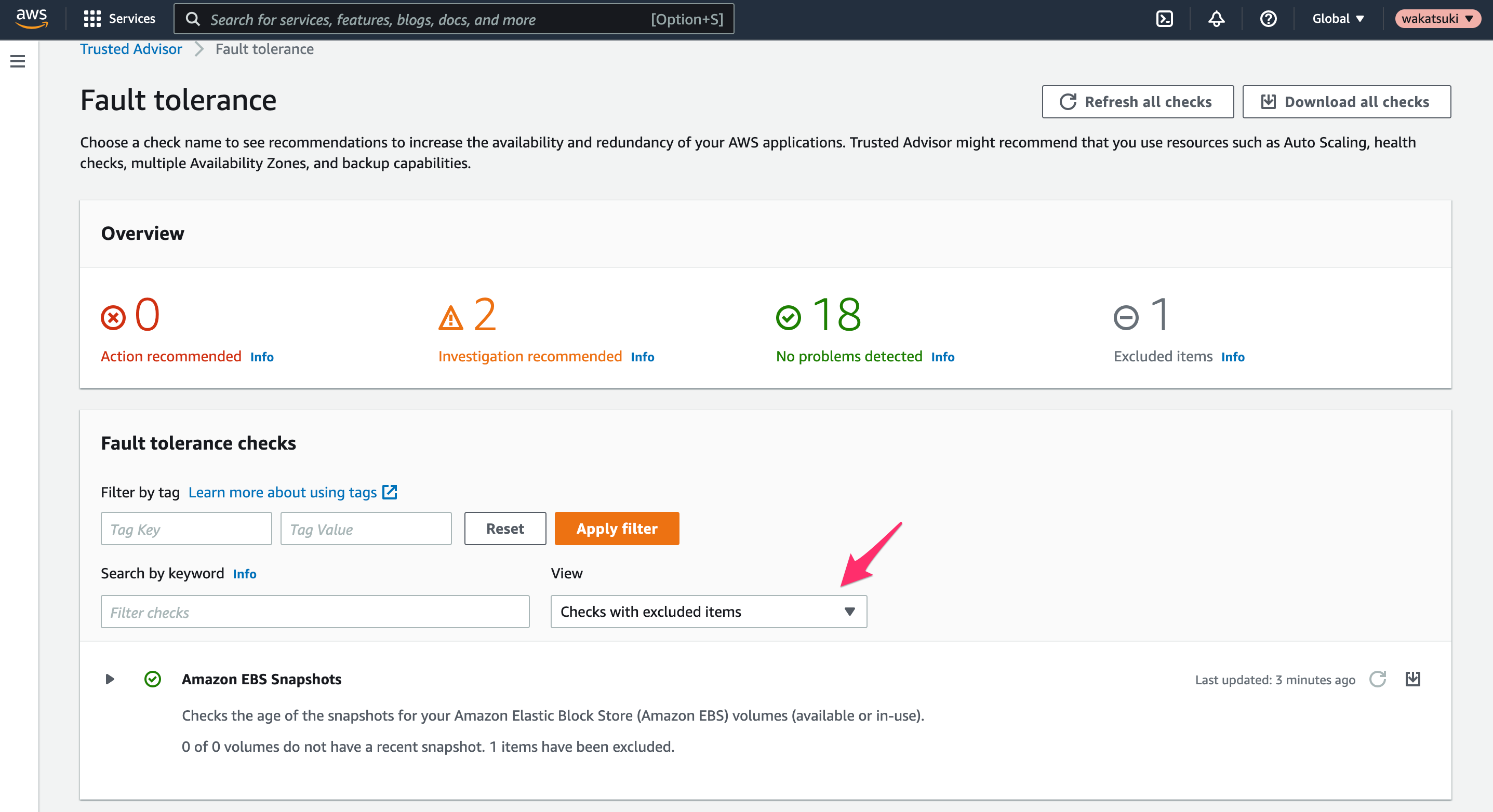
[Excluded items]を選択してリソースにチェックを入れると、[Include & Refresh]ボタンで無視対象から外せるようです。
また、マネジメントコンソールのホーム画面でもAction recommendedのチェックが0になっていることを確認できました。(Investigation recommendedのチェックの方も追って確認してみます。)
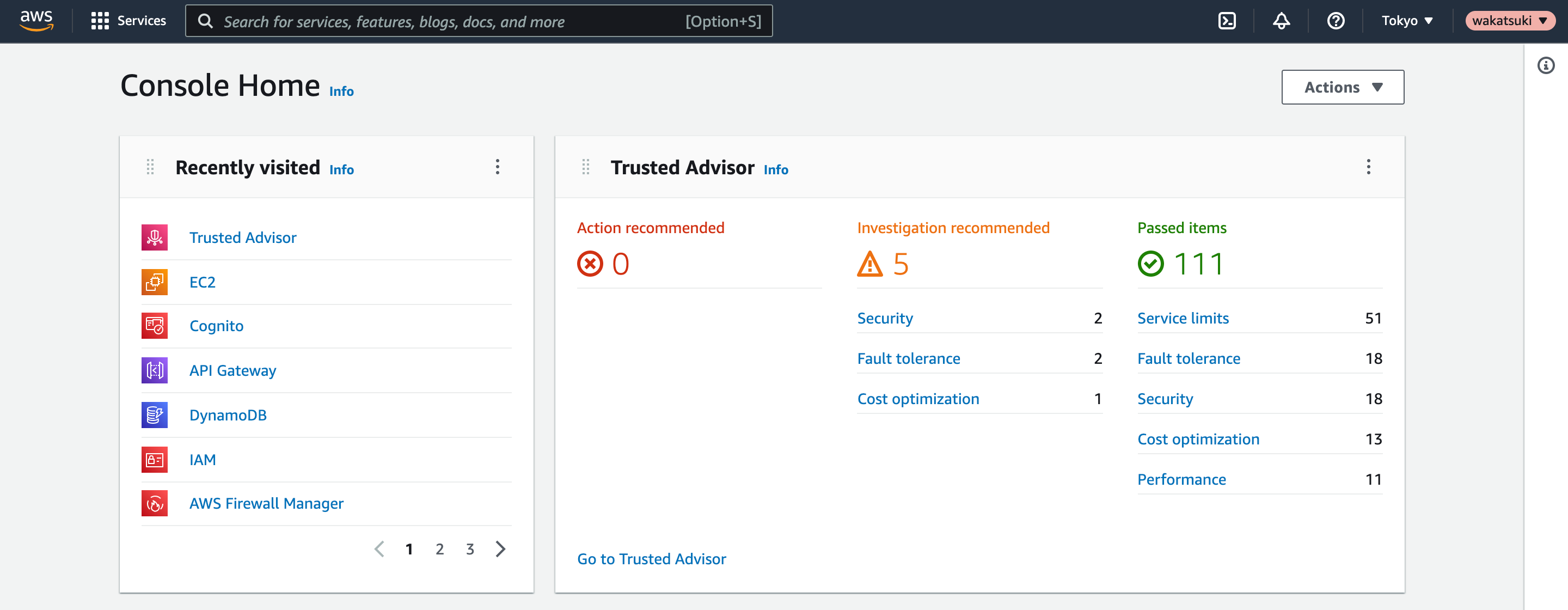
おわりに
AWS Trusted Advisorのチェックを無視(Exclude)してみました。
チェック対象のリソース一覧を画面が読み込むのにもっさりしている感じがありましたが、自動で推奨アクションを提示してくれるのはやはり良いですね。
以上





