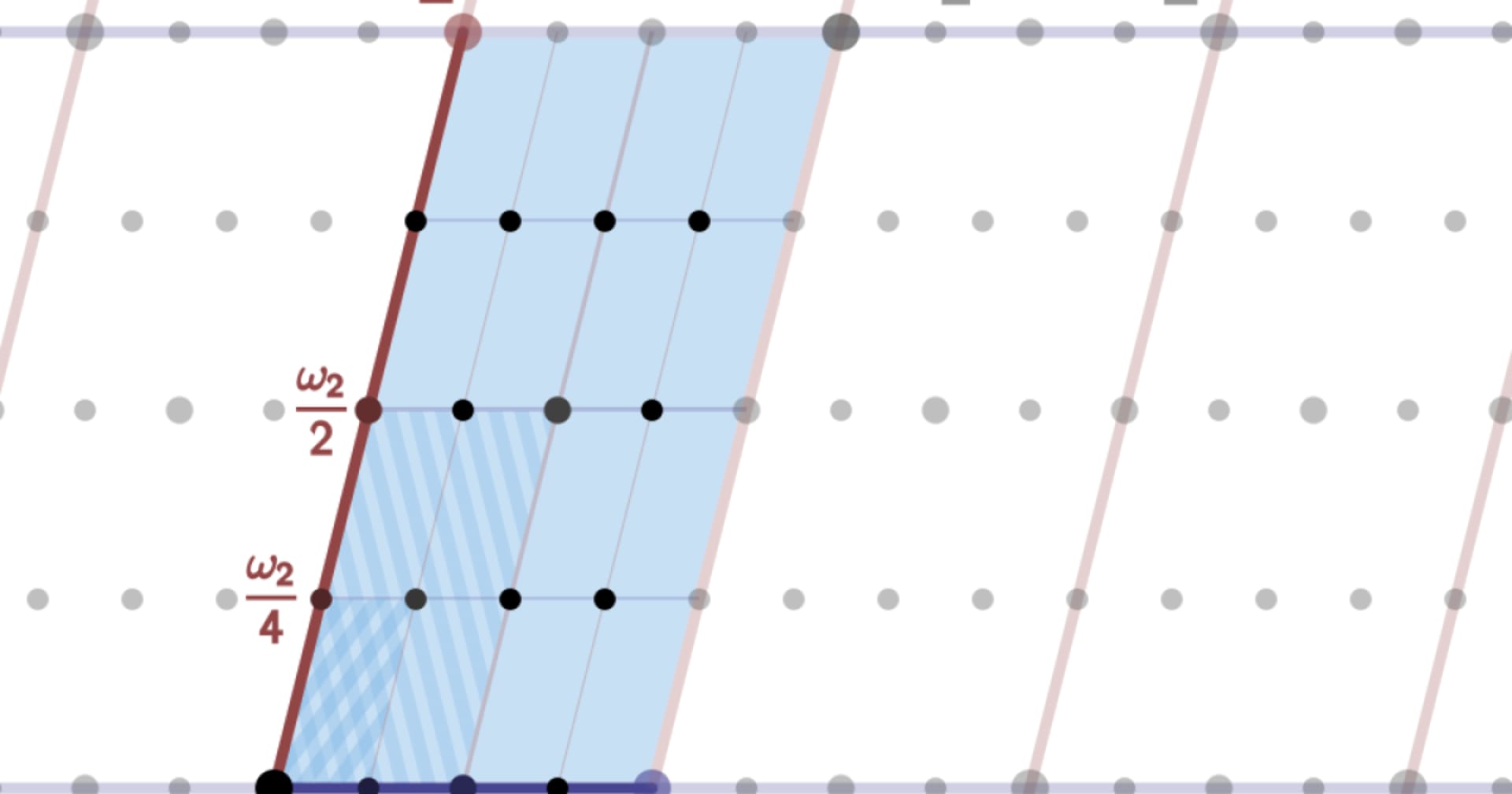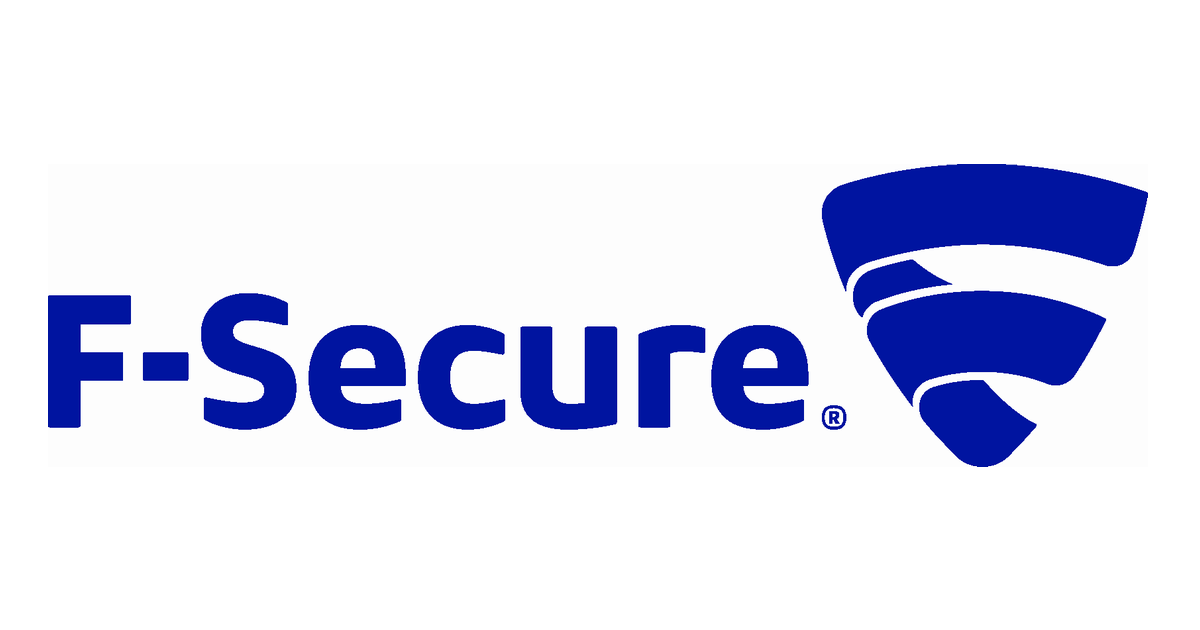
Amazon Linux 2にF-Secure Linux ProtectionをインストールしてPSBで管理してみる。
この記事は公開されてから1年以上経過しています。情報が古い可能性がありますので、ご注意ください。
はじめに
こんにちは。大阪オフィスの林です。
Amazon Linux 2にF-Secure Linux ProtectionをインストールしてF-Secure Protection Service for Business (以下 F-Secure PSB)で管理してみました!今回の記事では、F-Secure Linux Protectionのインストールと、F-Secure PSBの管理ポータルからデバイスを確認するところまでをやっていきたいと思います!
検証した環境
- Amazon Linux 2
- ami-0cc75a8978fbbc969
- F-Secure
- F-Secure PSB Server Protection Premium v20.3
やってみた
まずはインストーラーをダウンロードします。インストーラーはF-Secure PSBの管理ポータルからダウンロード可能です。左メニューの「ダウンロード」を選択し「Server Protection」の中の「Linux」から選択します。

インストールパッケージの形式が3種類用意されていますが、それぞれ下記のような違いがあります。今回はAmazon Linux 2へインストールするため、RPM か 一般 をダウンロードします。
| DEB | DebianおよびUbuntuシステムと互換性があります。 |
|---|---|
| RPM | Red Hat Enterprise Linux、CentOS、Oracle Linux、Amazon Linux、およびSUSE Linux Enterprise Serverシステムと互換性があります。 |
| 一般 | サポートされているシステムに製品を自動的にインストールしてアクティブにできます。 |
「RPM」形式のパッケージを使ってインストールする
上記でダウンロードしたRPMをAmazon Linux2の適当なディレクトリへコピーしておきます。
[ec2-user@ip-10-2-2-160 ~]$ ll total 1444 -rw-r--r-- 1 ec2-user ec2-user 1474592 Aug 17 10:28 f-secure-linuxsecurity.rpm
Linux Protectionインストールする前に、必要となる依存関係のパッケージをインストールしておきます。Amazon Linux 2の場合に必要な前提パッケージは、fuse-libs、libcurl、pythonとなります。まずはfuse-libsをインストールします。
[ec2-user@ip-10-2-2-160 ~]$ sudo yum install fuse-libs -y (省略) Installed: fuse-libs.x86_64 0:2.9.2-11.amzn2 Complete! [ec2-user@ip-10-2-2-160 ~]$
次にlibcurlをインストールします。(libcurlはデフォルトでインストール済みでした)
[ec2-user@ip-10-2-2-160 ~]$ sudo yum install libcurl -y Loaded plugins: extras_suggestions, langpacks, priorities, update-motd Package libcurl-7.61.1-12.amzn2.0.2.x86_64 already installed and latest version Nothing to do [ec2-user@ip-10-2-2-160 ~]$
最後にpythonをインストールします。
[ec2-user@ip-10-2-2-160 ~]$ sudo yum install python -y (省略) Updated: python.x86_64 0:2.7.18-1.amzn2.0.1 Dependency Updated: python-devel.x86_64 0:2.7.18-1.amzn2.0.1 python-libs.x86_64 0:2.7.18-1.amzn2.0.1 Complete! [ec2-user@ip-10-2-2-160 ~]$
次にLinux Protectionをインストールしていきます。下記のコマンドを実行します。
[ec2-user@ip-10-2-2-160 ~]$ sudo rpm -Uvh f-secure-linuxsecurity.rpm Preparing... ################################# [100%] Updating / installing... 1:f-secure-linuxsecurity-12.0.21-1 ################################# [100%] [ec2-user@ip-10-2-2-160 ~]$
最後にアクティベーションを行います。(XXXX-XXXX-XXXX-XXXX-XXXXはライセンスキーコードです)
[ec2-user@ip-10-2-2-160 ~]$ sudo /opt/f-secure/linuxsecurity/bin/activate --psb --subscription-key XXXX-XXXX-XXXX-XXXX-XXXX Installing F-Secure Linux Security... Installing F-Secure BaseGuard... Created symlink from /etc/systemd/system/multi-user.target.wants/fsbg-pmd.service to /usr/lib/systemd/system/fsbg-pmd.service. Created symlink from /etc/systemd/system/multi-user.target.wants/fsbg-statusd.service to /usr/lib/systemd/system/fsbg-statusd.service. Created symlink from /etc/systemd/system/multi-user.target.wants/f-secure-linuxsecurity-lspmd.service to /usr/lib/systemd/system/f-secure-linuxsecurity-lspmd.service. Created symlink from /etc/systemd/system/multi-user.target.wants/f-secure-linuxsecurity-statusd.service to /usr/lib/systemd/system/f-secure-linuxsecurity-statusd.service. Created symlink from /etc/systemd/system/multi-user.target.wants/f-secure-linuxsecurity-webserver.service to /usr/lib/systemd/system/f-secure-linuxsecurity-webserver.service. The F-Secure license agreement is stored in: /opt/f-secure/linuxsecurity/doc/LICENSE [ec2-user@ip-10-2-2-160 ~]$
F-Secure PSBの管理ポータルを確認すると、デバイスが登録されていることが確認できます。

デバイス名をクリックして詳細を確認することもできます。Amazon Linux 2として認識されていることが確認できます。

「一般」のインストールパッケージを使ってインストールする
もう一つのインストール方法である一般のパッケージを使ったインストールをやっていきます。RPMと同様にダウンロードしたパッケージをAmazon Linux 2の適当なディレクトリへコピーしておきます。
[ec2-user@ip-10-2-2-160 ~]$ ll total 5492 -rw-r--r-- 1 ec2-user ec2-user 5621760 Aug 20 12:27 f-secure-linuxsecurity-installer.tar
一般のパッケージはtarで圧縮されているので解凍します。
[ec2-user@ip-10-2-2-160 ~]$ tar xvf f-secure-linuxsecurity-installer.tar ./ ./f-secure-linuxsecurity-installer [ec2-user@ip-10-2-2-160 ~]$
前提パッケージは同じなので、RPMのセクションで紹介した手順にてfuse-libs、libcurl、pythonをインストール後、下記のコマンドを実行し、Linux Protectionをインストールしていきます。(XXXX-XXXX-XXXX-XXXX-XXXXはライセンスキーコードです)
[ec2-user@ip-10-2-2-160 ~]$ sudo ./f-secure-linuxsecurity-installer --subscription-key XXXX-XXXX-XXXX-XXXX-XXXX Installing F-Secure Linux Security... Installing F-Secure BaseGuard... Created symlink from /etc/systemd/system/multi-user.target.wants/fsbg-pmd.service to /usr/lib/systemd/system/fsbg-pmd.service. Created symlink from /etc/systemd/system/multi-user.target.wants/fsbg-statusd.service to /usr/lib/systemd/system/fsbg-statusd.service. Created symlink from /etc/systemd/system/multi-user.target.wants/f-secure-linuxsecurity-lspmd.service to /usr/lib/systemd/system/f-secure-linuxsecurity-lspmd.service. Created symlink from /etc/systemd/system/multi-user.target.wants/f-secure-linuxsecurity-statusd.service to /usr/lib/systemd/system/f-secure-linuxsecurity-statusd.service. Created symlink from /etc/systemd/system/multi-user.target.wants/f-secure-linuxsecurity-webserver.service to /usr/lib/systemd/system/f-secure-linuxsecurity-webserver.service. The F-Secure license agreement is stored in: /opt/f-secure/linuxsecurity/doc/LICENSE [ec2-user@ip-10-2-2-160 ~]$
ここまでの手順を実施することでRPMのときと同様にF-Secure PSBの管理ポータルにデバイスが登録されます。
まとめ
至ってシンプルにAmazon Linux 2にF-Secure Linux Protectionをインストールできました。次回以降の記事では集中管理しているF-Secure PSBの管理ポータルからAmazon Linux 2に対してポリシーを適用させてみたり、ポリシーを変更してみたり、そのあたりの検証していきたいと思います。
以上、大阪オフィスの林がお送りしました!