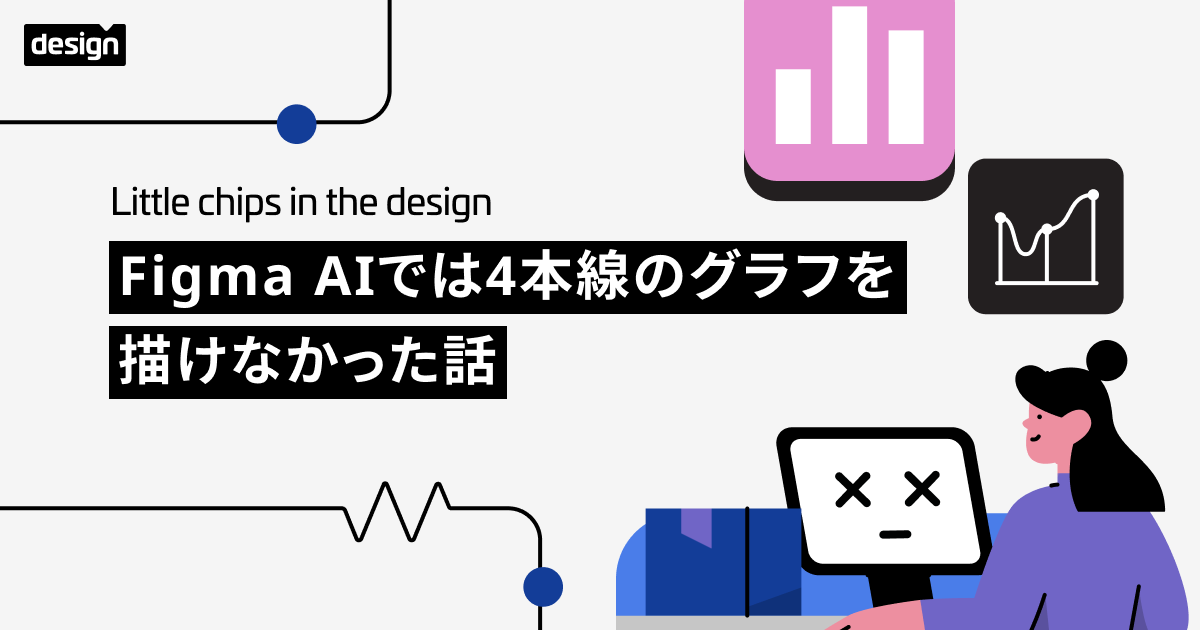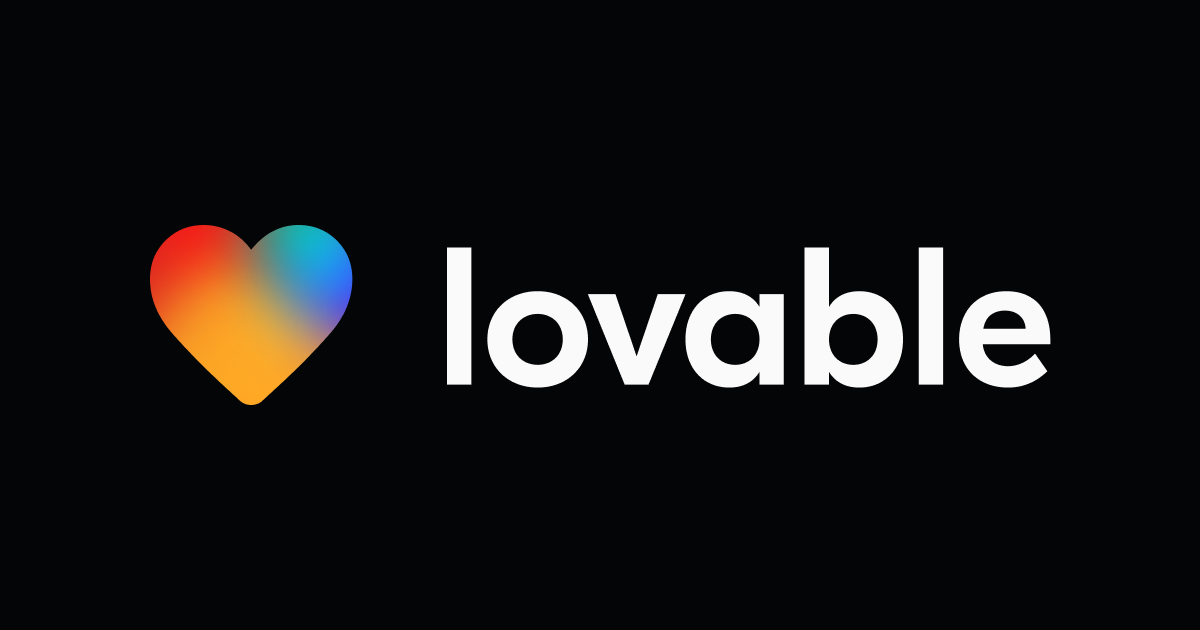Jambot, a new way to interact with ChatGPT right in FigJam!
Introduction.
Through Jambot, you have the capability to seamlessly integrate the potency of ChatGPT into FigJam, facilitating the initiation of initial drafts and accelerating progress.
What's Jambot.
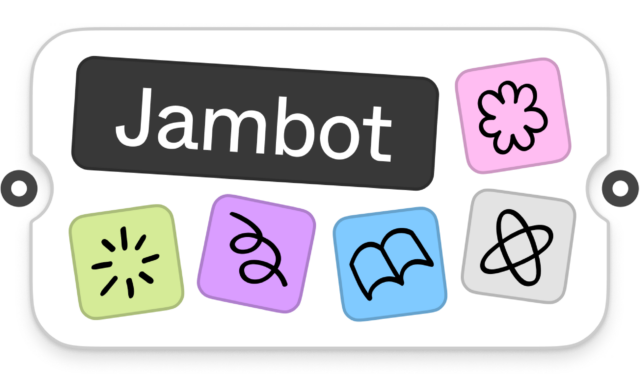
Using Jambot.
To utilize a widget such as Jambot in FigJam, you generally proceed through these stages:
- Begin by launching FigJam: Log in to your Figma account and open the desired FigJam canvas where you intend to employ the Jambot widget.
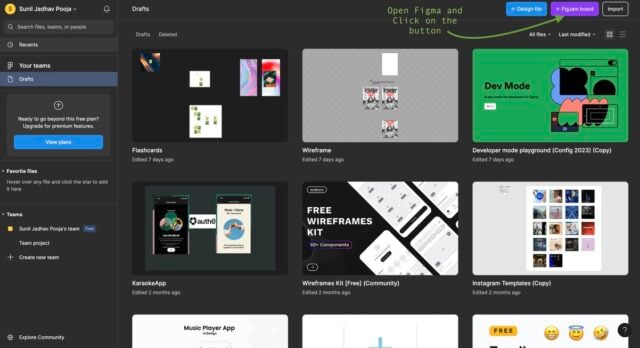
- Access the Widgets: Locate a designated section within the FigJam interface labeled "Widgets" or "Plugins." This area houses a collection of available widgets and plugins that enhance the FigJam experience.
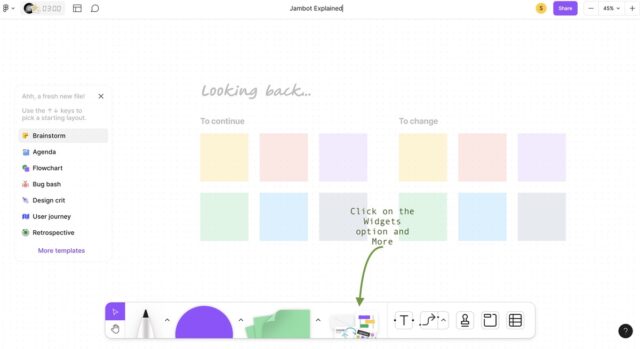
- Seek Out Jambot: Explore the Widgets or Plugins section to find the Jambot widget. It might be categorized under AI or collaboration tools.
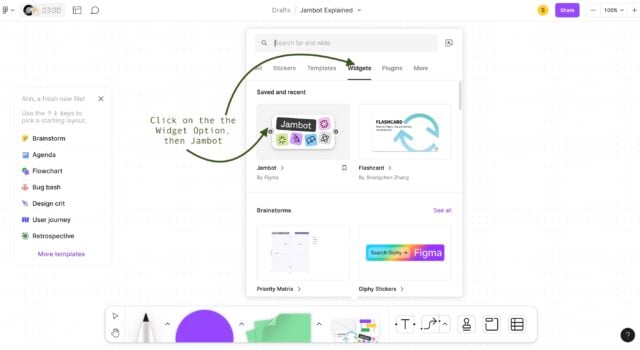
- Add Jambot to the Canvas:Once you've identified the Jambot widget, initiate its addition to your FigJam canvas. This action might involve dragging and dropping the widget directly onto the canvas.

- Configure Jambot:Depending on Jambot's design, you might encounter a configuration panel upon adding it to the canvas. This panel would allow you to input prompts, choose functions, or personalize settings that govern Jambot's interactions powered by AI.
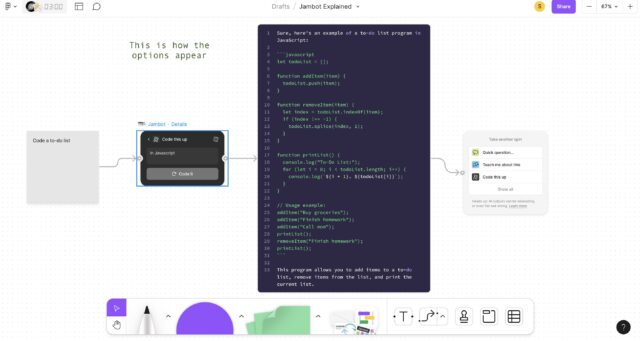
- Engage with Jambot:Having configured Jambot, you're ready to interact with it directly on the canvas. You can input prompts, questions, or tasks for Jambot's assistance. The AI can then produce responses, ideas, or other content based on these interactions.
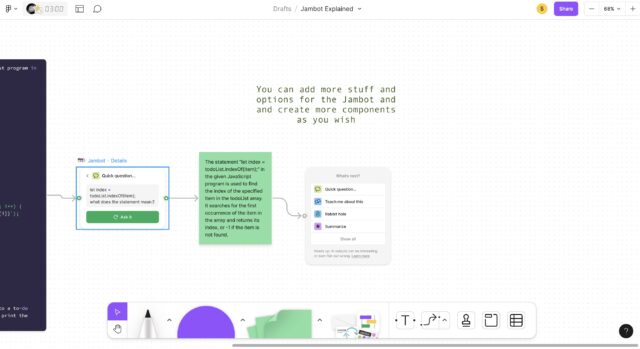
- Collaborate and Leverage the Output:The content generated by Jambot can seamlessly integrate into your FigJam canvas. This enables real-time collaboration, the organization of ideas, and content refinement as you leverage the support provided by Jambot.

Conclusion.
In the dynamic realm of design, tools like Jambot in Figma stand as beacons of innovation, illuminating the path towards more efficient, collaborative, and boundary-pushing creations. As we wrap up our journey through the capabilities of Jambot, it's evident that this AI-powered assistant isn't just a tool—it's a partner that complements our creativity.
By automating the mundane and offering insightful suggestions, Jambot frees us to focus on the artistry that defines our work. So, as you embark on your next design endeavor, consider the ways in which Jambot could amplify your process and amplify your vision. of design has expanded, and with Jambot in Figma, we're equipped to explore its new frontiers with creativity unfettered.
Hope this blog was informative and helpful.
Thank you for your time and Happy Learning!!!