
Kong GatewayのJWTプラグインを使ってAuth0のJWTオーソライザーをローカル環境で構築してみた
こんにちは、ゲームソリューション部/業務効率化ソリューション部の新屋です。
本ブログはClassmethod ゲーソル・ギョーソル Advent Calendar 2024の25日目のブログとなります。
今日はクリスマスです。みなさんサンタクロースからのプレゼントは枕元にあったでしょうか?
プレゼントをもらえた人はおめでとうございます、でもちょっと待ってください。
そのプレゼント、本当にサンタクロースからのものですか?
もし、プレゼントが運ばれる途中で何者かに改ざんされているとしたら…
この改ざんに気づくための仕組みとして、認証の世界では、JWTと呼ばれるトークンを検証する方法があります。
このJWTには、認証情報(例えばログイン済みであること)といった任意の情報(クレームと呼びます)を含めることが出来るのですが、改ざんが無ければ、その情報(例えばログイン済みであること)を信頼することができます。
さて、今回はJWT形式のアクセストークン発行をAuth0に、その検証をKongのJWTプラグインを使って、API保護を試してみようと思います。
全体構成はこちら
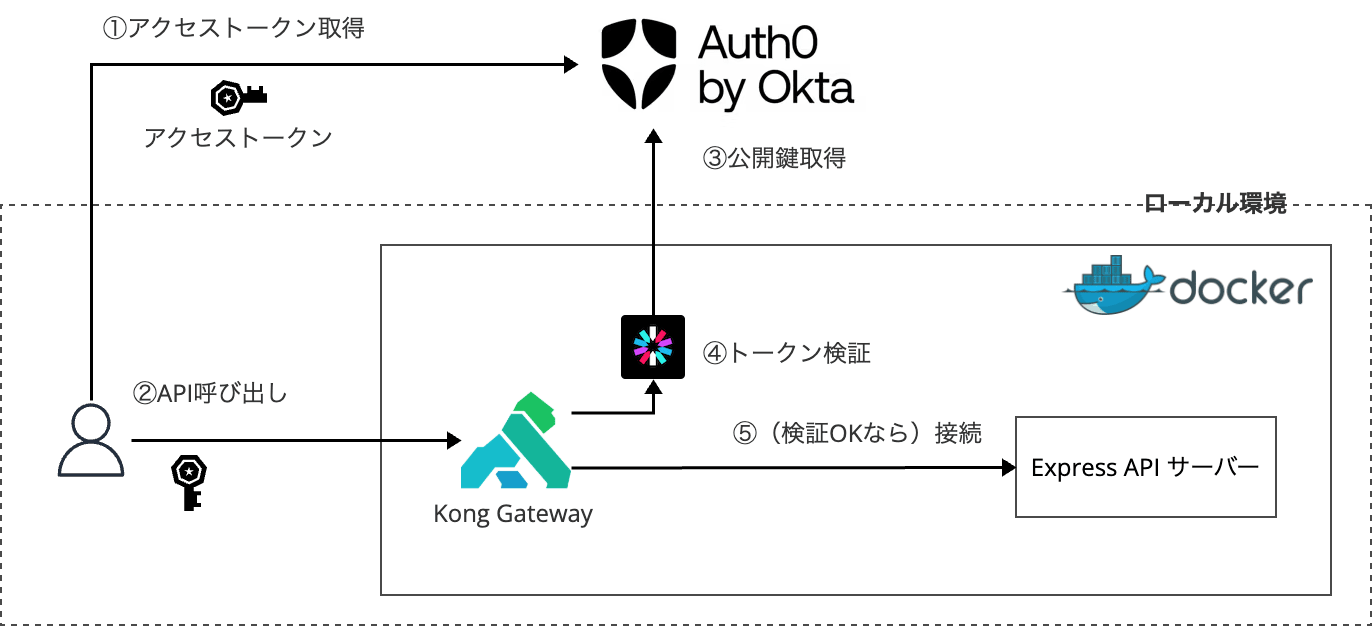
ちなみに、以下の過去記事の「API Gateway + JWTオーソライザー」の部分を「Kong Gateway + JWT Plugin」に置き換えるのが今回の試みです。
前提
- Auth0のアカウントがあり、APIとM2Mアプリケーションを作成できる
- 私の実行環境
- Docker version 27.3.1
- docker compose が実行可能
- Node v20.5.0
- npm が実行可能
- Docker version 27.3.1
モチベーション
- Kong Gatewayをローカルで構築・設定したい
- JWTによるAPI保護の方法を学びたい
- 他にもKong GatewayにOIDCプラグインを実装して保護する方法がある
実装
保護対象のAPIを実装①(Node.js + Express)
const express = require('express');
const app = express();
const port = 3000;
app.get('/', (req, res) => {
res.send('Hello world DESUWA!');
});
app.listen(port, () => {
console.log(`Example app listening at http://localhost:${port}`);
});
{
"name": "my-kong-jwt-plugin",
"version": "1.0.0",
"description": "",
"main": "index.js",
"scripts": {
"test": "echo \"Error: no test specified\" && exit 1"
},
"keywords": [],
"author": "",
"license": "ISC",
"dependencies": {
"express": "^4.21.2"
}
}
npm install をして package-lock.json を生成しておきましょう。
保護対象のAPIを実装②(Dockerfile)
FROM node:18-alpine
WORKDIR /app
COPY package*.json ./
RUN npm install
COPY . .
EXPOSE 3000
CMD ["node", "index.js"]
コンテナオーケストレーション(compose.yml)
version: "3.8"
services:
my-api-server:
build:
context: .
dockerfile: Dockerfile
ports:
- "3000:3000"
networks:
- my-kong-jwt-plugin
kong:
image: kong/kong-gateway:latest
environment:
KONG_DATABASE: "off"
KONG_DECLARATIVE_CONFIG: "/kong/declarative/kong.yml"
KONG_ADMIN_LISTEN: "0.0.0.0:8001"
ports:
- "8000:8000"
- "8001:8001"
volumes:
- "./kong.yml:/kong/declarative/kong.yml"
depends_on:
- my-api-server
networks:
- my-kong-jwt-plugin
networks:
my-kong-jwt-plugin:
今回、Kong GatewayサーバーはDB-lessモードで起動しています。
そのため、Kongの設定はkong.ymlに直接入力します。
DB-lessじゃない場合は、Kong Admin APIをつかって動的に設定を追加していきます。
Kong Gatewayの設定(kong.yml)
_format_version: "3.0"
_transform: true
services:
- name: my-api-service
url: http://my-api-server:3000
routes:
- name: api-requests
service: my-api-service
paths:
- /api
plugins:
- name: jwt
service: my-api-service
config:
key_claim_name: iss
claims_to_verify:
- exp
header_names:
- Authorization
consumers:
- username: "auth0-user"
jwt_secrets:
- key: https://{your_auth0_tenant}.auth0.com/
algorithm: RS256
secret: {ランダム文字列} # head /dev/urandom | hexdump | sha256sum で出力されてるランダムな文字列
rsa_public_key: |
-----BEGIN PUBLIC KEY-----
...
-----END PUBLIC KEY-----
rsa_public_keyは以下のようにして取得してください。
- https://{your_auth0_tenant}.auth0.com/pem にアクセスして証明書ファイルを取得
- cert.pem
- 以下のコマンドで公開鍵に変換してください。
$ openssl x509 -pubkey -noout -in cert.pem > pubkey.pem
- pubkey.pemにrsa_public_keyの文字列が記載されていますので、コピペします。
ディレクトリ構成
$ tree -L 1
.
├── Dockerfile
├── compose.yml
├── index.js
├── kong.yml
├── package.json
└── package-lock.json
動作確認
Kong Gateway と API サーバーを起動
$ docker compose up
Auth0からアクセストークンを取得
API作成
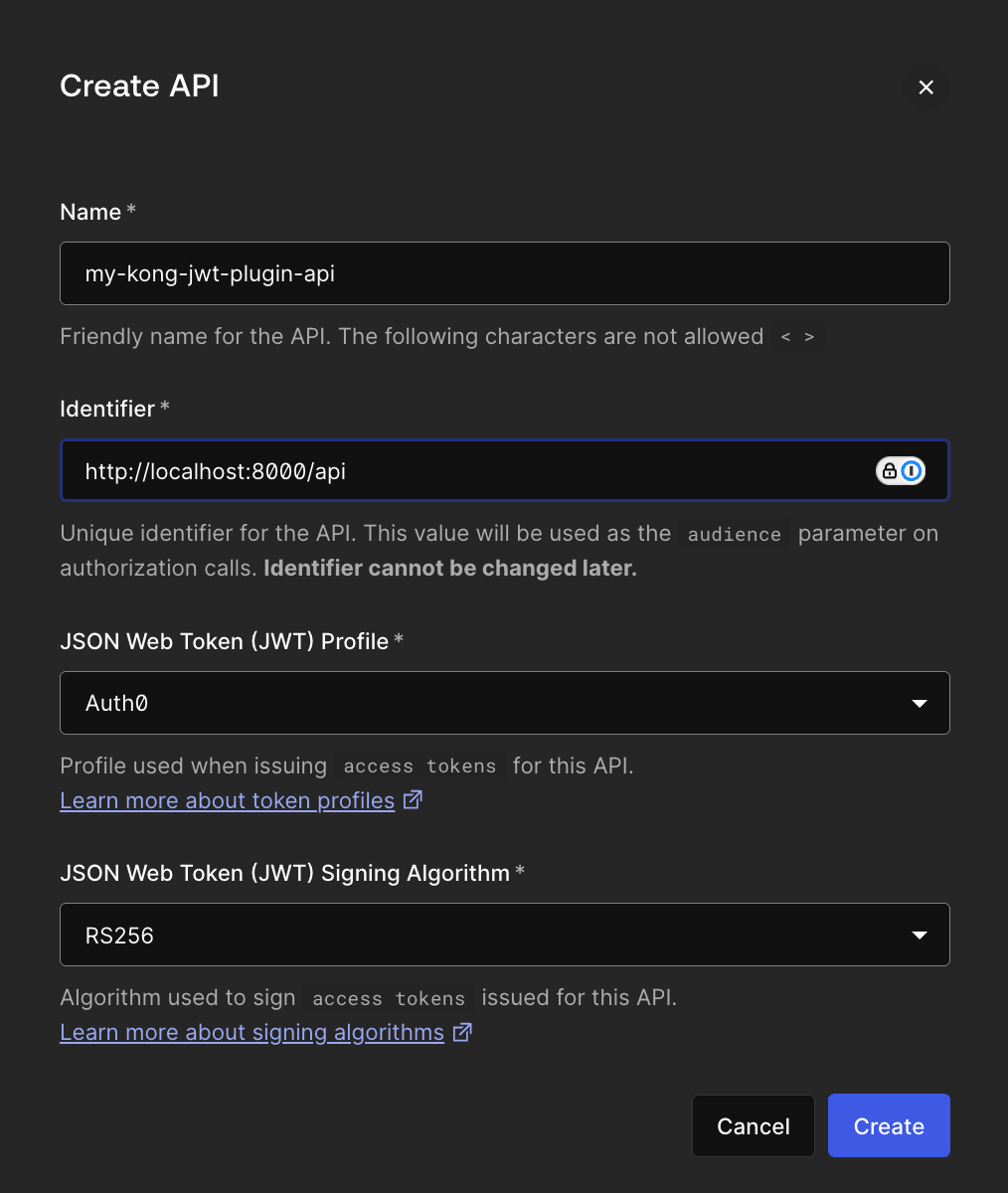
M2Mアプリケーション作成
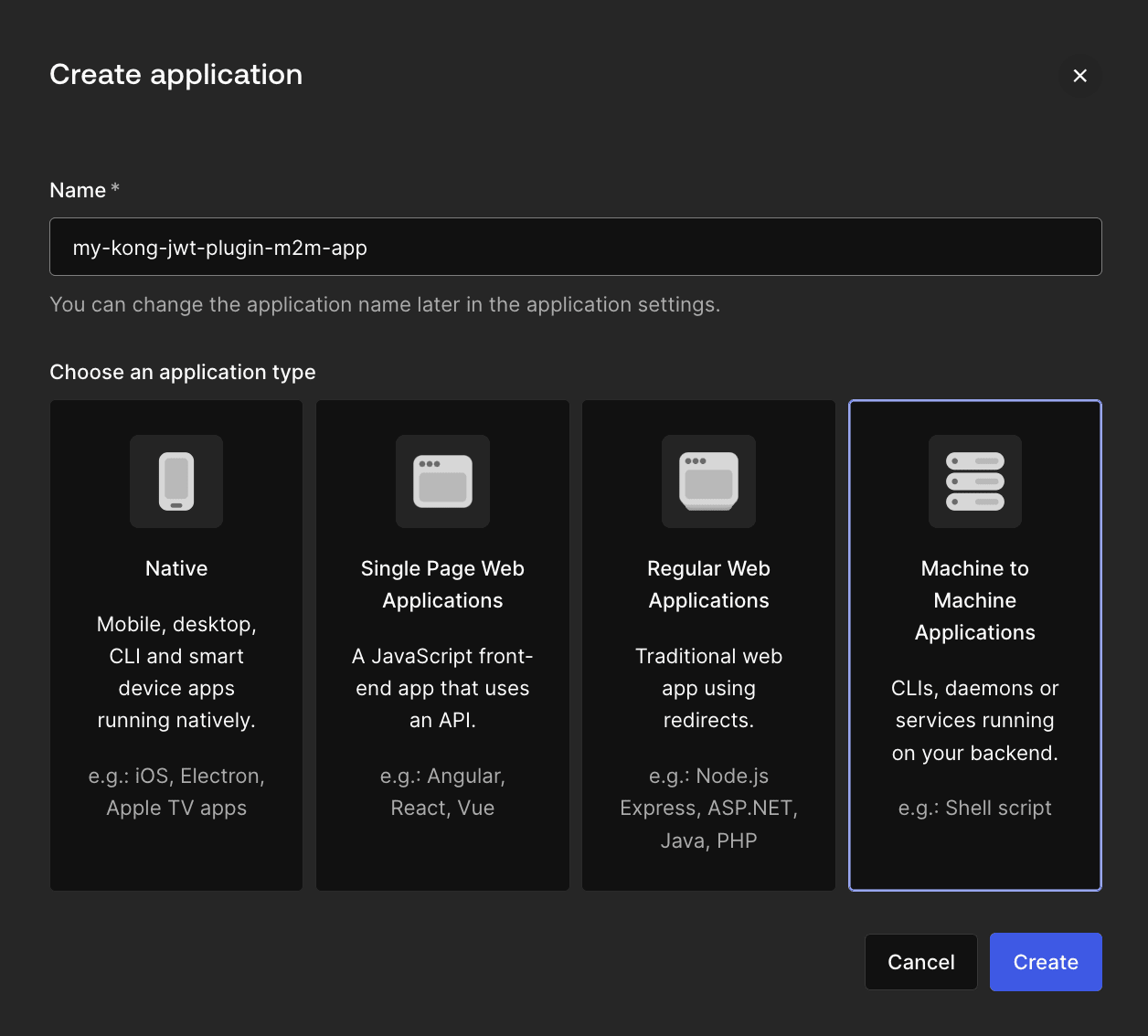
M2MアプリケーションとAPIを紐づける
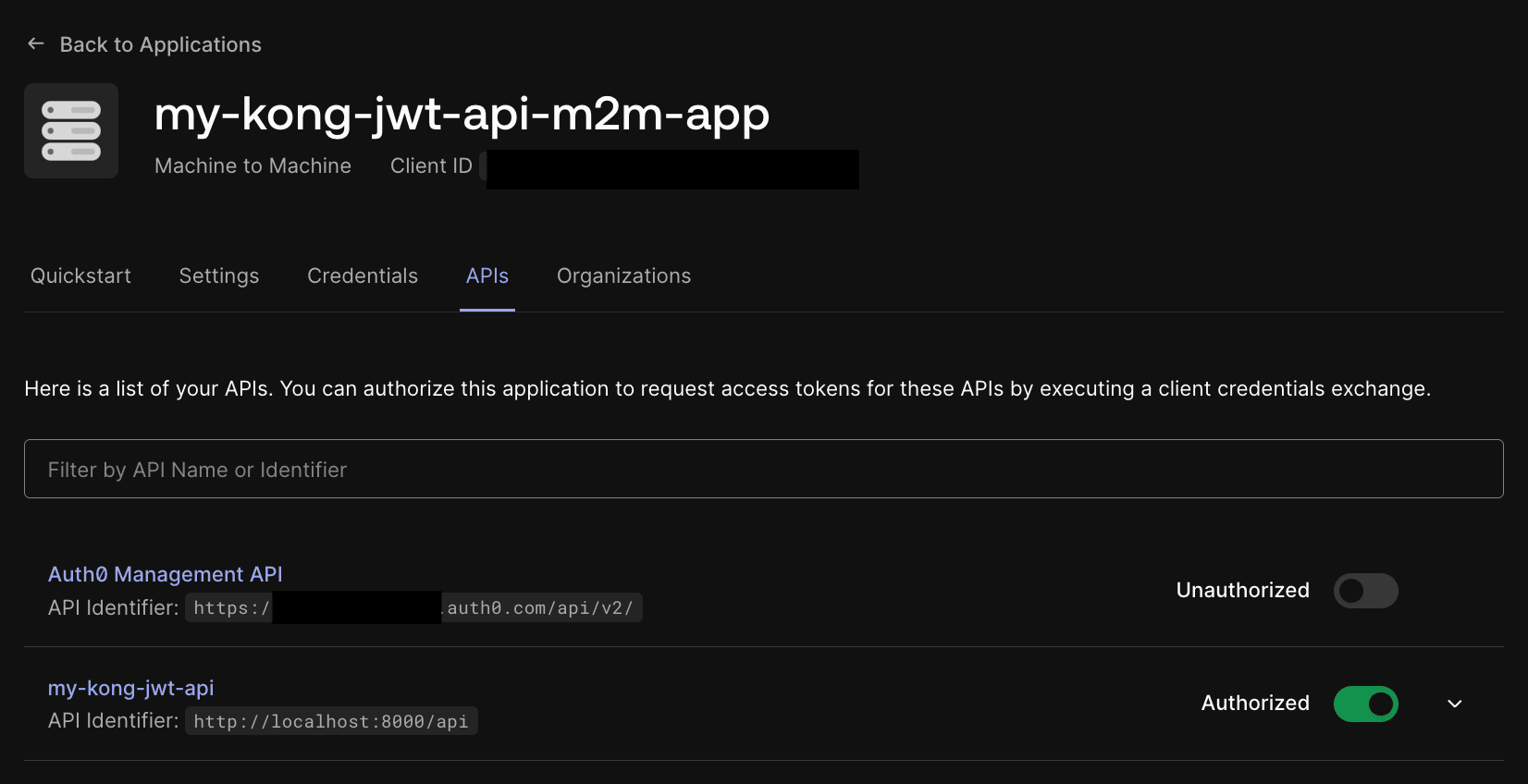
M2Mアプリケーションからアクセストークンを取得(Quickstartに手順が書いてます)
$ curl --request POST \
--url https://{your_auth0_tenant}.auth0.com/oauth/token \
--header 'content-type: application/json' \
--data '{"client_id":"...","client_secret":"...","audience":"http://localhost:8000/api","grant_type":"client_credentials"}'
{"access_token":"...","expires_in":86400,"token_type":"Bearer"}
Kong Gateway経由でExpress APIサーバーにアクセス
トークンなし
$ curl localhost:8000/api
{"message":"Unauthorized"}
トークンあり
$ curl localhost:8000/api -H 'Authorization: Bearer ...'
Hello world DESUWA!
トークン改ざん
$ curl localhost:8000/api -H 'Authorization: Bearer xxx'
{"message":"Invalid signature"}
参考URL
Kong GatewayとJWTプラグインを実装する方法
Kong GatewayのConsumerにAuth0を設定する方法
さいごに
API保護の方法として、API GatewayでOIDC認証を行うパターンも有効だと思います。
ALBの場合
Kongの場合
今回のJWTオーソライザーの実装は、モバイルアプリやSPAのように、フロントエンドが直接認証を実装している場合に特に便利です。
API GatewayでのOIDC認証では、IDプロバイダーへのトークン検証が必要となりオーバーヘッドが発生しますが、JWTオーソライザーはAPIサーバー側でJWTを検証するだけで済むため、よりシンプルかつ効率的なAPI保護を実現できます。
以上で、本アドベントカレンダーは終了です。
みなさん、良いお年を!メリークリスマス!





