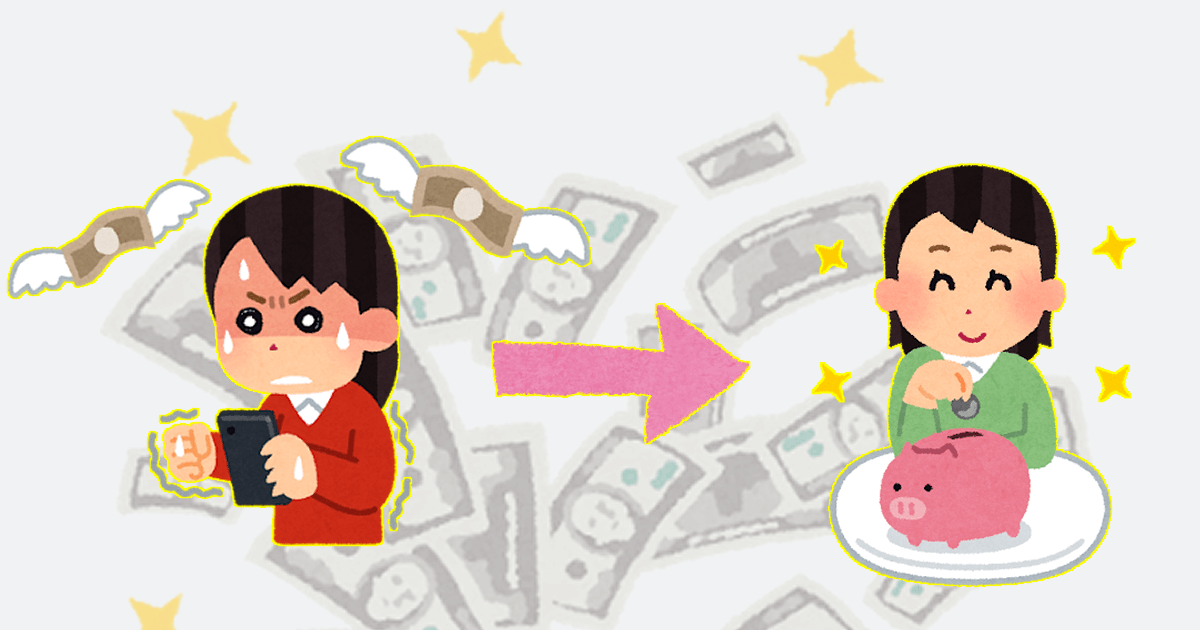
Let’s get to know the “Free Tier” of AWS again (translated)
About
This is a translation of the following article:
- Article: 改めてAWSの「無料利用枠」を知ろう
- Original publication date: 2019.09.22
- Author: Shirota
Let's get to know the "Free Tier" of AWS again.
The other day, it was unusual for me to go out on Saturday and Sunday (!) and visited the "Records of the Three Kingdoms" at the Tokyo National Museum. I've always loved the "Records of the Three Kingdoms" to the extent that I started with the "Romance of the Three Kingdoms" when I was in elementary school, and by the time I was in high school, I'd read all the historical versions of the "Records of the Three Kingdoms".
With that in my past, I wanted to go to this exhibition someday! I'm glad I was able to go, even though it was just in time.

▲ When I search Irasutoya for "Romance of the Three Kingdoms," for some reason only Liu Bei is listed (even though Cao Cao and Zhuge Liang are also listed)
I'm Shirota from the AWS Business Unit, and while most of the historical figures I fall in love with are intelligent generals, I myself am a meathead fighter. Longing and reality don't always match.
Do you know all AWS Free Tier?
Today, I'd like to talk about AWS Free Tier. You may be thinking, "Why now? You may be wondering. I know what AWS Free tier is and I'm already using it! You may be thinking, "Why now?"
Do you know about all free offers available by AWS? The 12-month free usage allowance that exists for one year after you get a new AWS account is probably the first thing that comes to mind when you say AWS Free Tier. But this is not the only free AWS Free Tier available. In this article, I would like to talk about the various free tiers in full.
There are three types of AWS Free Tier
Let's get right into the important things to keep in mind this time. There are three types of AWS Free Tier You can find the definition of each free tier in the AWS official AWS Free Tier.
Comparison chart of the three types of AWS Free Tier
If you are busy, I think it would be easier to understand if you look at this chart for now.
| 12 Months Free | Always Free | Trials | |
|---|---|---|---|
| Duration | 12 months | Indefinite time | Finite (varies per service) |
| Start conditions | After creating an AWS account | Using an eligible service | First time using an eligible service |
Each of the free quota will be explained in detail in the following sections.
12 Months Free
As I briefly mentioned at the beginning of this article, this is a free quota that is valid for one year from the date you create a new AWS account. For example, you can use an EC2 instance for 750 hours/month for free. However, there may be restrictions on the resources that can be used.
- Instance type is t2.micro.
- For the OS, you must specify Amazon Linux 1, 2, Windows Server, Red Hat Enterprise Linux, SUSE Linux, Ubuntu Server.
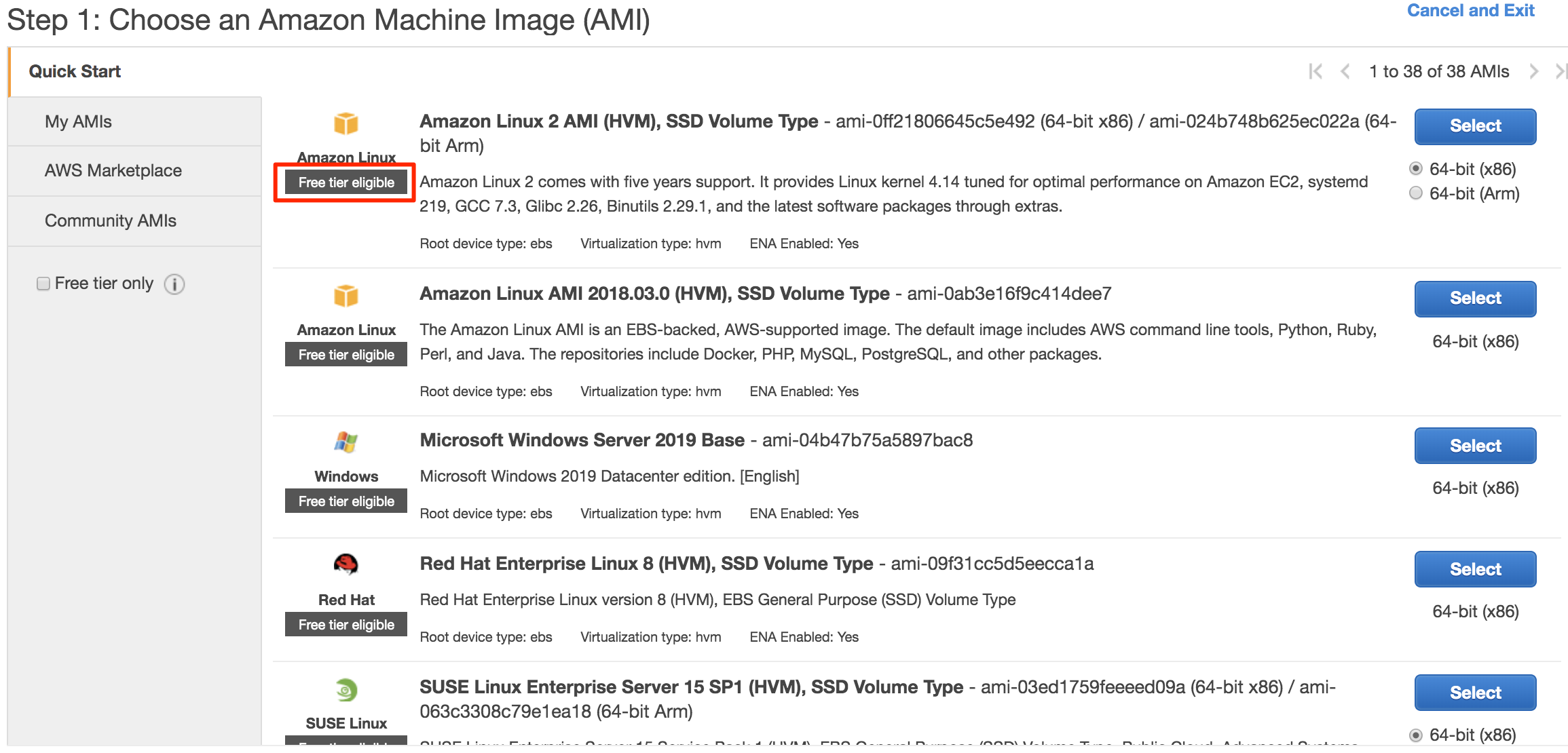
▲ You can check the target AMI on the console
When you say "750 hours per month", the question arises, "How many hours exist in a month in the first place?"
- A month of 28 days (shortest): 24 hours/day x 28 days = 672 hours
- A month of 31 days (longest): 24 hours/day x 31 days = 744 hours
Even if daylight saving time is taken into account, the calculation will not exceed 750 hours. This means that you can leave a single t2.micro EC2 instance running for a month without incurring any charges. It is important to note that it is easy to forget that each EC2 instance is not entitled to 750 hours/month of free usage. There are other services for 12 Months Free, for example:
- Amazon S3: 5GB of standard storage, 20,000 Get requests, 2,000 Put requests
- Amazon RDS: Uses Single-AZ micro DB instance for 750 hours/month, Instance type is specified as db.t2.micro, Select OS from MySQL, PostgreSQL, MariaDB, Oracle BYOL, SQL Server
As you can see from the fact that there are free usage slots for EC2 and RDS, I think it is possible to provide simple services using AWS with close to no charge for the first year after opening an AWS account. Of course, you won't be able to get a redundant composition if you only use the free account, but for example, if you just want to create a working environment for WordPress, you can already do it with the services listed above. By the way, AWS will send you an email notification when the free usage period is about to end, so make sure you don't miss it.
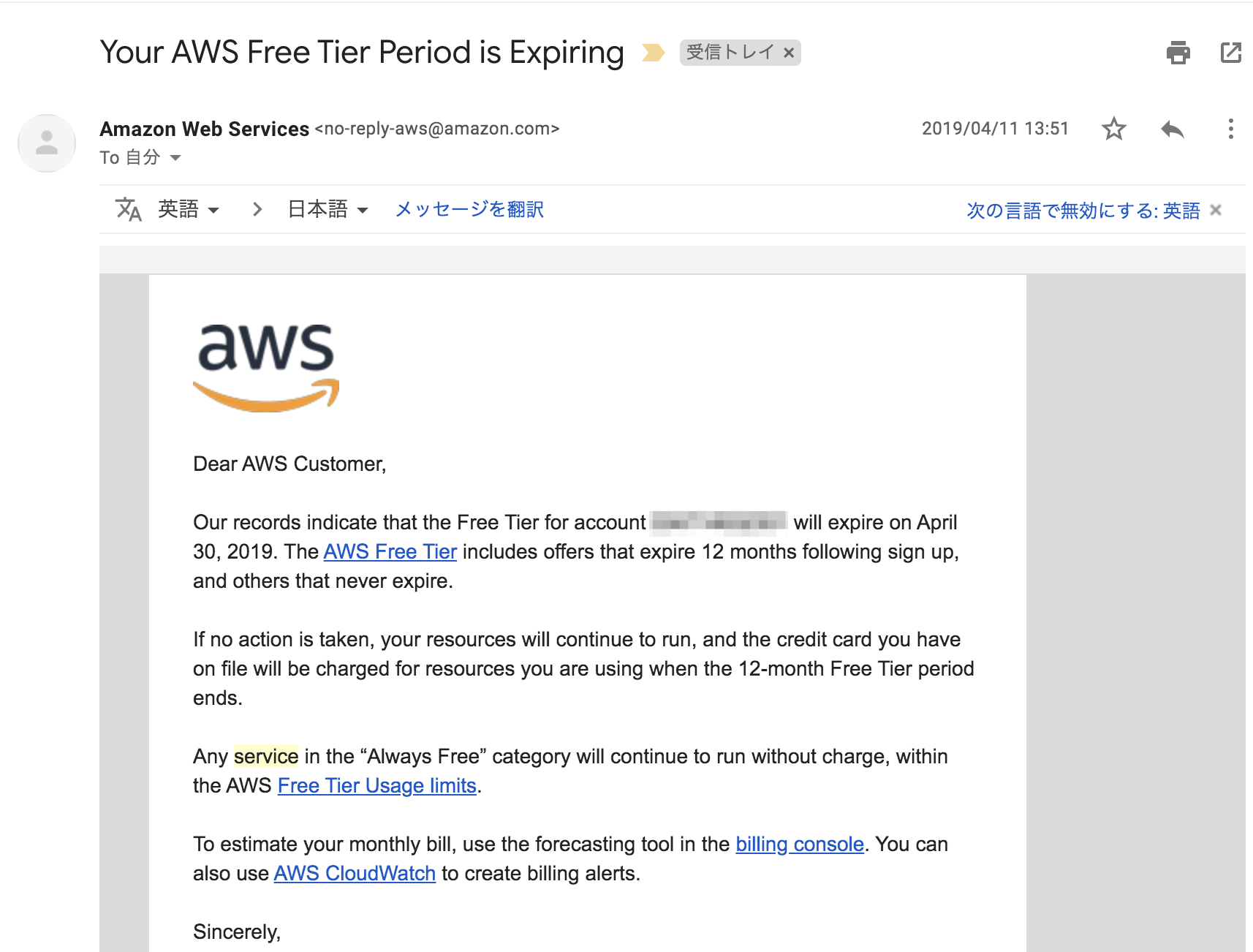
▲ The subject line freaks me out quite a bit
Always Free
While the first free quota I introduced was valid for 12 months after the creation of your AWS account, this free quota is valid indefinitely. For example, with AWS Lambda, you can use 1 million requests/month and 400,000 GB-seconds of compute time per month for free. There is a limit on the computing time that varies depending on the memory allocation of the function as follows:
- Valid for up to 400,000 GB-seconds per month → Up to 3,200,000 seconds of free computing time
There are other services for Always Free, for example:
- AWS Well-Architected Tool: Unlimited workload reviews(!)
- Amazon CloudWatch: Basic monitoring metrics (every 5 minutes), 10 detailed monitoring metrics (every 1 minute), 1 million API requests 3 dashboards (supports up to 50 metrics) 10 alarm metrics 5GB of log data, supporting all events except custom events
etc. are available for free as long as you use your AWS account. Please use this service if you are using AWS.
How to calculate the maximum computing time
In case you are wondering, computing time can be calculated by the following formula:
Computing time (sec) = 400,000GB-s (free usage quota) / {function memory allocation (MB,128MB~3,008MB) / 1024(MB) }
Trials
This is a free usage quota that can be used for a certain period when using the service for the first time. For example, if you are using Amazon GuardDuty for the first time, you can use it for 30 days free. During this period, all the features are available for free.
In case you are interested, the Amazon GuardDuty Pricing has the following text.
The GuardDuty console indicates how many days are left on the trial period and estimates how much the daily average cost for your account is based on the volume of data analyzed. This makes it easy for you to experience Amazon GuardDuty at no cost and take the guess work out of the cost of the service beyond the free trial.
By actually using the service for free for a month, it is easy to estimate the cost of using Amazon GuardDuty after the free usage period. If you think "I should try GuardDuty ......, but I'm afraid I don't know how much it will cost ......," you can try the 1-month free trial to experience the performance of GuardDuty and get a sense of the cost.
There are other services for Trials, for example:
- Amazon Redshift: free for 2 months, 750 hours/month of dc2.large usage.
- Amazon WorkSpaces: free for 40 hours, two standard bundles with 80GB root volume and 50GB user volume with up to 40 hours/month total usage in AutoStop mode.
What services qualify for AWS Free Tier?
You can check the pricing section of each service's page for AWS free quota, but it's easiest and clearest to check the one summarized on the official overview page.
Here, you can easily find the free tier you are looking for by filtering as follows:

▲ Here's a list of Always Free database-related services
Tips for checking free usage quota
For example, when using EC2 instances, if you only check the EC2 item, you may be surprised by the number of fees that will be incurred after the free usage limit expires. In this case, it may be easier to imagine if you are aware of the services that may be related. First, try filtering by the name of the service you want to use.

▲ Which items to focus on
For example, let's say you set up one Amazon Linux2 EC2 instance on t2.micro with 40GB of storage. As for the use of the EC2 instance, it fits into the free usage quota, but it exceeds the 30GB limit for EBS usage. In such a case, a fee will be charged.

▲ They do warn you before launching
So, in this case, it would be a good idea to check Amazon Elastic Block Storage as well as EC2 so that you don't have to worry about unexpected charges. The trick to checking the free usage limit on the above page is to filter by service name and check the services that you might use together.
How to check just in case
Even so, it's easy to overlook which services are being used and how much they are being used. There is even an official support page like this:
Why am I being charged for Amazon EC2 when all my instances were terminated?
Here's a summary of how you can check the usage of each resource.
Check Billing & Cost Management Dashboard
You can check how much of your free AWS quota you are using from the Billing & Cost Management Dashboard. I didn't have a free account this time, so I couldn't verify it, but I found an official tutorial page that is easy to understand, so let me introduce it here:
Control your AWS costs With the AWS Free Tier and AWS Budgets
In the above page, "3. Review your spend and Free Tier usage", you can see how to check it from Billing & Cost Management Dashboard.
Check the alert email that is sent when the AWS Free Tier usage limits are approaching
By default, your AWS account is set to send you an alert email when you exceed 85 percent of AWS Free Tier usage limit.
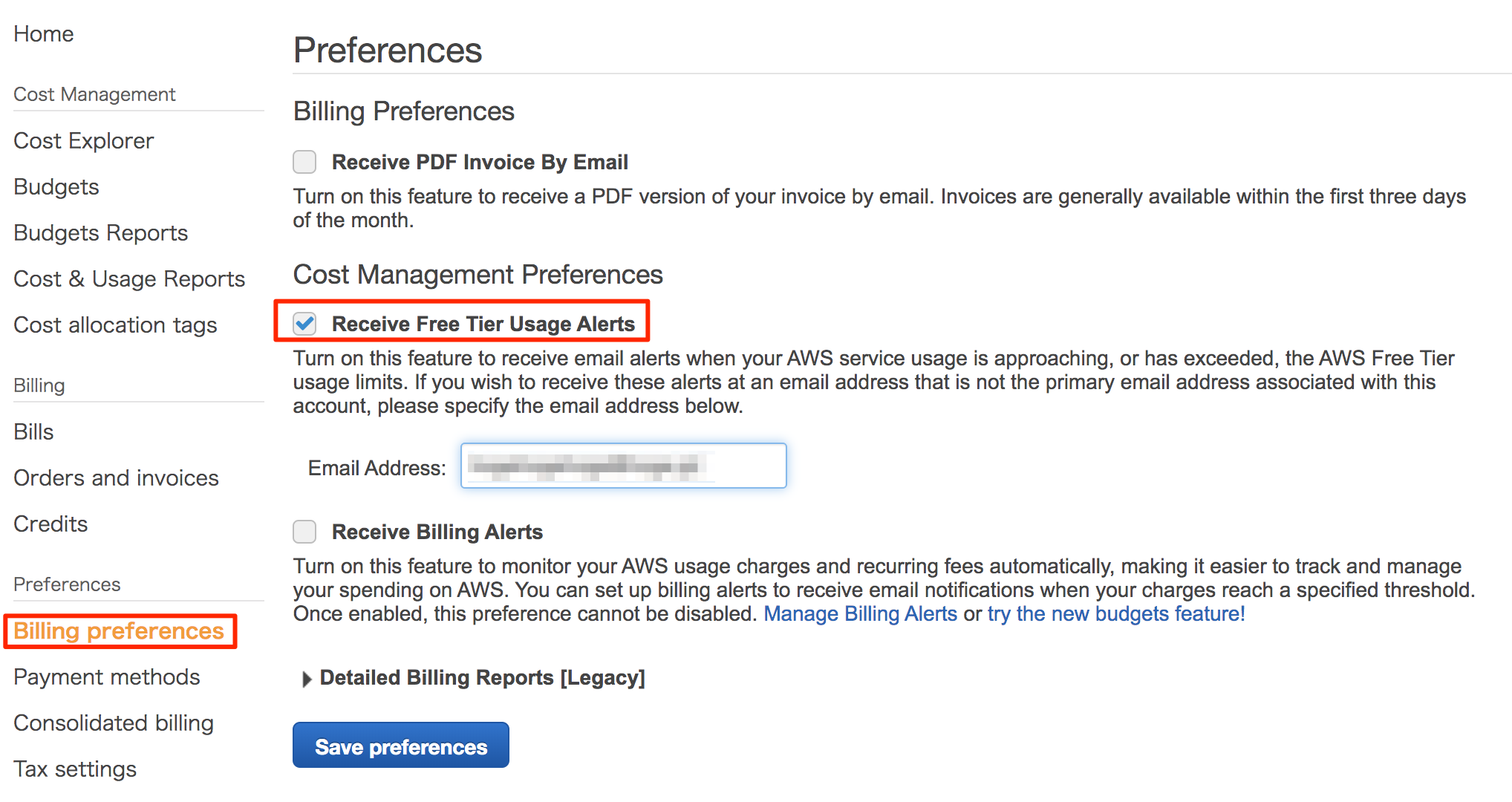
▲ There is the setting in "Billing preferences"
The actual email you receive looks like this.
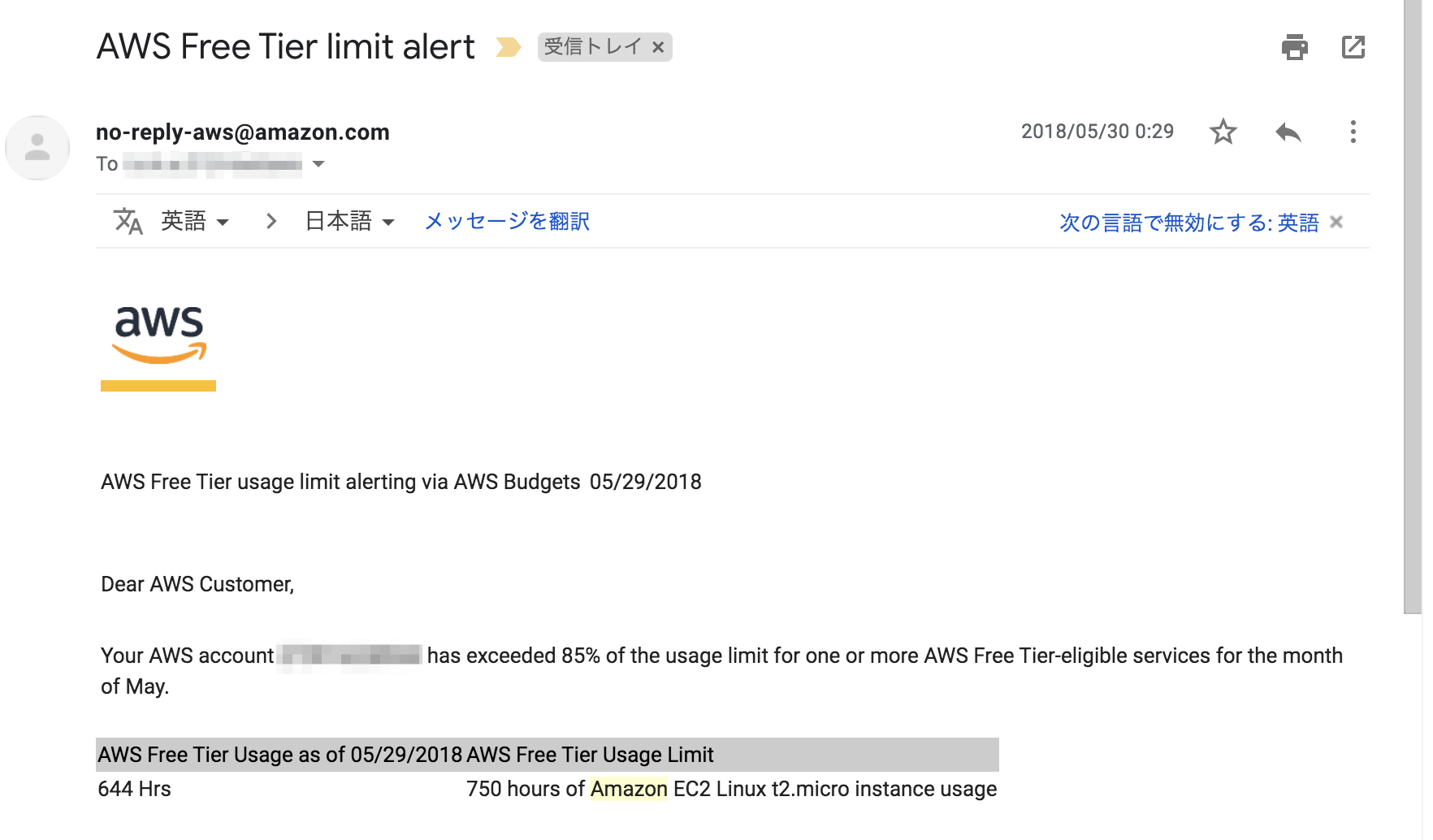
▲ Alert email when usage is about 85.9 percent
Set up AWS Budgets
AWS Budgets is an AWS service that allows you to set up budgets and send out alerts when costs are exceeded or expected to be exceeded. AWS Budgets itself allows you to set up to two budgets for free. If you want to set up more budgets, you will be charged 0.02USD/day for each.
As a test, I created a budget that would trigger an alert when the launch time of a t2.micro EC2 instance is used at a rate of 750 hours/month.
First, create a new budget by selecting the "Budgets" column.
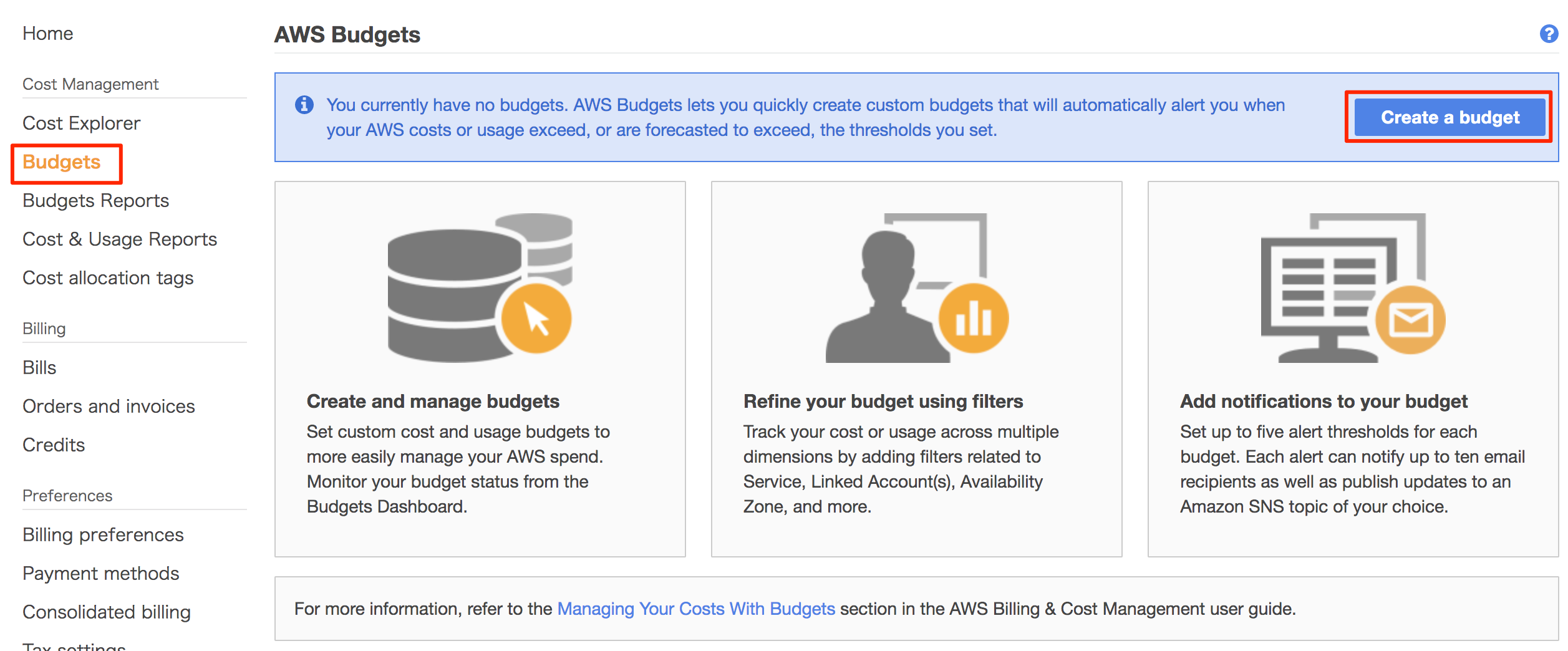
▲ If you haven't created a budget, you will see this screen
Next, select the budget type. In this case, I want to set it based on usage, so I selected "Usage budget".
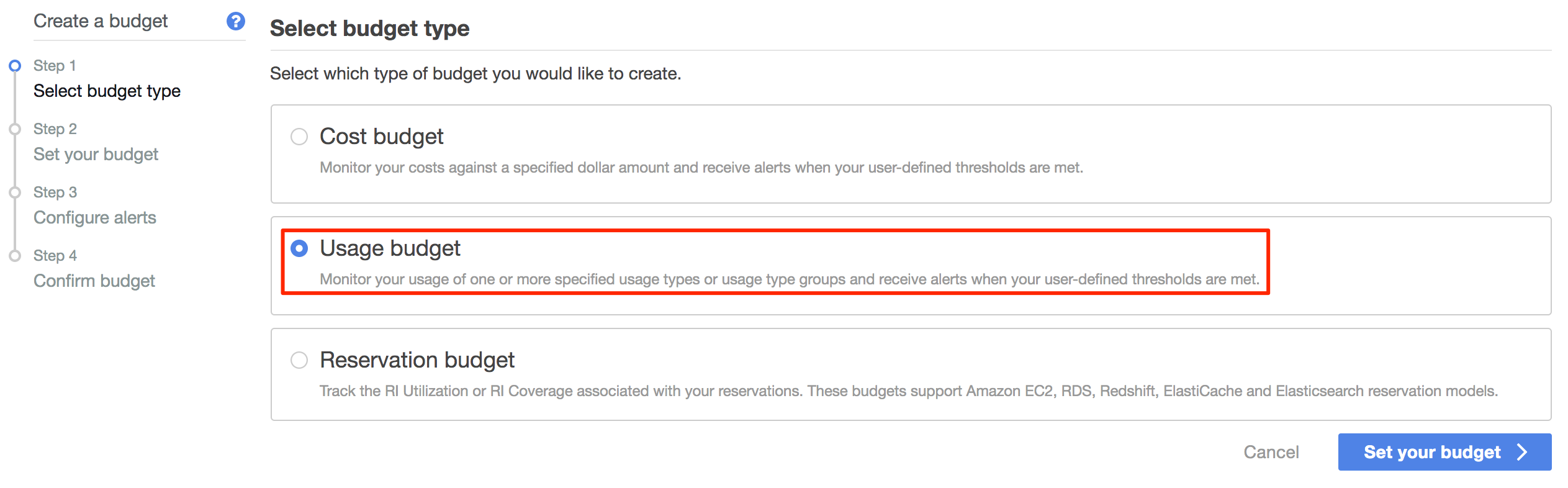
▲ Other settings can also be set based on price or RI
Set the budget detail. In this case, we'll set it up to track whether a "t2.micro" EC2 instance will be used for "750 hours" during the "month of September 2019".
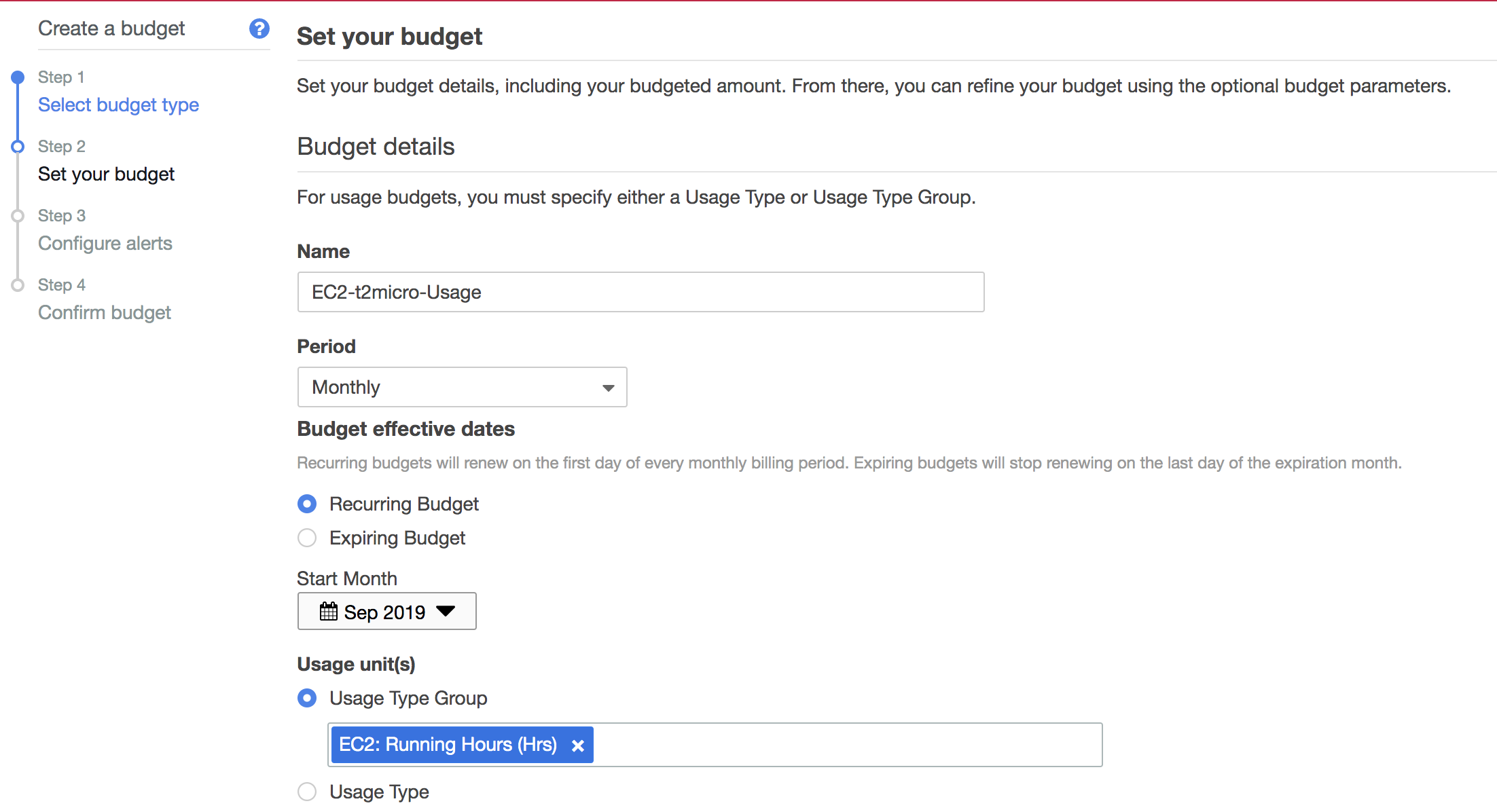
▲ Set the duration and resources. The Usage Type even could to set the amount of data transfer!
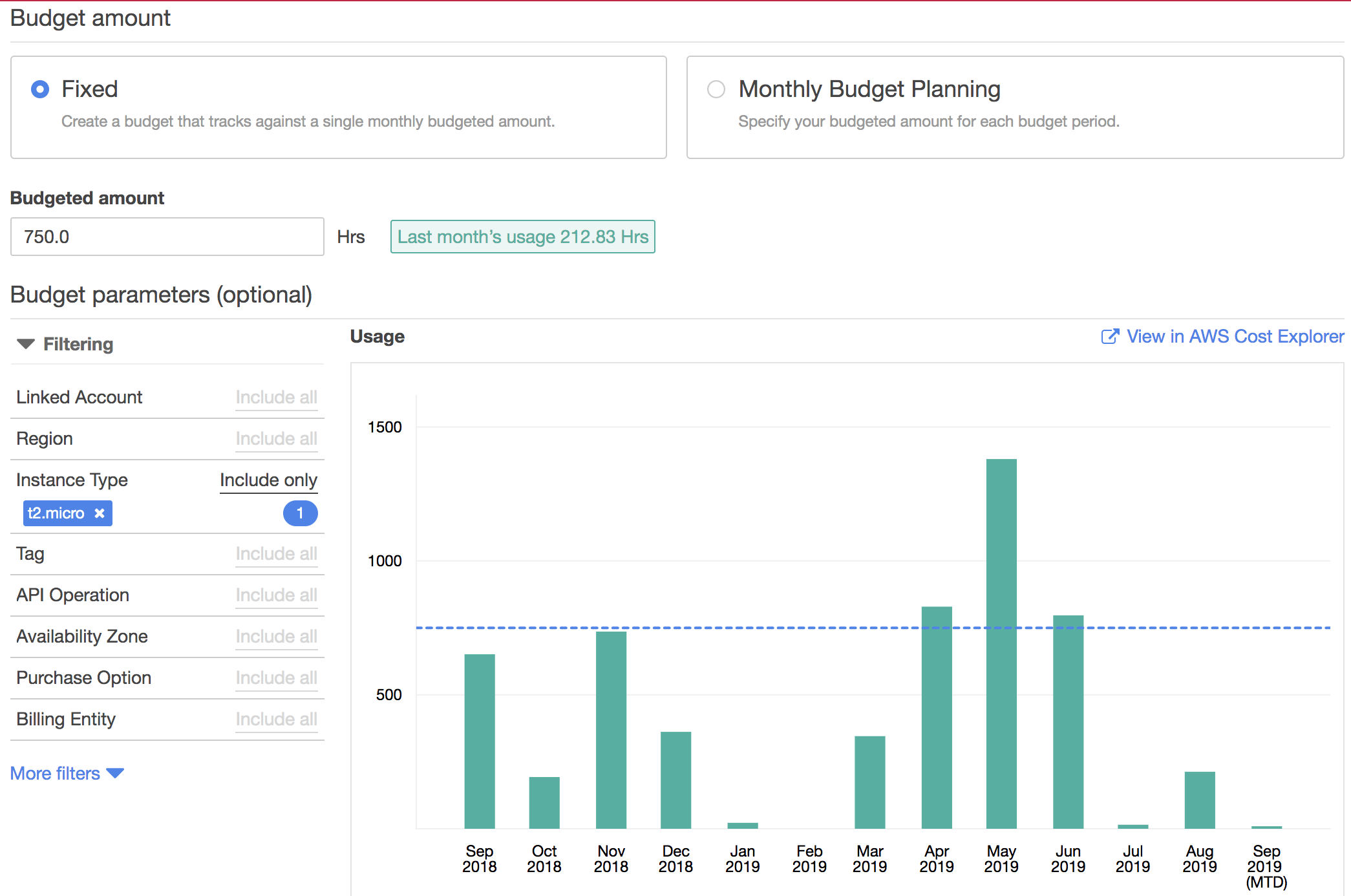
▲ Narrow down to t2.micro
Finally, set the condition under which the alert will be issued. In this case, we set it up so that an email will be sent when we know that if we continue to use the system at the current pace, we will exceed 750 hours of usage by the end of the month.
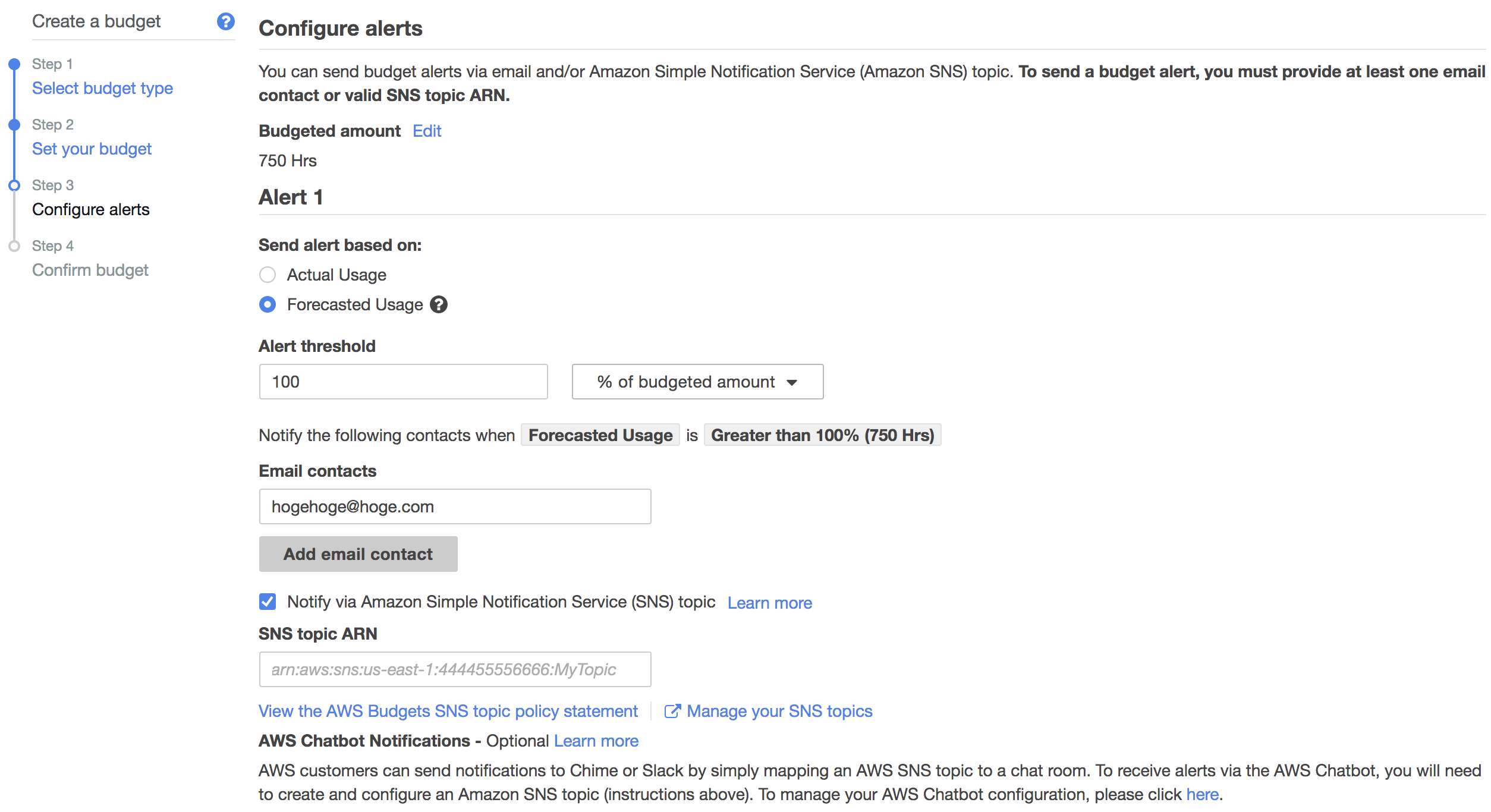
▲ We didn't set a SNS topic this time, but you can also set it up by preparing it
That's it, the setup is complete.
Let's take a look at the budget we have created.
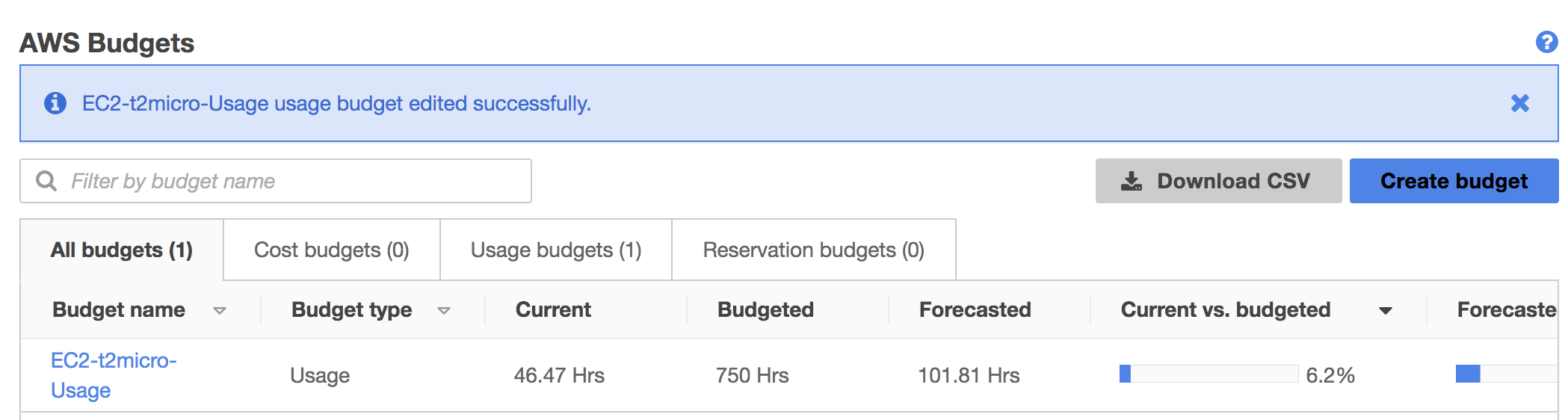
▲ The data came up within a few minutes after the creation
Click on the budget name to see the data in more detail.
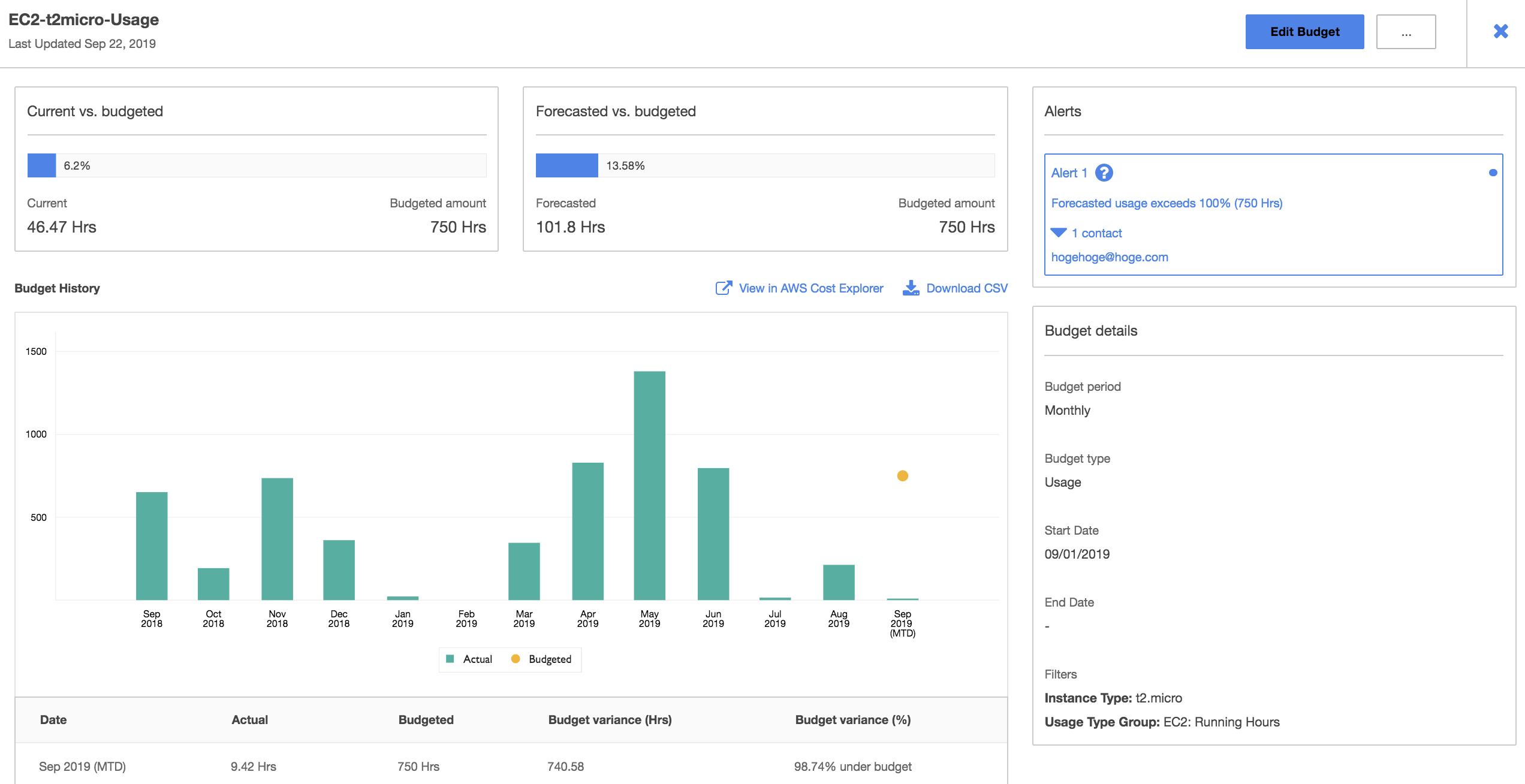
▲ We found that if we use the system at this pace, we will only need to use 13.58 percent of the system this month
I created the budget on the console this time, but there is also a way to create it in one shot with CloudFormation.
CloudFormation Create Budget Alerts (Budgets) in One Shot (Japanese).
Also, there are many good blogs about updates and various settings regarding AWS Budgets, so I recommend searching for "AWS Budgets" in the search field of our blog.
Search Developers.IO for "AWS Budgets".
Let's go on the road to mastering AWS Free Tier!
I've been using AWS Free Tier without thinking about it, but when I looked into it again, I found that it was incredibly deep.
It's hard to cover everything, but I thought it would be possible to cover the means to find out the information you want, so I've put together a list of definitions of AWS free quota, how to find out, and how to check the usage status of the service. I hope you will be able to find at least one "I didn't know this!" and make some progress on your way to becoming a free usage master.







