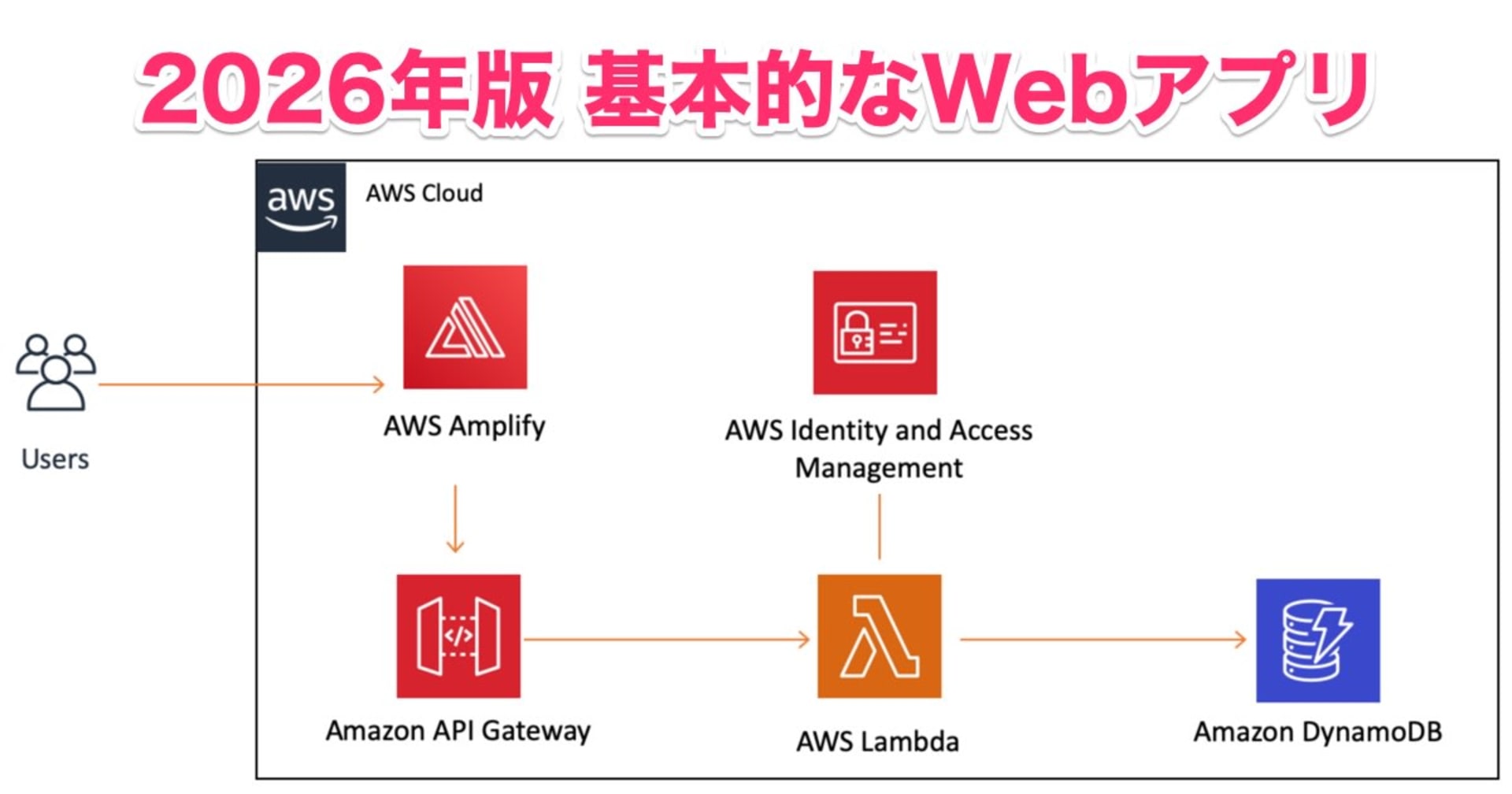【Angular小ネタ】Mat-Radio-buttonで複数のフォーム表示をコントロールする
この記事は公開されてから1年以上経過しています。情報が古い可能性がありますので、ご注意ください。
どうも、福岡のMeです。
今回はAngular Material のmat-radiobuttonを使ってフォームの切り替えを行いました。
jQueryを使うことなくシンプルに実装できたので、ご紹介したいと思います。
English version of this article is available here.
Outcome
今回作成したものはこちらです。
開発環境
Angular環境は以下の通りです。
$ ng -v
_ _ ____ _ ___
/ \ _ __ __ _ _ _| | __ _ _ __ / ___| | |_ _|
/ △ \ | '_ \ / _` | | | | |/ _` | '__| | | | | | |
/ ___ \| | | | (_| | |_| | | (_| | | | |___| |___ | |
/_/ \_\_| |_|\__, |\__,_|_|\__,_|_| \____|_____|___|
|___/
Angular CLI: 6.1.5
Node: 8.11.2
OS: darwin x64
Angular:
...
Package Version
------------------------------------------------------
@angular-devkit/architect 0.7.5
@angular-devkit/core 0.7.5
@angular-devkit/schematics 0.7.5
@angular/animations 6.1.4
@angular/cdk 6.4.6
@angular/cli 6.1.5
@angular/common 6.1.4
@angular/core 6.1.4
@angular/forms 6.1.4
@angular/material 6.4.6
@schematics/angular 0.7.5
@schematics/update 0.7.5
rxjs 6.2.2
typescript 2.9.2
新規プロジェクトの作成
まずは以下のコマンドで新規プロジェクトを作成します。
ng new form-switcher
作成したプロジェクトのディレクトリへ移動します。
cd form-switcher
ng serve -oコマンドで新規プロジェクトが作成されたことを確認しましょう。以下の画面が表示されればOKです。
次にコンポーネントを新規作成します。以下のコマンドから行って下さい
ng generate component form-switcher.
コンポーネントを作成したら、app.component.htmlのコードを全て削除し、以下のコードに置き換えます。
こうすることによってIndexにform-switcher.component.htmlの内容が表示されるようになります。
<app-form-switcher></app-form-switcher>
使用するモジュールをインストールしmodule.tsへ追加
Mat-radio-button はAngular Material モジュールに含まれるので、npmインストールしておきましょう。
今回は以下のモジュールを使います。
@angular/material
@angular/forms
@angular/platform-browser
インストールが完了したら必要なモジュールをmodule.tsへインポートします。
import { BrowserModule } from '@angular/platform-browser';
import { NgModule } from '@angular/core';
import { AppComponent } from './app.component';
import { FormSwitcherComponent } from './form-switcher/form-switcher.component';
// Reactive Form Module
import { ReactiveFormsModule, FormsModule } from '@angular/forms';
// Radio Button
import {MatRadioModule} from '@angular/material';
import {BrowserAnimationsModule} from '@angular/platform-browser/animations';
@NgModule({
declarations: [
AppComponent,
FormSwitcherComponent
],
imports: [
BrowserModule,
ReactiveFormsModule,
FormsModule,
MatRadioModule,
BrowserAnimationsModule
],
providers: [],
bootstrap: [AppComponent]
})
export class AppModule { }
フォームを作成する
サンプルのフォームを三つ作成します。
今回は複数の検索フォームを作成し、ラジオボタンで表示をコントロールできるようにしました。
フォームの作成にFormBuilderとreactive formを使用します。
divを使って作成することも可能ですが、reactive formには便利なバリデーション機能が含まれているのでお勧めです。
import { Component, OnInit } from '@angular/core';
// Angular Reactive Form
import { FormGroup, FormBuilder, Validators } from '@angular/forms';
@Component({
selector: 'app-form-switcher',
templateUrl: './form-switcher.component.html',
styleUrls: ['./form-switcher.component.css']
})
export class FormSwitcherComponent implements OnInit {
// Form
public idSearchForm: FormGroup;
public keywordSearchForm: FormGroup;
public emailSearchForm: FormGroup;
constructor(private fb: FormBuilder) { }
ngOnInit() {
this.createForm ();
}
createForm () {
this.idSearchForm = this.fb.group({
someId: ['', Validators.required]
});
this.keywordSearchForm = this.fb.group({
keyword: ['', Validators.required ]
});
this.emailSearchForm = this.fb.group({
email: ['', Validators.email]
});
}
}
フォームのhtmlコードを書きます
<html lang="ja">
<head>
<meta charset="utf-8">
<meta name="viewport" content="width=device-width, initial-scale=1, shrink-to-fit=no">
<title> Form Switcher Demo</title>
</head>
<body>
<div class="SearchForm">
<div id='idSearchForm'>
<div class="center"><h2>ID Search</h2></div>
<form [formGroup]="idSearchForm" class='form'>
<div class="form-group">
<label class="center-block">ID Search
<input class="form-control" formControlName="someId" placeholder="enter some id here..">
</label>
</div>
<button type="submit">
Search
</button>
</form>
</div><!--End of First Form-->
<div id='keywordSearchForm'>
<div class="center"><h2>Keyword Search</h2></div>
<form [formGroup]="keywordSearchForm" class='form'>
<div class="form-group">
<label class="center-block">Keyword Search
<input class="form-control" formControlName="keyword" placeholder="enter some keyword here..">
</label>
</div>
<button type="submit">
Search
</button>
</form>
</div><!--End of Second Form-->
<div id='emailSearchForm'>
<div class="center"><h2>Email Search</h2></div>
<form [formGroup]="emailSearchForm" class='form'>
<div class="form-group">
<label class="center-block">Email Search
<input class="form-control" formControlName="email" placeholder="Enter email here..">
</label>
</div>
<button type="submit">
Search
</button>
</form>
</div><!--End of Third Form-->
</div><!--End of content-->
</body>
</html>
ラジオボタンを作成します
以下の変数を二つ form-switcher.component.tsに追加しましょう。
searchTypeSelected: string; searchTypes: string[] = ['ID', 'Keyword', 'Email'];
そしてラジオボタンをform-switcher.component.htmlファイルに記述します。
<mat-radio-group fxFlex fxFlexFill class="searchType-group" [(ngModel)]="searchTypeSelected">
<mat-radio-button class="searchType" *ngFor="let ty of searchTypes" [value]="ty">
{{ty}} <br />
</mat-radio-button>
</mat-radio-group>
ngIfでフォーム表示のコントロール
ラジオボタンに基づいたフォームが表示されるようngIfを記述します。 これでフォームの切り替えができるようになりました。
<html lang="ja">
<body>
<div class="SearchForm">
<mat-radio-group fxFlex fxFlexFill class="searchType-group" [(ngModel)]="searchTypeSelected">
<mat-radio-button class="searchType" *ngFor="let ty of searchTypes" [value]="ty">
{{ty}} <br />
</mat-radio-button>
</mat-radio-group>
<div id='idSearchForm' *ngIf="searchTypeSelected == 'ID'">
<div class="center"><h2>ID Search</h2></div>
<form [formGroup]="idSearchForm" class='form'>
<div class="form-group">
<label class="center-block">ID Search
<input class="form-control" formControlName="someId" placeholder="enter some id here..">
</label>
</div>
<button type="submit">
Search
</button>
</form>
</div><!--End of First Form-->
<div id='keywordSearchForm' *ngIf="searchTypeSelected == 'Keyword'">
<div class="center"><h2>Keyword Search</h2></div>
<form [formGroup]="keywordSearchForm" class='form'>
<div class="form-group">
<label class="center-block">Keyword Search
<input class="form-control" formControlName="keyword" placeholder="enter some keyword here..">
</label>
</div>
<button type="submit">
Search
</button>
</form>
</div><!--End of Second Form-->
<div id='emailSearchForm' *ngIf="searchTypeSelected == 'Email'">
<div class="center"><h2>Email Search</h2></div>
<form [formGroup]="emailSearchForm" class='form'>
<div class="form-group">
<label class="center-block">Email Search
<input class="form-control" formControlName="email" placeholder="Enter email here..">
</label>
</div>
<button type="submit">
Search
</button>
</form>
</div><!--End of Third Form-->
</div><!--End of content-->
</body>
</html>
最後に
いかがだったでしょうか。 最近よく使っているAngular Materialは一瞬で完全レスポンシブ、スタイル付きでナビゲーションバーやデータテーブルが作成できたりと可能性の塊なので、これからもいろんな知見を公開していけたらと思っています。
今回のデモ環境は以下のリンクからご覧になれます。 stackblitz.