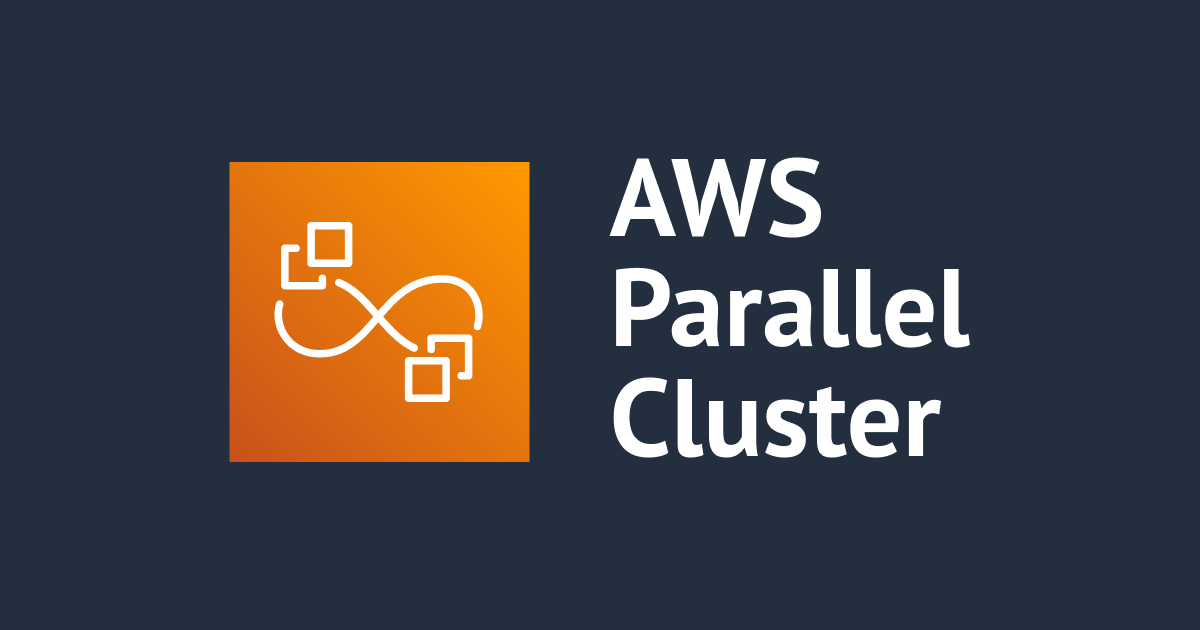
AWS ParallelCluster に既存の FSx for Lustre と EFS をマウントする設定方法の紹介
新規作成するクラスターに既存の FSx for Lustre と EFS をマウントする設定方法の記述の参考例が見つけられませんでした。マウントに成功したクラスターのコンフィグを紹介します。
設定方法早見
MountDirのパスはお好みで OK ですStorageTypeの指定はEfsとFsxLustreの違いがありますEfs or FsxLustreSettingsは見分けが付きにくいので注意FileSystemIdはコピペミスに気をつけてください- ID から Lustre なのか、EFS なのか見分けつかないです
SharedStorage:
- MountDir: /mnt/efs-01
Name: efs-single-az
StorageType: Efs
EfsSettings:
FileSystemId: fs-0f1158ade79354809
- MountDir: /mnt/lustre-01
Name: fsx-for-lustre
StorageType: FsxLustre
FsxLustreSettings:
FileSystemId: fs-0e359b1f0257ff1f7
コンフィグファイルの紹介
紹介するコンフィグは EFS を複数マウントする方法と大差はありません。FSx for Lustre と EFS の設定を比べると似ていて見間違いやすいです。
検証環境
| 項目 | 値 |
|---|---|
| ParallelCluster | 3.2.0 |
| OS | Amazon Linux 2 |
| CPU | Intel |
| Head Node | t3.micro |
| Compute Node | t3.micro |
設定ファイル全文
SubnetIdや、CustomActions:など環境依存の設定項目は適時修正してください。既存の FSx for Lustre と EFS をマウントする記述例の参考としてお使いください。
Region: ap-northeast-1
Image:
Os: alinux2
Tags:
- Key: Name
Value: AL2LustreCluster
# ----------------------------------------------------------------
# Head Node Settings
# ----------------------------------------------------------------
HeadNode:
InstanceType: t3.micro
Networking:
ElasticIp: false
SubnetId: subnet-035be95eeaa091603
Ssh:
KeyName: sandbox-key
LocalStorage:
RootVolume:
Size: 35
Encrypted: true
VolumeType: gp3
Iops: 3000
Throughput: 125
Iam:
AdditionalIamPolicies:
- Policy: arn:aws:iam::aws:policy/AmazonSSMManagedInstanceCore
S3Access:
- BucketName: hpc-dev-postinstall-files
EnableWriteAccess: false
# ----------------------------------------------------------------
# Compute Node Settings
# ----------------------------------------------------------------
Scheduling:
Scheduler: slurm
SlurmSettings:
ScaledownIdletime: 5
SlurmQueues:
# ------ Debug 1 without Postinstall ------
- Name: debug-1
ComputeResources:
- Name: debug-without-postinstall
InstanceType: t3.micro
MinCount: 0
MaxCount: 10
DisableSimultaneousMultithreading: false
ComputeSettings:
LocalStorage:
RootVolume:
Size: 35
Encrypted: true
VolumeType: gp3
Iops: 3000
Throughput: 125
CapacityType: SPOT
Networking:
SubnetIds:
- subnet-035be95eeaa091603
PlacementGroup:
Enabled: false
Iam:
AdditionalIamPolicies:
- Policy: arn:aws:iam::aws:policy/AmazonSSMManagedInstanceCore
S3Access:
- BucketName: hpc-dev-postinstall-files
EnableWriteAccess: false
# ------ Debug 2 with Postinstall ------
- Name: debug-2
ComputeResources:
- Name: debug-run-postinstall
InstanceType: t3.micro
MinCount: 0
MaxCount: 10
DisableSimultaneousMultithreading: false
ComputeSettings:
LocalStorage:
RootVolume:
Size: 35
Encrypted: true
VolumeType: gp3
Iops: 3000
Throughput: 125
CapacityType: SPOT
Networking:
SubnetIds:
- subnet-035be95eeaa091603
PlacementGroup:
Enabled: false
CustomActions:
OnNodeConfigured:
Script: s3://hpc-dev-postinstall-files/mount-lustre-al2/postinstall.sh
Iam:
AdditionalIamPolicies:
- Policy: arn:aws:iam::aws:policy/AmazonSSMManagedInstanceCore
S3Access:
- BucketName: hpc-dev-postinstall-files
EnableWriteAccess: false
# ------ Compute 1 ------
- Name: c6ilarge
ComputeResources:
- Name: c6ilarge
InstanceType: c6i.large
MinCount: 0
MaxCount: 10
DisableSimultaneousMultithreading: true
ComputeSettings:
LocalStorage:
RootVolume:
Size: 35
Encrypted: true
VolumeType: gp3
Iops: 3000
Throughput: 125
CapacityType: SPOT
Networking:
SubnetIds:
- subnet-035be95eeaa091603
PlacementGroup:
Enabled: true
CustomActions:
OnNodeConfigured:
Script: s3://hpc-dev-postinstall-files/mount-lustre-al2/postinstall.sh
Iam:
AdditionalIamPolicies:
- Policy: arn:aws:iam::aws:policy/AmazonSSMManagedInstanceCore
S3Access:
- BucketName: hpc-dev-postinstall-files
EnableWriteAccess: false
# ----------------------------------------------------------------
# Shared Storage Settings
# ----------------------------------------------------------------
SharedStorage:
- MountDir: /mnt/efs-01
Name: efs-single-az
StorageType: Efs
EfsSettings:
FileSystemId: fs-0f1158ade79354809
- MountDir: /mnt/lustre-01
Name: fsx-for-lustre
StorageType: FsxLustre
FsxLustreSettings:
FileSystemId: fs-0e359b1f0257ff1f7
# ----------------------------------------------------------------
# Other Settings
# ----------------------------------------------------------------
Monitoring:
Logs:
CloudWatch:
Enabled: true
RetentionInDays: 30
DeletionPolicy: "Delete"
Dashboards:
CloudWatch:
Enabled: false
ポイント
StorageTypeの指定はEfsとFSxLustreの違いがあります- 大文字と小文字の違いにも注意してください
EfsSettingsとFsxLustreSettingsはEとFから始まるから見落としやすいです- 上記箇所は
StorageType:の1行下の設定項目です - どちらかのマウント設定をコピペして流用するときに気をつけてください
- 上記箇所は
注意事項
ParallelCluster 3.2 のSharedStorageセクションのアップデートポリシーは更新不可項目です。たとえば既存の FSx for Lustre をマウントしたあとに Lustre を削除しました。クラスターから Lustre をアンマウントしたいと思ってもクラスターのコンフィグに書き込んだマウント設定は変更できません。
Update policy: If this setting is changed, the update is not allowed. After changing this setting, the cluster can't be updated. You must revert the settings for the original cluster and create a new cluster with the updated settings. You can delete the original cluster at a later date. To create the new cluster, use pcluster create-cluster. To delete the original cluster, use pcluster delete-cluster. Using pcluster update-cluster - AWS ParallelCluster
SharedStorage section - AWS ParallelCluster
仮に Lustre を削除したあとにクラスターの更新をかけたら
pcluster update-cluster実行時にもともとマウントされていた Lustre の ID をチェックして、その Lustre ID が存在しないとエラーが返ってきます。Lustre のマウント設定箇所をコメントアウトしてupdate-clusterを実行しても同エラーでした。
おわりに
見間違いやすいと思ったので書き残しました。設定項目名が少し違うことに気づいてもらえたら幸いです。




