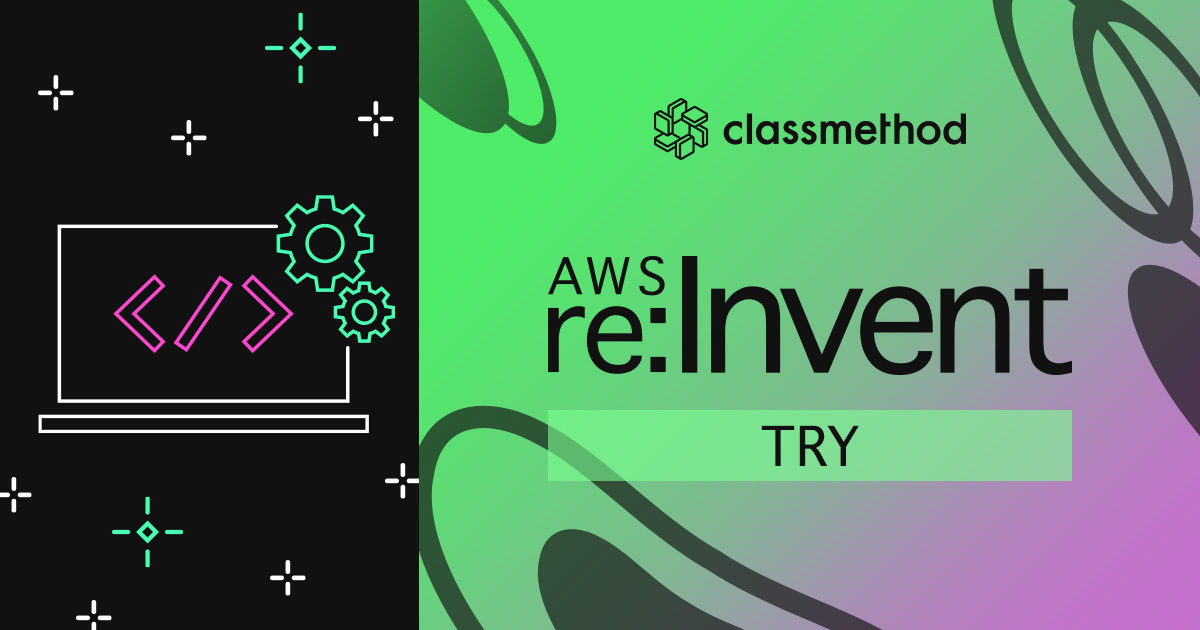
Amazon EC2 Mac Instance上のmacOSのデスクトップにVNCでログインしてみた #reinvent
re:Invent 2020のAWS Late Night Week 1でMac Instanceが発表と同時にGAになりました。
SSHアクセスについてはもこさんが速攻で以下のブログをアップされたので、
【速報】EC2がMac対応! Amazon EC2 Mac Instancesがリリースされたので触ってみた #reinvent
VNCアクセスを試してみます。
Macインスタンスの起動
まずは、もこさんのブログの手順に沿って、Macインスタンスを起動して、SSHでログインします。
【速報】EC2がMac対応! Amazon EC2 Mac Instancesがリリースされたので触ってみた #reinvent
VNCサーバーの有効化
MacインスタンスでVNCサーバーを有効化します。以下の通りコマンドを順番に実行します。こちらの記事を参考にしました。3ステップ目の-vncpw XXXXXXのXXXXXの部分にはVNCログイン時のパスワードを設定します。
ec2-user@ip-172-31-7-248 ~ % sudo /System/Library/CoreServices/RemoteManagement/ARDAgent.app/Contents/Resources/kickstart -configure -allowAccessFor -allUsers -privs -all Starting... Setting allow all users to YES. Setting all users privileges to 1073742079. Done. ec2-user@ip-172-31-7-248 ~ % sudo /System/Library/CoreServices/RemoteManagement/ARDAgent.app/Contents/Resources/kickstart -configure -clientopts -setvnclegacy -vnclegacy yes Starting... Set the client options. Done. ec2-user@ip-172-31-7-248 ~ % sudo /System/Library/CoreServices/RemoteManagement/ARDAgent.app/Contents/Resources/kickstart -configure -clientopts -setvncpw -vncpw XXXXXX Starting... Set the client options. Done. ec2-user@ip-172-31-7-248 ~ % sudo /System/Library/CoreServices/RemoteManagement/ARDAgent.app/Contents/Resources/kickstart -restart -agent -console Starting... Done. ec2-user@ip-172-31-7-248 ~ % sudo /System/Library/CoreServices/RemoteManagement/ARDAgent.app/Contents/Resources/kickstart -activate Starting... Warning: macos 10.14 and later only allows control if Screen Sharing is enabled through System Preferences. Activated Remote Management. Done.
最後のコマンド実行で以下のような警告が出たので、
Warning: macos 10.14 and later only allows control if Screen Sharing is enabled through System Preferences.
こちらの記事を参考にしてScreen Sharingを有効化しました。
ec2-user@ip-172-31-7-248 ~ % sudo defaults write /var/db/launchd.db/com.apple.launchd/overrides.plist com.apple.screensharing -dict Disabled -bool false ec2-user@ip-172-31-7-248 ~ % sudo launchctl load -w /System/Library/LaunchDaemons/com.apple.screensharing.plist /System/Library/LaunchDaemons/com.apple.screensharing.plist: service already loaded
ec2-userパスワードの変更
SSHでログインしたec2-userのmacOSのデフォルトパスワードがわからなかったので、こちらの記事を参考にコマンドでリセットしてしまいました。
sudo /usr/bin/dscl . -passwd /Users/ec2-user XXXXXX
VNCログイン
MacBookProのFinderアプリのVNCクライアントでログインしてみました。
SSHポートフォワーディングによるVNC接続
SSHトンネル越しにVNC接続する場合は、SSH接続を行う際に以下のようにLオプションでローカルポートフォワーディングを指定します。macOS側のデフォルトのVNCポート番号は5900でした。
ssh -L 5901:localhost:5900 -i PEM_FILE ec2-user@INSTANCE_IP
まとめ
Amazon EC2 Mac Instance 上のmacOSデスクトップにVNCでログインしてみました。クラウド上でもmacOSを使える日がついにやって来ました!
参考
- New – Use Amazon EC2 Mac Instances to Build & Test macOS, iOS, ipadOS, tvOS, and watchOS Apps | AWS News Blog
- 【速報】EC2がMac対応! Amazon EC2 Mac Instancesがリリースされたので触ってみた #reinvent | Developers.IO
- Start Mac VNC server from command line
- How to enable Screen Sharing on Macs via Terminal - TechRepublic
- Terminal command to change a user password on a Mac – St. Ignatius College Prep Tech Blog

![[アップデート] AMI でも時間ベースのコピー機能がサポートされました](https://images.ctfassets.net/ct0aopd36mqt/wp-thumbnail-bac3d29aa65f45576f73094798087ee5/039ad6f8a7d8f18da47986d21c447f48/amazon-ec2)




