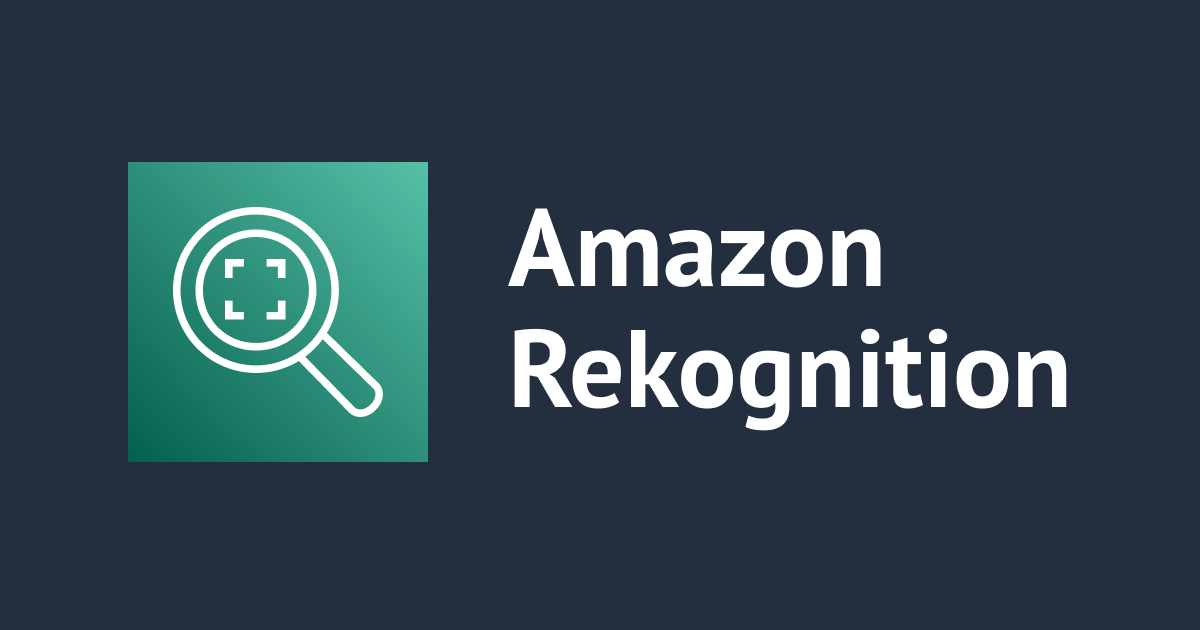
Amazon Rekognitionのラベル検出(画像認識)結果をPillowを使って可視化してみる
データアナリティクス事業本部のueharaです。
今回はAmazon Rekognitionのラベル検出(画像認識)をPythonから実行し、得られた結果をPillowパッケージで可視化してみます。
データ準備
S3バケットの作成
まず、今回ラベル検出に用いる画像データを格納するためのバケットを用意します。
例として、「rekognition-test-uehara」というバケットを作成します。

画像の格納
バケットが作成できたら、画像データを格納します。
私の手元では以下の画像を含む、数枚の画像を用意しました。
 (出典)
(出典)
プログラム
S3からオブジェクトの一覧を取得
S3からオブジェクトの一覧を取得するには、Boto3のS3クライアントのlist_objects_v2を利用して取得することができます。
import io
import os
import pprint
import boto3
from PIL import Image, ImageDraw, ImageFont
session = boto3.session.Session()
s3_client = session.client('s3')
res = s3_client.list_objects_v2(
Bucket='rekognition-test-uehara'
)
pprint.pprint(res) # 確認用
resの中身を見てみると、返却値の'Contents'の中の'Key'でファイル名が取得できることがが分かります。
'Contents': [{'ETag': '"e049348d59199c08c30bcfec972aa604"',
'Key': 'car.jpg',
'LastModified': datetime.datetime(2022, 10, 12, 6, 10, 40, tzinfo=tzutc()),
'Size': 70591,
'StorageClass': 'STANDARD'},
{'ETag': '"4f60606f25c432e215aaf2412e76402c"',
'Key': 'cat.jpg',
'LastModified': datetime.datetime(2022, 10, 12, 6, 10, 41, tzinfo=tzutc()),
'Size': 91009,
'StorageClass': 'STANDARD'},
{'ETag': '"83371adb2a4fd15d814264d1656f2cd3"',
'Key': 'horse_human.jpg',
'LastModified': datetime.datetime(2022, 10, 12, 6, 10, 41, tzinfo=tzutc()),
'Size': 73241,
'StorageClass': 'STANDARD'}]
こちらを利用して、S3バケットにある画像を読み込んでいく処理を書きます。
Rekognitionでラベル検出
バケットの中のファイル名が取得できたので、1つ1つRekognitionに渡してやります。
ラベル検出はRekognitionのクライアントのdetect_labelsを利用します。
先程の下に続き、コードは次の通りです。
rekognition = session.client('rekognition')
for r in res['Contents']:
filename = r['Key']
labels = rekognition.detect_labels(
Image={
'S3Object': {
'Bucket': 'rekognition-test-uehara',
'Name': filename
}
}
)
pprint.pprint(labels) # 確認用
上記のlabelsの中身を見てみると、次のような記述が見つかります。
'Labels': [{'Confidence': 99.83468627929688,
'Instances': [{'BoundingBox': {'Height': 0.7377291917800903,
'Left': 0.0,
'Top': 0.2599560022354126,
'Width': 0.7785698175430298},
'Confidence': 99.83468627929688}],
'Name': 'Horse',
'Parents': [{'Name': 'Mammal'}, {'Name': 'Animal'}]},
{'Confidence': 99.83468627929688,
'Instances': [],
'Name': 'Mammal',
'Parents': [{'Name': 'Animal'}]},
{'Confidence': 99.83468627929688,
'Instances': [],
'Name': 'Animal',
'Parents': []},
{'Confidence': 99.60975646972656,
'Instances': [{'BoundingBox': {'Height': 0.7024425864219666,
'Left': 0.2761378884315491,
'Top': 0.06409931182861328,
'Width': 0.2846752405166626},
'Confidence': 99.60975646972656}],
'Name': 'Person',
'Parents': []},
{'Confidence': 99.60975646972656,
'Instances': [],
'Name': 'Human',
'Parents': []},
{'Confidence': 99.6041259765625,
'Instances': [],
'Name': 'Equestrian',
'Parents': [{'Name': 'Person'},
{'Name': 'Horse'},
{'Name': 'Mammal'},
{'Name': 'Animal'}]},
{'Confidence': 79.40290069580078,
'Instances': [],
'Name': 'Rodeo',
'Parents': []},
{'Confidence': 75.97457122802734,
'Instances': [],
'Name': 'Clothing',
'Parents': []},
{'Confidence': 75.97457122802734,
'Instances': [],
'Name': 'Apparel',
'Parents': []}],
'Name': 'Horse'や'Name': 'Person'など、何やらRekognitionがラベル検出(画像認識)した結果が返ってきていることが伺えます。
ここで'Confidence'はRekognitionが思う「確からしさ」になります。
あと1つ注目したいのが、'BoundingBox'の部分です。
BoundingBoxには次の4つのプロパティが設定されています。
- Height: 画像全体の高さの比率としての境界ボックスの高さ
- Left: 画像全体の幅の比率としての境界ボックスの左座標
- Top: 画像全体の高さの比率としての境界ボックスの上端座標
- Width: 画像全体の幅の比率としての境界ボックスの幅
図示すると次の通りです。
 (出典)
(出典)
こちらから求められる領域が、Rekognitionで検出したオブジェクトの矩形になります。
検出結果の描画
Rekognitionから返ってきた結果のNameとBoundingboxを使えば検出結果を描画できそうなことが分かったので、Pillowを使って可視化したいと思います。
手順としては、次の通りです。
- S3に保存されている画像データの読み込み
- 読み込んだデータにRekognitionの結果を重ねて表示
先程のプログラムに続き、次のように書いてみました。
rekognition = session.client('rekognition')
for r in res['Contents']:
filename = r['Key']
labels = rekognition.detect_labels(
Image={
'S3Object': {
'Bucket': 'rekognition-test-uehara',
'Name': filename
}
}
)
# S3から画像の読み込み
s3_resource = session.resource('s3')
s3_object = s3_resource.Object('rekognition-test-uehara', filename).get()
stream = io.BytesIO(s3_object['Body'].read())
image = Image.open(stream)
# ボックスの描画
for l in labels['Labels']:
if not l['Instances']:
continue
imgWidth, imgHeight = image.size
draw = ImageDraw.Draw(image)
box = l['Instances'][0]['BoundingBox']
left = imgWidth * box['Left']
top = imgHeight * box['Top']
width = imgWidth * box['Width']
height = imgHeight * box['Height']
points = (
(left,top),
(left + width, top),
(left + width, top + height),
(left , top + height),
(left, top)
)
draw.line(points, fill='#00d400', width=2)
# フォントやサイズ等を設定
txpos = (left, top-25)
font = ImageFont.truetype('Arial Unicode.ttf', 20)
draw.text(txpos, l['Name'], font=font, fill='#00d400')
image.show()
実行結果
以下のような画像が表示されます。

馬と人間がしっかりと検出できていることが分かります。
全体コード
全体のコードを下記に掲載します。
import io
import os
import pprint
import boto3
from PIL import Image, ImageDraw, ImageFont
session = boto3.session.Session(profile_name='bs-uehara')
s3_client = session.client('s3')
res = s3_client.list_objects_v2(
Bucket='rekognition-test-uehara'
)
rekognition = session.client('rekognition')
for r in res['Contents']:
filename = r['Key']
labels = rekognition.detect_labels(
Image={
'S3Object': {
'Bucket': 'rekognition-test-uehara',
'Name': filename
}
}
)
# S3から画像の読み込み
s3_resource = session.resource('s3')
s3_object = s3_resource.Object('rekognition-test-uehara', filename).get()
stream = io.BytesIO(s3_object['Body'].read())
image = Image.open(stream)
# ボックスの描画
for l in labels['Labels']:
if not l['Instances']:
continue
imgWidth, imgHeight = image.size
draw = ImageDraw.Draw(image)
box = l['Instances'][0]['BoundingBox']
left = imgWidth * box['Left']
top = imgHeight * box['Top']
width = imgWidth * box['Width']
height = imgHeight * box['Height']
points = (
(left,top),
(left + width, top),
(left + width, top + height),
(left , top + height),
(left, top)
)
draw.line(points, fill='#00d400', width=2)
# フォントやサイズ等を設定
txpos = (left, top-25)
font = ImageFont.truetype('Arial Unicode.ttf', 20)
draw.text(txpos, l['Name'], font=font, fill='#00d400')
image.show()
最後に
今回はAmazon RekognitionをPythonから利用してみました。
ハイスペックなPCが無くても誰でも簡単に機械学習を用いた画像認識を体験できるので、ぜひ試して頂ければと思います。
参考
Amazon Rekognition(高精度の画像・動画分析サービス)| AWS









