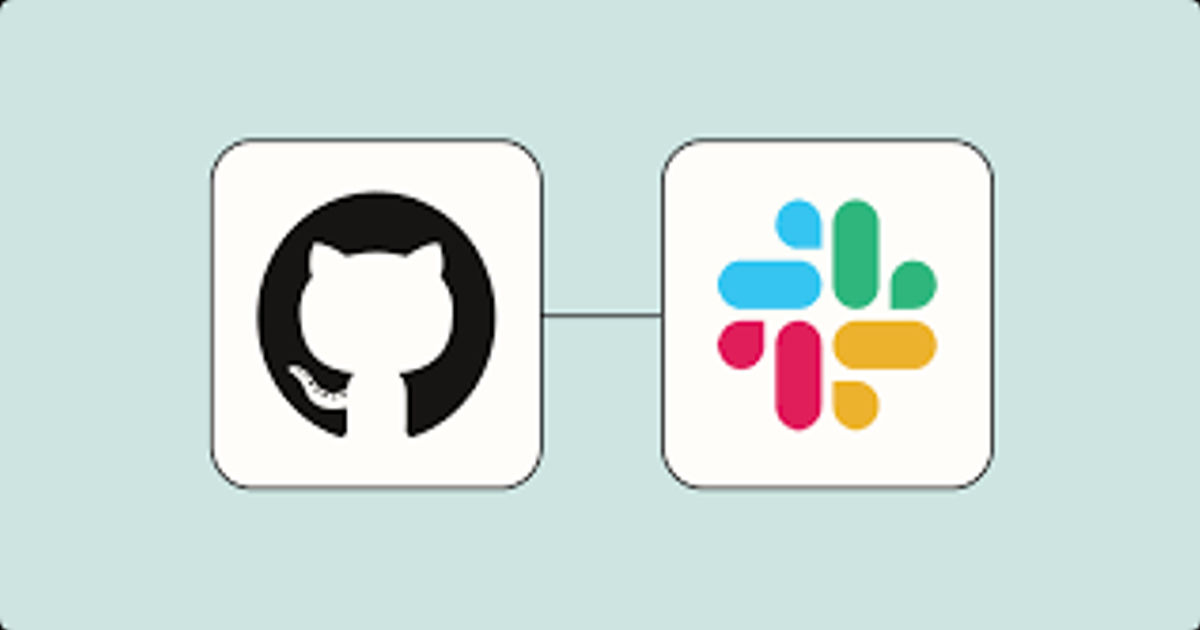
Stay in the Loop: Integrating GitHub with Slack for Real-Time Project Updates!
Introduction.
For developers and teams using GitHub and Slack, staying updated on project changes is essential for smooth collaboration and timely responses. Manually checking GitHub for updates can be a hassle and disrupt your workflow. Fortunately, Slack offers a seamless integration with GitHub to get real-time notifications for project changes. This guide is designed for beginners and will take you through the process step by step.
Getting Started!
Step 1: Preparing Your Slack Workspace.
Before integrating GitHub with Slack, you'll need an active Slack workspace and a channel dedicated to GitHub notifications.
- Create a Slack Account: If you don't have one, sign up at [Slack's website] https://slack.com/.
- Set Up a Workspace: Follow Slack's setup process to create your workspace.

- Create a Channel: In your workspace, create a channel (e.g.,
github-notifications) where you want to receive updates.
Step 2: Adding GitHub to Slack.
Slack's GitHub app will bridge the gap between the two platforms.
- Open Slack App Directory: Go to your Slack workspace and look for the App Directory.
- Find and Install GitHub App: Search for "GitHub" and select the app. Click
Add to Slackand authorize it to integrate with your workspace.
Step 3: Connecting GitHub with Slack.
Once the GitHub app is installed in Slack, you need to connect it to your GitHub repository.
- Authenticate Your GitHub Account: Follow the prompt from the GitHub app in Slack to connect your GitHub account by clicking on
Connect an account.
- Subscribe to Your Repository: In your chosen Slack channel, type the command
github subscribe owner/repository, replacingownerwith the GitHub repository owner's username andrepositorywith the repository name.
Step 4: Configuring Notifications.
Now, decide what type of updates you want to receive in Slack.
- Customize Subscriptions: Use the command
github subscribe owner/repository issues,pulls,deploymentsto subscribe to issues, pull requests, and deployments. - Manage Subscriptions: If you want to change your notification settings later, use the
github unsubscribecommand followed by the features you want to remove. - Step 5: Testing the Integration.
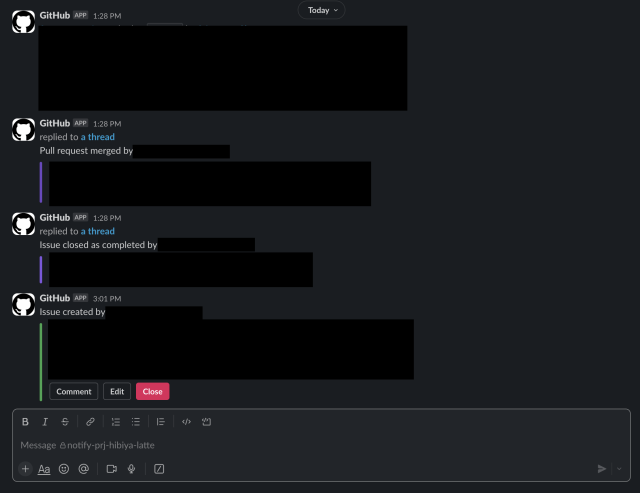
To ensure everything is set up correctly:
Make a Change in GitHub: Try opening a new issue or pull request in your GitHub repository.
Check Slack Notifications: Look for a notification in your Slack channel to confirm the integration works.
For further reading you can checkout the below link.
https://github.com/integrations/slack?tab=readme-ov-file#customize-your-notifications
Conclusion.
By following these steps, you've successfully set up GitHub notifications in Slack. This integration will help you stay informed about project changes without leaving your communication platform. Customize your notification settings to suit your team's needs and enjoy a more streamlined workflow.
Remember to check your Slack and GitHub permissions if you encounter any issues during setup. With this integration, you and your team can focus more on development and less on juggling between tools.









![[レポート] Amazon Q DeveloperとSlackでセキュリティインシデント対応を自動化する #SEC351 #AWSreInforce](https://images.ctfassets.net/ct0aopd36mqt/6vZd9zWZvlqOEDztYoZCro/7349aaad8d597f1c84ffd519d0968d43/eyecatch_awsreinforce2025_1200x630-crunch.png)

