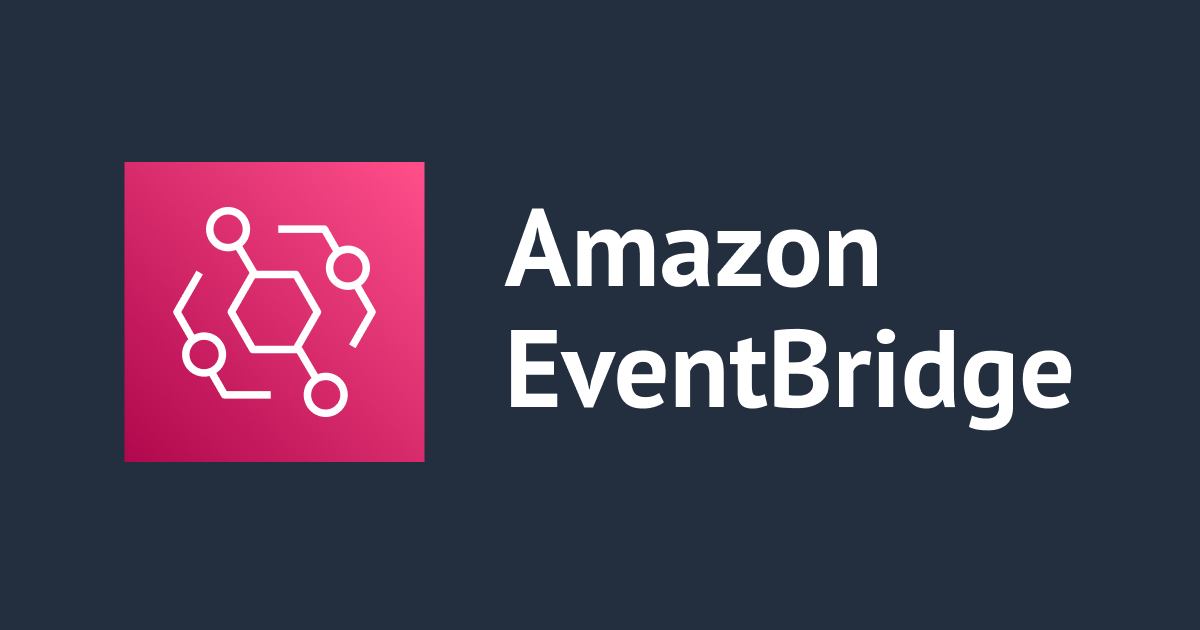
Triggering Event at specific time using Amazon EventBridge into SQS
Introduction
Hemanth of Alliance Department here. In this blog, we'll be triggering event at specific time using Amazon EventBridge into SQS.
AWS
Is a secure cloud service platform that offers compute power, database storage, content delivery, network, and other functionality to help businesses scale and grow. It is one of the first cloud vendors to start services in the year 2006. It offers all the 3 service models namely IAAS, PAAS, and SAAS. Some of the notable domains in AWS are Compute, Migration, Storage, Network and Content Delivery, Management Tools, Database, Messaging, Security and Identity Compliance, and many more.
Amazon EventBridge
AWS services, Software-as-a-Service (SaaS), and bespoke applications can connect with each other using events thanks to Amazon EventBridge, a serverless event bus. The service has seen a number of upgrades since its introduction, including the addition of the event replay and schema registry. The scheduler is the most recent addition.
SQS
AWS SQS is another name for AWS Simple Queue Service. A message queuing service is SQS. It facilitates communication exchange and archiving between software parts. The messages are added to a queue by the service. The messages are picked up from the queue by users or services. The messages are removed from the queue after processing is complete.
Demo
In the AWS Console search for EventBridge
 Next click on schedules in scheduler
Next click on schedules in scheduler
 Next click on create schedule
Next click on create schedule
 Give a schedule name, enter appropriate date and time, keep other settings as default and click on next
Give a schedule name, enter appropriate date and time, keep other settings as default and click on next

 In the target click on Amazon SQS
In the target click on Amazon SQS
 Selecting the SQS, selecting a created standard sqs with default settings
Selecting the SQS, selecting a created standard sqs with default settings

Now entering a specific payload as similar to below and click next
 In the settings section keep everything default and click next
In the settings section keep everything default and click next
 Now click on create schedule
Now click on create schedule
 Check SQS after the above entered time reaches
Check SQS after the above entered time reaches
 click on send and receive messages
click on send and receive messages
 click on poll messages
click on poll messages

 Now we can see the message has been delivered successfully
Now we can see the message has been delivered successfully


![[登壇レポート] 第28回クラウド女子会 ~夏のLT大会!&AWS BuilderCards v2をプレイしよう~「セッション聴講だけではもったいない! 現地参加者とたくさん話そう!」という内容で登壇しました #cloudgirl #jawsug](https://devio2024-media.developers.io/image/upload/v1752343550/user-gen-eyecatch/e0pfrluvbkumwxp4nsjx.png)

![[登壇レポート] 第28回クラウド女子会 ~夏のLT大会!&AWS BuilderCards v2をプレイしよう~「QuickSight SPICE の効果的な運用戦略~S3 + Athena 構成での実践ノウハウ~」という内容で登壇してきました #cloudgirl #jawsug](https://devio2024-media.developers.io/image/upload/v1752344451/user-gen-eyecatch/k6a0ikcl7r5nlkx7gfh3.png)





