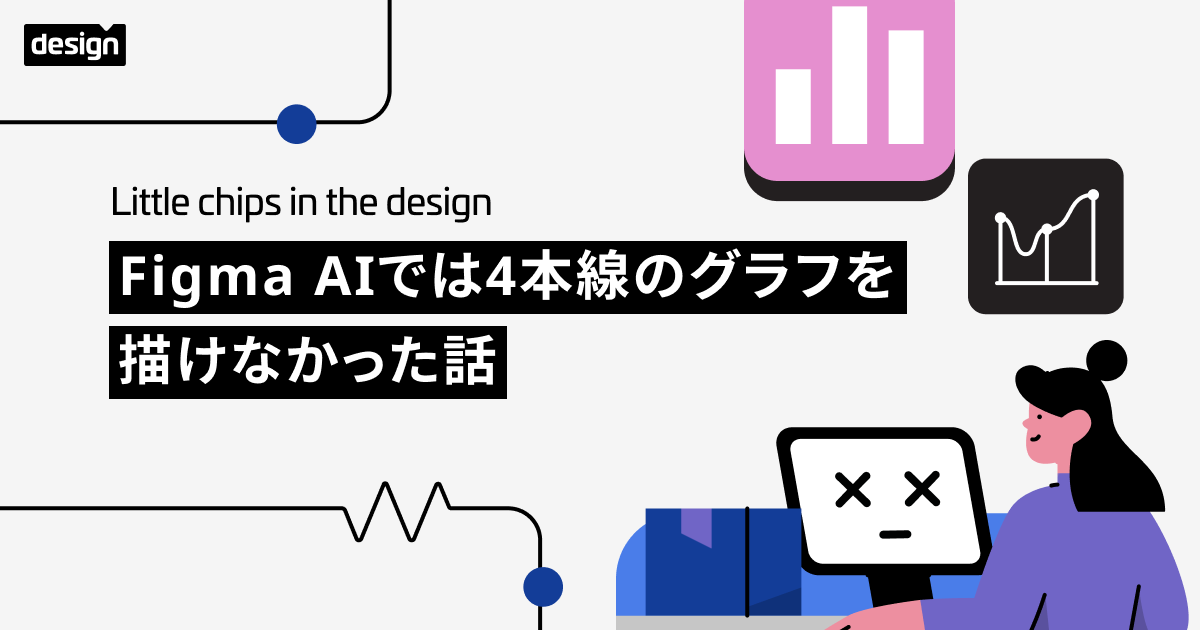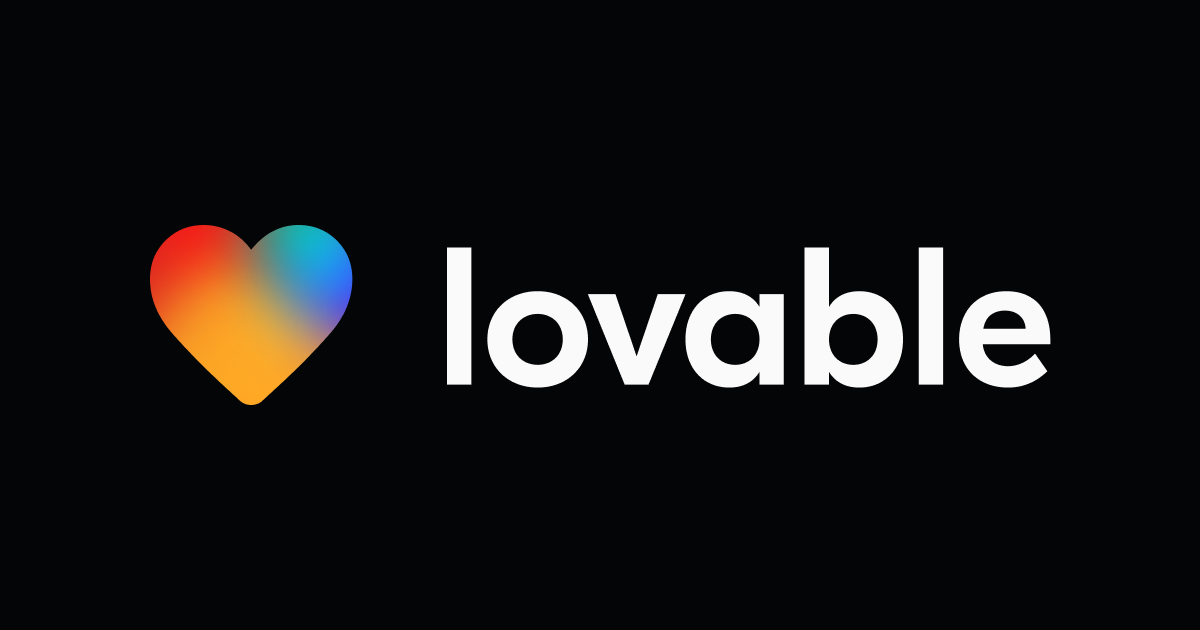Viewing File History in Figma
Introduction.
This blog is about encapsulating the new updates that have been create in respect to viewing the file history in figma.
Viewing File History Version in Figma.
Figma's version history feature allows you to track all of the changes that have been made to a file over time. This can be helpful for collaborating with others, or for reverting to a previous version of a file if you make a mistake.

In the past, viewing a file's version history in Figma was a bit cumbersome. You had to open the file in the Figma desktop app, and then click through a series of menus to find the version history panel.
However, in a recent update, Figma has made it much easier to view a file's version history. You can now do it directly from the Figma web app.
Using the new update for viewing file history.
To view a file's version history in the Figma web app, simply follow these steps:
- Open the file in the Figma web app.

- Click the Version history button in the toolbar.

- A panel will appear on the right side of the screen that shows all of the versions of the file.

- To view a specific version of the file, click on it in the panel.

- The file will be updated to show the selected version.
You can also use the version history panel to compare two versions of a file. To do this, simply click on the Compare button next to the two versions you want to compare.
The version history panel is a great way to keep track of all of the changes that have been made to a file, and to revert to a previous version if necessary.
Benefits of using version history in Figma.
There are many benefits to using version history in Figma, including:
- Collaboration: Version history makes it easy to collaborate with others on Figma files. You can see all of the changes that have been made to a file, and you can revert to a previous version if necessary.
- Reversibility: Version history allows you to revert to a previous version of a file if you make a mistake. This can be helpful for preventing costly mistakes.
- Accountability: Version history provides a record of all of the changes that have been made to a file. This can be helpful for accountability purposes.
How to use version history to improve your workflow.
Here are a few tips on how to use version history to improve your workflow:
- Create new versions frequently: Create a new version of your file every time you make a significant change. This will make it easier to revert to a previous version if necessary.
- Give meaningful names to your versions: Give your versions meaningful names so that you can easily identify them in the version history panel.
- Use the compare feature: Use the compare feature to compare two versions of a file to see what changes have been made. This can be helpful for debugging and for understanding the changes that others have made.
- Delete old versions: Delete old versions of your files to save space. You can keep a few recent versions, but you don't need to keep every version of your file.
Conclusion.
Version history is a powerful tool that can help you to improve your workflow in Figma. By using version history, you can easily collaborate with others, revert to a previous version if necessary, and track changes to your files.