
ECSのオペレーションを劇的に簡略化するAWS Copilotが発表されました!
「いざECSの運用はじめようとしても、作らないといけないものめっちゃあるよなぁ。正直しんどい…」
ECS環境の構築って考慮が必要な項目ってものすごく多いんですよね。ネットワーク関連、ロードバランサー、リポジトリ、データベース、ECSそのもの、さらにそれをデプロイするためのパイプラインやデプロイ設定。
そんな辛さを一気に解消するAWS Copilotが発表されました!
AWS Copilot のご紹介 | Amazon Web Services ブログ
英語のブログ記事と同じタイミングで日本語がでるとは、toriの人も相当気合が入ってますね!
Amazon ECS でのコンテナ実行に新たな体験を提供する AWS Copilot の紹介記事です。お楽しみください!
−トリ (皆さまからの Copilot へのフィードバック、心よりお待ちしております)
引用:AWS Copilot のご紹介 | Amazon Web Services ブログ
というわけで、この記事ではGitHubリポジトリを眺めながら、AWS Copilotが実際何ができるのかを、コマンドと出来上がったリソースを振り返りながら見ていこうと思います。
ECS運用の次世代ツールきたか…!! ( ゚д゚) ガタッ / ヾ __L| / ̄ ̄ ̄/_ \/ /
メインリソース
メインのリポジトリはこちら。
マニュアルはこちらにまとめられています。
Getting Started · aws/copilot-cli Wiki
以降、マニュアルのGetting Startedをなぞりながら、実際にAWS側にどんなリソースが出来上がっていくのか見ていこうと思います。
AWS Copilotのインストール
Installation · aws/copilot-cli Wiki
curlコマンドで、直接ダウンロードしてインストール形式です。macOSではこちら。簡単。
curl -Lo /usr/local/bin/copilot https://github.com/aws/copilot-cli/releases/download/v0.1.0/copilot-darwin-v0.1.0 && chmod +x /usr/local/bin/copilot && copilot --help
Getting Started
AWS Copilotと周辺ツールのセッティング
AWS Copilotの動作には、本体のバイナリ以外に、AWS CLIやDockerのインストールが別途必要です。また、AWS環境に接続するための認証情報も。そのあたりは、事前に済ませておきましょう。
サンプルアプリケーションのダウンロード
aws-samplesリポジトリに、aws copilotを試すためのサンプルアプリケーションがアップロードされているので、それをダウンロード。
$ git clone https://github.com/aws-samples/aws-copilot-sample-service example $ cd example
アプリケーションのセットアップ
ECSアプリケーションのセットアップを実施していきます。
$ copilot init
対話形式で、デプロイするアプリケーションの名前を聞かれます。example-appと入力。
次にサービスのタイプを聞かれます。2つ選択肢がありますが、大きくは以下の違いです。
- Load Balanced Web Service:インターネットフェーシングなパブリックサービス
- Backend Service:プライベートなバックエンドサービス
今回は、Load Balanced Web Serviceを選択。
次に、Loadd Balanced Web Serviceの名前を聞かれるので、front-endと入力。
最後に、デプロイするコンテナのDockerfileについて聞かれるので、カレントディレクトリにある./Dockerfileを選択。
そうすると、以下のプロンプトが表示されます。
しばらく待つと、これら関連リソースが作成されます。カレントディレクトリには.workspaceというアプリケーション名を記載したファイルが作成されます。
application: example-app
また、サービス名でディレクトリが作成され、その中にYAML形式のマニフェストファイルが作成されます。
# The manifest for the "front-end" service. # Read the full specification for the "Load Balanced Web Service" type at: # https://github.com/aws/amazon-ecs-cli-v2/wiki/Manifests#load-balanced-web-svc # Your service name will be used in naming your resources like log groups, ECS services, etc. name: front-end # The "architecture" of the service you're running. type: Load Balanced Web Service image: # Path to your service's Dockerfile. build: ./Dockerfile # Port exposed through your container to route traffic to it. port: 80 http: # Requests to this path will be forwarded to your service. # To match all requests you can use the "/" path. path: '/' # You can specify a custom health check path. The default is "/" # healthcheck: '/' # Number of CPU units for the task. cpu: 256 # Amount of memory in MiB used by the task. memory: 512 # Number of tasks that should be running in your service. count: 1 # Optional fields for more advanced use-cases. # #variables: # Pass environment variables as key value pairs. # LOG_LEVEL: info # #secrets: # Pass secrets from AWS Systems Manager (SSM) Parameter Store. # GITHUB_TOKEN: GITHUB_TOKEN # The key is the name of the environment variable, the value is the name of the SSM parameter. # You can override any of the values defined above by environment. #environments: # test: # count: 2 # Number of tasks to run for the "test" environment.
暫く待つと、これらをtest環境にアップしてよいかどうか聞かれるので、yで作成。
あとは、AWS環境に環境一式がデプロイされるのを10分弱待ちます。
最終的に処理が完了し、作成されたロードバランサーのエンドポイントが表示されるので、そこにアクセスし、無事アプリケーションの内容が表示されればGetting StartedはOKです。
実際に作成されたAWSリソース
このあたりまで全自動でめちゃくちゃ楽なんですが、ここまでのGetting Startedで作成されたAWSリソースが実際どれだけあるか紹介します。
リソースの一覧ですが、CloudFormationを眺めるのが早い。実際にCopilotから生成されたAWSリソースは全てCloudFormationベースで管理されているようです。
スタック名で作成順に並べていくと以下の通りです。
- hamada-app-infrastructure-roles
- AWS::IAM::Role
- hamada-app-test
- AWS::EC2::VPC
- AWS::ServiceDiscovery::PrivateDnsNamespace
- AWS::EC2::SubnetRouteTableAssociation
- AWS::EC2::Subnet
- AWS::EC2::SubnetRouteTableAssociation
- AWS::EC2::Subnet
- AWS::EC2::RouteTable
- AWS::EC2::SecurityGroup
- AWS::ElasticLoadBalancingV2::LoadBalancer
- AWS::EC2::VPCGatewayAttachment
- AWS::EC2::InternetGateway
- AWS::ElasticLoadBalancingV2::Listener
- AWS::Lambda::Function
- Custom::EnableLongARNFormatFunction
- AWS::ECS::Cluster
- hamada-app-StackSet〜
- AWS::S3::BucketPolicy
- AWS::S3::Bucket
- AWS::KMS::Key
- AWS::ECR::Repository
- hamada-app-test-front-end
- AWS::CloudFormation::WaitCondition
- AWS::IAM::Role
- AWS::ECS::TaskDefinition
- AWS::ElasticLoadBalancingV2::TargetGroup
- AWS::ECS::Service
- AWS::Lambda::Function
- AWS::ServiceDiscovery::Service
ざっと眺めた限りでは、VPCに関連する足回りのリソース全てと、ECS関連のリソースが一通り作成されていることがわかります。パブリックなアプリケーションでLoadBalancerを指定したからか、プライベートサブネットは存在するものの、NAT Gatewayはありません。
Copilotの他のコマンドを動かしてみる
Getting Startedの内容はここまでですが、もうちょっと他のコマンドを実行してみます。Copilotには大きく3つのリソースがあるんですが、それらの関係性をざっくり把握するのが、Copilot理解の近道です。ECSリソースとの関連を記載するとこうなります。
- Environment
- Application
- Service
Environment(環境)
環境は、アプリケーションデプロイのステージを表します。具体的には、開発環境、ステージング環境、本番環境などの差分を表し、それぞれの環境はリソースとして独立して存在します。Getting Started直後、作成されている環境はtestのみ。
$ copilot env ls test
新しい環境も簡単にワン・コマンドでセットアップできます。
$ copilot env init Which named profile should we use to create stg? default ⠼ Creating the infrastructure for the stg environment. - Virtual private cloud on 2 availability zones to hold your services [Complete] - Internet gateway to connect the network to the internet [In Progress] - Public subnets for internet facing services [In Progress] - Private subnets for services that can't be reached from the internet [In Progress] - Routing tables for services to talk with each other [In Progress] - ECS Cluster to hold your services [Complete] - Application load balancer to distribute traffic [In Progress]
Application(アプリケーション)
Copilotにおいて、アプリケーションは、システムの構成要素をグルーピングした全体のことを指します。言ってしまえば、開発〜運用の単位といえます。app lsで、アプリケーションの一覧を。app showで、アプリケーションに含まれるサービスや環境の一覧を表示できます。
$ copilot app ls hamada-app $ copilot app show About Name hamada-app URI Environments Name AccountID Region test 123456789012 ap-northeast-1 Services Name Type hamada-front-end Load Balanced Web Service
Service(サービス)
サービスは、コンテナを実行する常駐型サービスのことを指します。具体的にはECSのサービスをイメージするとわかりやすいかと。Getting Started直後は、一つのサービスが登録されている状態です。
$ copilot svc ls Name Type ---------------- ------------------------- hamada-front-end Load Balanced Web Service
サービスで出力されるログの確認。
$ copilot svc logs hamada-front-end Showing logs of service hamada-front-end deployed in environment test hamada-front-end/b8330a7f 10.0.1.23 - - [09/Jul/2020:23:00:44 +0000] "GET / HTTP/1.1" 200 22379 "-" "ELB-HealthChecker/2.0" hamada-front-end/b8330a7f 10.0.0.95 - - [09/Jul/2020:23:00:47 +0000] "GET / HTTP/1.1" 200 22374 "-" "ELB-HealthChecker/2.0" hamada-front-end/b8330a7f 10.0.1.23 - - [09/Jul/2020:23:00:54 +0000] "GET / HTTP/1.1" 200 22380 "-" "ELB-HealthChecker/2.0" hamada-front-end/b8330a7f 10.0.0.95 - - [09/Jul/2020:23:00:57 +0000] "GET / HTTP/1.1" 200 22369 "-" "ELB-HealthChecker/2.0" hamada-front-end/b8330a7f 10.0.1.23 - - [09/Jul/2020:23:01:04 +0000] "GET / HTTP/1.1" 200 22379 "-" "ELB-HealthChecker/2.0" hamada-front-end/b8330a7f 10.0.0.95 - - [09/Jul/2020:23:01:07 +0000] "GET / HTTP/1.1" 200 22371 "-" "ELB-HealthChecker/2.0" hamada-front-end/b8330a7f 10.0.1.23 - - [09/Jul/2020:23:01:14 +0000] "GET / HTTP/1.1" 200 22379 "-" "ELB-HealthChecker/2.0" hamada-front-end/b8330a7f 10.0.0.95 - - [09/Jul/2020:23:01:17 +0000] "GET / HTTP/1.1" 200 22373 "-" "ELB-HealthChecker/2.0" hamada-front-end/b8330a7f 10.0.1.23 - - [09/Jul/2020:23:01:24 +0000] "GET / HTTP/1.1" 200 22377 "-" "ELB-HealthChecker/2.0" hamada-front-end/b8330a7f 10.0.0.95 - - [09/Jul/2020:23:01:27 +0000] "GET / HTTP/1.1" 200 22374 "-" "ELB-HealthChecker/2.0"
サービスのステータスの確認
$ copilot svc status hamada-front-end Showing status of service hamada-front-end deployed in environment test Service Status ACTIVE 1 / 1 running tasks (0 pending) Last Deployment Updated At 38 minutes ago Task Definition arn:aws:ecs:ap-northeast-1:629895769338:task-definition/hamada-app-test-hamada-front-end:1 Task Status ID Image Digest Last Status Health Status Started At Stopped At b8330a7f 16d9491f RUNNING UNKNOWN 38 minutes ago - Alarms Name Health Last Updated Reason
既存のサービスからCloudFormationテンプレートを出力するpackageコマンドもあります。
$ copilot svc package Only found one service, defaulting to: hamada-front-end Which environment would you like to package this stack for? test ↓以下、CloudFormationテンプレート
環境のお掃除
アプリケーションコマンドにdeleteコマンドがあり、それを利用することで、環境一式まるまる削除が可能です。
$ copilot app ls hamada-app $ copilot app delete hamada-app Are you sure you want to delete application hamada-app? Yes ⠧ Deleting service hamada-front-end from environment test.
ECS周辺の運用に必要なコマンドを高レイヤーでまとめた高機能ツール
ECS周辺のツールは、OSSなものも含めて非常に沢山あります。Fargateへのデプロイのためだけのツールでも5個以上あったかと思いますが、Copilotをちょっと触ってみた感じでは、「非常に高レイヤーでECSの開発〜運用に関わるライフサイクル全般をまるっとまとめて提供するツール」という印象です。
最初さわるまでは、正直ここまで高レイヤーのツールとは思ってませんでした。特に、今回は試せていないですが、デプロイパイプラインの構築もこのツールの中に含まれているのは、そこまでやるんか!って思いましたね。高レイヤーのツールになればなるほど、細かいカスタマイズがしづらかったり、そもそもできなかったりというのがよくありますが、Copilotではどこまで対応しているのか、今後もう少し掘り下げてみようと思ってます。
- ネットワーク周辺のカスタマイズ性
- ECS関連(タスク定義、サービス定義の各プロパティにどこまで対応しているのか?)の対応
- デプロイパイプラインのカスタマイズ性(Green/Deploy対応しているか?承認ステージなどいれれるか?)
全てはこのツールで賄うと言うよりは、このツールがまかなえる範囲で便利につかい、足りてないところは他の手段で補うというのが、うまい乗りこなし方なんでしょう。
タスク定義の編集(独自マニフェストファイルを利用)であったりとか、複数サービスの展開、パイプラインの作成などを、今後触ってみながらできる範囲を見てみようと思います。
それでは、今日はこのへんで。濱田(@hamako9999)でした。








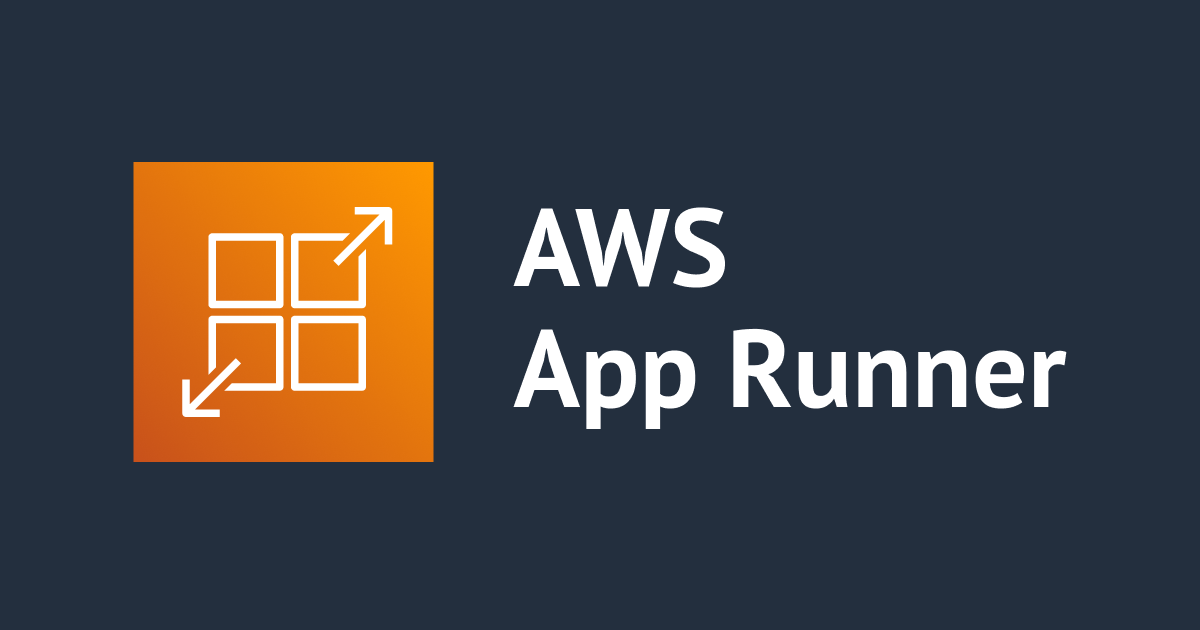

![[アップデート] AWS Copilot に静的サイト用のサービスデプロイ機能が追加されました](https://devio2023-media.developers.io/wp-content/uploads/2022/08/amazon-s3.png)


![[レポート] Explore the foundations of AWS containers #reInvent2022 #CON203](https://devio2023-media.developers.io/wp-content/uploads/2022/11/eyecatch_reinvent2022_session-report.png)

