
dbt CoreでローカルからBigQueryを操作するためのセットアップ方法
Google Cloudデータエンジニアのはんざわです。
先日、dbt Coreに触れる機会があり、その際のセットアップ方法を簡単に紹介したいと思います。
前提
- 実行環境はmacOS Ventura 13.5.2
- Homebrewでパッケージを管理する
- pyenvでPythonのバージョンを管理する
- pyenv-virtualenvで仮想環境を作成する
- Google Cloudへの認証は
gcloudコマンドで認証する - dbt-coreはpipでインストールする
- dbtの出力先データセットを
dbt_datasetとし、USリージョンに配置する
検証
まずは必要なパッケージをインストールします。
必要なパッケージをインストール
brew update
brew install git
brew install pyenv
brew install pyenv-virtualenv
brew install --cask google-cloud-sdk
Pythonの仮想環境の準備
次にPythonの仮想環境を準備します。
今回の検証では、3.12.0を使用しています。
# 作業ディレクトリを作成
cd
mkdir dbt_test && cd dbt_test
# 仮想環境の準備
pyenv install 3.12.0
pyenv virtualenv 3.12.0 python312
pyenv local python312
# 確認
pyenv versions
python --version
dbtのライブラリをインストール
次にdbt-bigqueryとdbt-coreをインストールします。
仮想環境ごとにライブラリをインストールしたかったのでpipでインストールしています。
# requirements.txtに書き込む
echo "dbt-bigquery==1.8.2" > requirements.txt
echo "dbt-core==1.8.3" >> requirements.txt
# 必要なライブラリをインストール
pip install -r requirements.txt
# 確認
dbt --version
Core:
- installed: 1.8.3
- latest: 1.8.3 - Up to date!
Plugins:
- bigquery: 1.8.2 - Up to date!
正常にインストールされていました。
これらライブラリの最新のバージョンは以下のリンクから確認してください。
Google Cloudへの認証
次に以下のコマンドを実行し、BigQueryにクエリが発行可能なユーザーアカウントでログインします。
gcloud auth application-default login
dbtのプロジェクトを作成
次に上記のドキュメントを参考にdbt initコマンドでプロジェクトを作成します。
test_projectという名前でプロジェクトを作成しました。
dbt init test_project
上記のコマンドを実行すると対話形式でプロフィールのセットアップが始まります。
Running with dbt=1.8.3
Your new dbt project "test_project" was created!
For more information on how to configure the profiles.yml file,
please consult the dbt documentation here:
https://docs.getdbt.com/docs/configure-your-profile
One more thing:
Need help? Don't hesitate to reach out to us via GitHub issues or on Slack:
https://community.getdbt.com/
Happy modeling!
Setting up your profile.
データベースにはBigQueryを使用するので1を選択します。
Which database would you like to use?
[1] bigquery
(Don't see the one you want? https://docs.getdbt.com/docs/available-adapters)
Enter a number: 1
Google Cloudへの認証はサービスアカウントではなく、oauthで認証するので1を選択します。
[1] oauth
[2] service_account
Desired authentication method option (enter a number): 1
最後にGoogle CloudのプロジェクトIDやデータセット名、スレッド数、クエリのタイムアウト時間、クエリを発行するロケーションを設定します。
設定内容は以下の通りです。
project (GCP project id): [プロジェクトID]
dataset (the name of your dbt dataset): dbt_dataset
threads (1 or more): 1
job_execution_timeout_seconds [300]:
[1] US
[2] EU
Desired location option (enter a number): 1
以下のメッセージの通り、これらの設定内容は、ホームディレクトリ配下の.dbt/profiles.ymlに保存されており、編集することで設定を変えることも可能です。
Profile test_project written to /Users/[ユーザーディレクトリ]/.dbt/profiles.yml using target's profile_template.yml and your supplied values. Run 'dbt debug' to validate the connection.
接続の確認
次にdbt debugコマンドでこれまでの設定に問題がないか確認します。
cd test_project
dbt debug
All checks passed!と表示されたら設定完了です!
Running with dbt=1.8.3
dbt version: 1.8.3
python version: 3.12.0
python path: /Users/[ユーザーディレクトリ]/.pyenv/versions/3.12.0/envs/python312/bin/python3.12
os info: macOS-13.5.2-arm64-arm-64bit
Using profiles dir at /Users/[ユーザーディレクトリ]/.dbt
Using profiles.yml file at /Users/[ユーザーディレクトリ]/.dbt/profiles.yml
Using dbt_project.yml file at /Users/[ユーザーディレクトリ]/python3_venv/test_project/dbt_project.yml
adapter type: bigquery
adapter version: 1.8.2
Configuration:
profiles.yml file [OK found and valid]
dbt_project.yml file [OK found and valid]
Required dependencies:
- git [OK found]
Connection:
method: oauth
database: [プロジェクトID]
execution_project: [プロジェクトID]
schema: dbt_dataset
location: US
priority: interactive
maximum_bytes_billed: None
impersonate_service_account: None
job_retry_deadline_seconds: None
job_retries: 1
job_creation_timeout_seconds: None
job_execution_timeout_seconds: 300
timeout_seconds: 300
client_id: None
token_uri: None
dataproc_region: None
dataproc_cluster_name: None
gcs_bucket: None
dataproc_batch: None
Registered adapter: bigquery=1.8.2
Connection test: [OK connection ok]
All checks passed!
実行してみる
最後に最初から登録されているサンプルのクエリを実行してみます。
dbt runコマンドでtest_project/dbt_project.ymlに登録されているクエリを実行することが可能です。
dbt run
以下のログのように正常に実行されました。
Running with dbt=1.8.3
Registered adapter: bigquery=1.8.2
Unable to do partial parsing because saved manifest not found. Starting full parse.
Found 2 models, 4 data tests, 471 macros
Concurrency: 1 threads (target='dev')
1 of 2 START sql table model dbt_dataset.my_first_dbt_model .................... [RUN]
1 of 2 OK created sql table model dbt_dataset.my_first_dbt_model ............... [CREATE TABLE (2.0 rows, 0 processed) in 3.46s]
2 of 2 START sql view model dbt_dataset.my_second_dbt_model .................... [RUN]
2 of 2 OK created sql view model dbt_dataset.my_second_dbt_model ............... [CREATE VIEW (0 processed) in 1.60s]
Finished running 1 table model, 1 view model in 0 hours 0 minutes and 6.97 seconds (6.97s).
Completed successfully
Done. PASS=2 WARN=0 ERROR=0 SKIP=0 TOTAL=2
BigQueryに反映されているか確認してみます。
以下のキャプチャのようにdbt_datasetのデータセット配下にサンプル用のテーブルとビューが作成されていました。
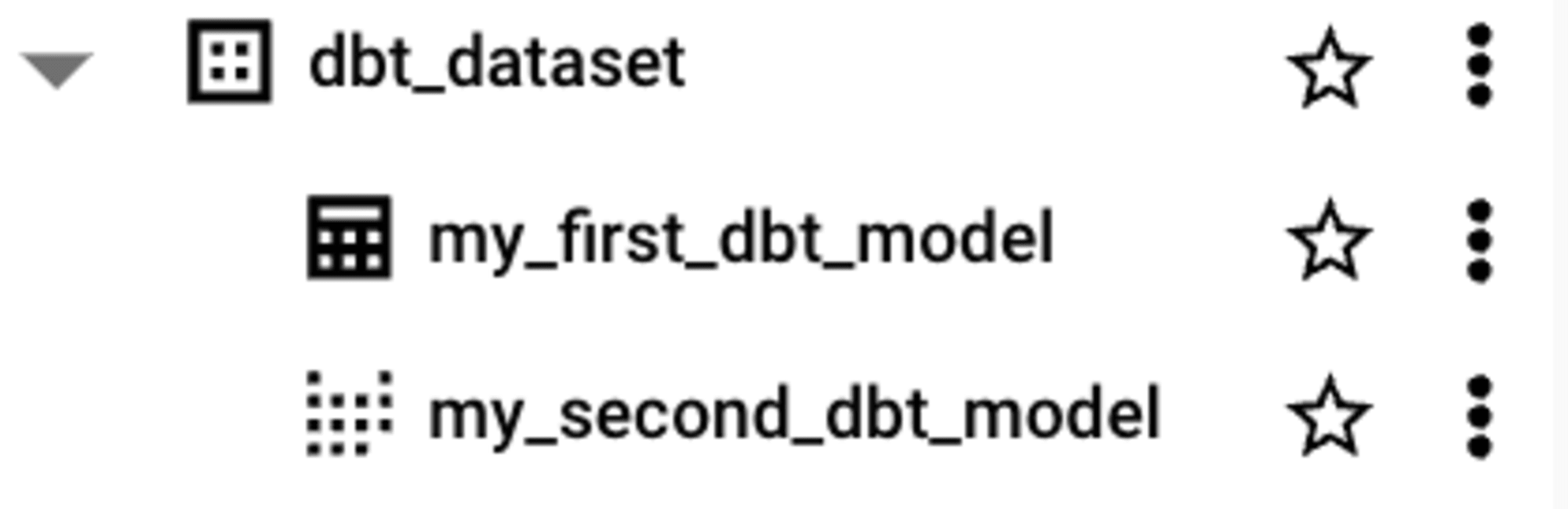
まとめ
今回のブログではローカルからdbt CoreでBigQueryを操作してみました。
次回は、自分で作成したクエリを登録して実行したり、サービスアカウントで認証したりする方法も紹介したいと思います。
それではまた!

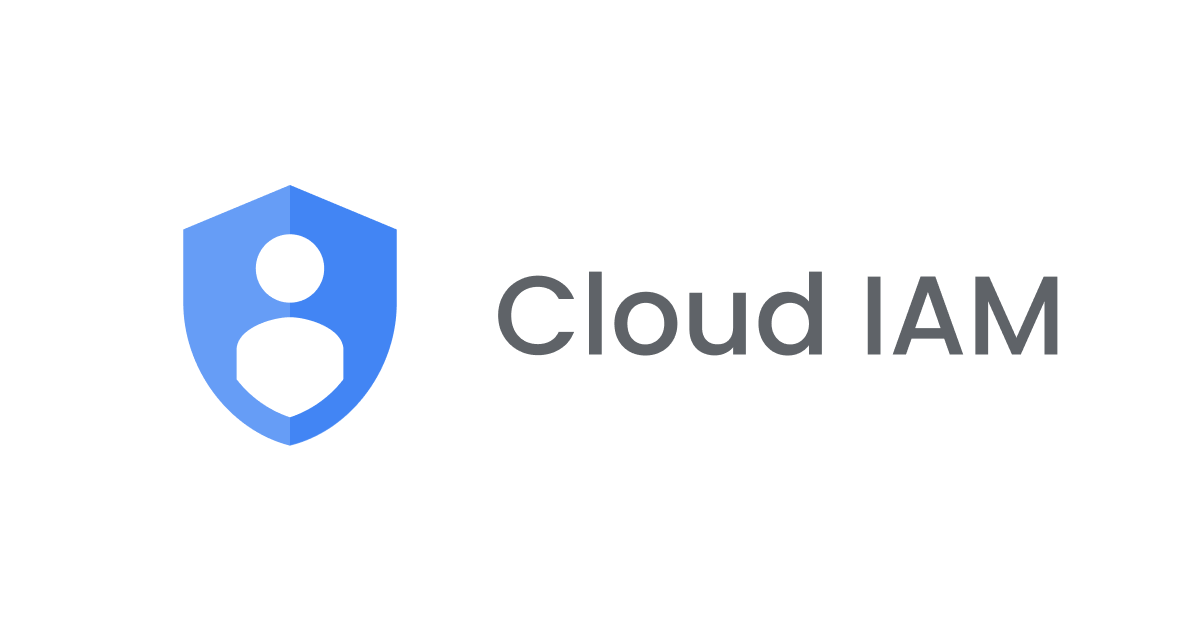



![[Looker 25.10新機能]LookerネイティブのCI機能である「Looker Continuous Integration」を試してみた](https://images.ctfassets.net/ct0aopd36mqt/wp-refcat-img-3c76666f3f51fe20a967546e63cb88da/9adf388781f654b7988aaf8d205cef1f/looker-logo-google_1200x630.png)

