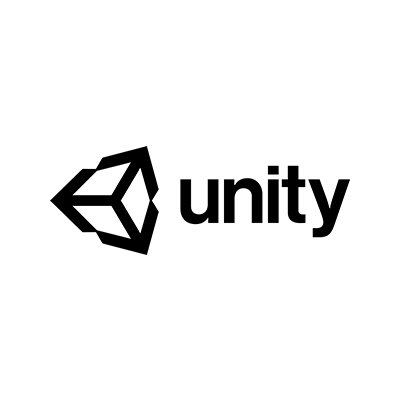
UnityでCognito UserPoolsを使ってサインアップ・サインインを実現する
この記事は公開されてから1年以上経過しています。情報が古い可能性がありますので、ご注意ください。
開発環境のセットアップ
検証に先立ち、以下の開発環境を構築しました。
- macOS 10.13.4
- Unity 2017.2.2f1
- Mono 5.4.1.6
Unityプロジェクトの作成とAWS SDK導入
UnityではC#とUnity Scriptを使えますが、今回はC#を使います。
AWS Mobile SDK for Unityは執筆時点でCognito UserPoolsに対応していないため、今回はAWS SKD for .NETを使用します。これはNuGetで配布されているので、UnityでのNuGetパッケージ管理ツールとして、Nuget for Unityを使用します。
アセットストアからダウンロードして、プロジェクトにインポートします。

また、AWS SDK for .NETはMicrosoft .NET Framework 3.5 以降を必須要件としていますが、Unity 2017はデフォルトが2系を使うランタイム設定なので、Experimentalに変更して4系に変更する必要があります。
※ 次期バージョンのUnity 2018からデフォルトのランタイムが.NET 4.6になるそうです。 https://blogs.unity3d.com/jp/2018/01/05/discontinuing-support-for-monodevelop-unity-starting-in-unity-2018-1/

ここまで設定したら、NuGet for Unityを使ってAWS SDK for .NETを導入します。NuGet > Manage NuGet Packagesで検索フォームに "Cognito" と検索して、以下のパッケージをプロジェクトに追加します。
- Amazon Cognito Identity Provider
- CognitoAuthentication
インストールが終了すると、以下のようにAWS SDK Coreもインストールされているはずですが、されていない場合は手動でインストールしてください。

CognitoAuthenticationは、Extension Libraryと呼ばれているもので、現在はDeveloper Previewとなっている公式ライブラリです。詳細は以下のリンク先を参照してください。
https://aws.amazon.com/jp/blogs/developer/cognitoauthentication-extension-library-developer-preview/
Cognito UserPools設定
Unity側で指定する項目として、Cognito UserPools作成時に発行されるIDが必要です。今回はus-west-2に作成しました。emailをusernameとして使う設定にします。
その後、Client Idを作成します。詳細は割愛します。
Unityアプリ
Unityを操作して、以下のような画面を作成します。

そして、各ボタンに以下のようなスクリプトを設定します。
using System;
using System.Collections;
using System.Collections.Generic;
using UnityEngine;
using UnityEngine.UI;
using Amazon;
using Amazon.CognitoIdentityProvider;
using Amazon.CognitoIdentityProvider.Model;
public class Signup : MonoBehaviour {
public InputField emailField;
public InputField passwordField;
static string clientId = "0123456789abcdef";
void Start () {
}
void Update () {
}
public void OnClick() {
var client = new AmazonCognitoIdentityProviderClient (null, RegionEndpoint.USWest2);
var sr = new SignUpRequest ();
string email = emailField.text;
string password = passwordField.text;
sr.ClientId = clientId;
sr.Username = email;
sr.Password = password;
sr.UserAttributes = new List<AttributeType> {
new AttributeType {
Name = "email",
Value = email
}
};
try {
SignUpResponse result = client.SignUp(sr);
Debug.Log(result);
} catch (Exception ex) {
Debug.Log (ex);
}
}
}
using System;
using System.Collections;
using System.Collections.Generic;
using UnityEngine;
using UnityEngine.UI;
using Amazon;
using Amazon.CognitoIdentityProvider;
using Amazon.CognitoIdentityProvider.Model;
public class Confirmation : MonoBehaviour {
public InputField emailField;
public InputField confirmationCodeField;
static string clientId = "0123456789abcdef";
void Start () {
}
void Update () {
}
public void OnClick(){
var client = new AmazonCognitoIdentityProviderClient (null, RegionEndpoint.USWest2);
ConfirmSignUpRequest confirmSignUpRequest = new ConfirmSignUpRequest();
confirmSignUpRequest.Username = emailField.text;
confirmSignUpRequest.ConfirmationCode = confirmationCodeField.text;
confirmSignUpRequest.ClientId = clientId;
try {
ConfirmSignUpResponse confirmSignUpResult = client.ConfirmSignUp(confirmSignUpRequest);
Debug.Log(confirmSignUpResult.ToString());
} catch (Exception ex) {
Debug.Log(ex);
}
}
}
using System;
using System.Collections;
using System.Collections.Generic;
using UnityEngine;
using UnityEngine.UI;
using Amazon;
using Amazon.Runtime;
using Amazon.CognitoIdentityProvider;
using Amazon.Extensions.CognitoAuthentication;
public class Signin : MonoBehaviour {
public InputField emailField;
public InputField passwordField;
static string clientId = "0123456789abcdef";
static string userPoolId = "us-west-2_0123ABCD";
void Start () {
}
void Update () {
}
public void OnClick() {
Debug.Log("Start Signup");
try {
AuthenticateWithSrpAsync();
} catch(Exception ex) {
Debug.Log(ex);
}
}
public async void AuthenticateWithSrpAsync() {
var provider = new AmazonCognitoIdentityProviderClient (null, RegionEndpoint.USWest2);
CognitoUserPool userPool = new CognitoUserPool(
userPoolId,
clientId,
provider
);
CognitoUser user = new CognitoUser(
emailField.text,
clientId,
userPool,
provider
);
AuthFlowResponse context = await user.StartWithSrpAuthAsync(new InitiateSrpAuthRequest(){
Password = passwordField.text
}).ConfigureAwait(false);
Debug.Log(user.SessionTokens.IdToken);
}
}
動作確認
メールアドレスとパスワードを入力してサインアップすると、メールアドレスにconfirmation codeが届きます。
それを入力すると、IdTokenとしてJWTを得られます。デコードすると以下のようになります。
{
"sub": "aaaa1111-abcd-aa11-bb22-0123abcd",
"aud": "0123456789abcdef",
"email_verified": true,
"event_id": "fbb432a5-3b90-11e8-bc39-4f741e568ae0",
"token_use": "id",
"auth_time": 1523235452,
"iss": "https://cognito-idp.us-west-2.amazonaws.com/us-west-2_0123ABCD",
"cognito:username": "0c08e593-f9f8-4b51-XXXX-XXXXXXXX",
"exp": 1523239052,
"iat": 1523235452,
"email": "example@example.com"
}
まとめ
このエントリでは、Cognito UserPoolsを使ったUnityアプリのサインインとサインアップを実装しました。
次回は、今回入手した認証情報を使ったリクエストを実装します。
4/12追記 第二回はこちらです










