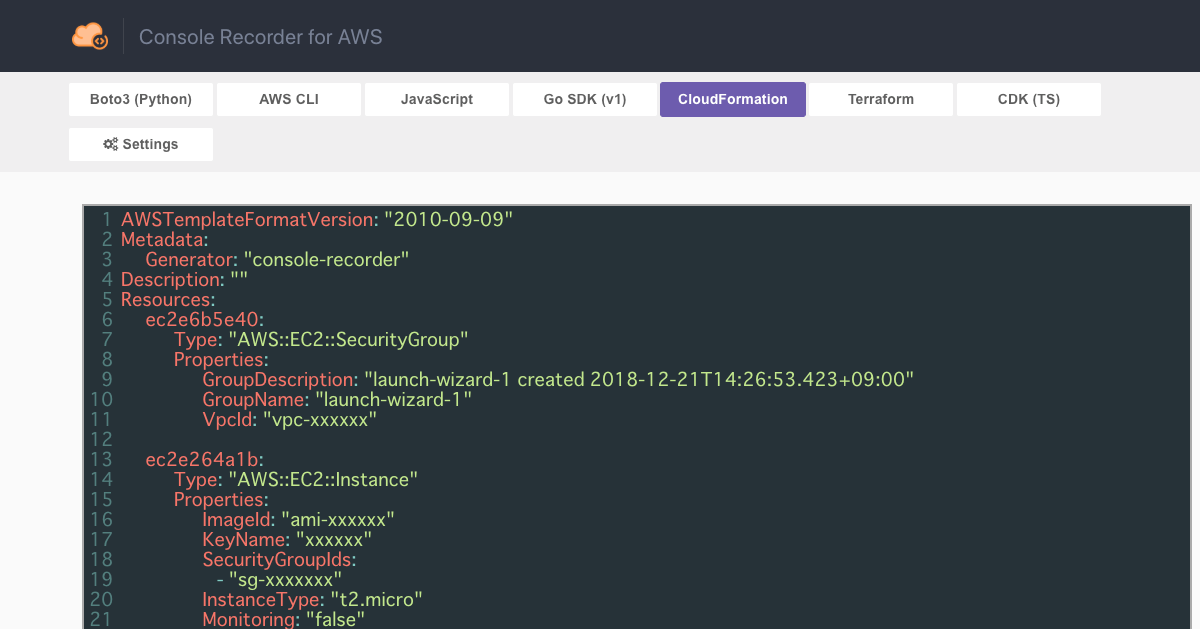
AWSマネジメントコンソールの操作を記録して再現コードやCloudFormationテンプレート、Terraform定義を生成してくれるブラウザ拡張 – Console Recorder for AWS
この記事は公開されてから1年以上経過しています。情報が古い可能性がありますので、ご注意ください。
こんにちは。
ブラウザ拡張大好きなshoitoです。
AWS環境を構築していて、こんなことありませんか?
- AWSマネジメントコンソールから何度もポチポチ環境構築していて面倒
- CloudFormationやTerraformで自動化したいけど、定義ファイルをイチから作るのが面倒
- Python, JavaScript, GoでAWS SDKを使ってAWSリソースを操作したいけど、都度APIを調べるのが面倒。イチから実装するのが面倒
- ...働くのが面倒
Chrome/Firefoxのブラウザ拡張「Console Recorder for AWS」がそんな課題を少しでも和らげてくれそうです。
ちなみに、こちらのツイートでConsole Recorder for AWSを知りました。
#AWS Console recorder extension for Firefox. Click in the console, get Python/Javascript code and a Cloudformation template ??? https://t.co/p3aFU0efbC pic.twitter.com/cCfeE8b4KN
— Julien Simon (@julsimon) December 20, 2018
このツールは、AWSマネジメントコンソールの操作を記録し、それを再現するコードとCLI、SDKコマンド、CloudFormation/Terraformテンプレートを出力してくれます。
※まだベータ版なようなので、期待通り動かない部分もあるかもしれません
※2018-12-22 追記 AWSチーフエバンジェリスト Jeff Barrのリアクション
Looks cool - Console Recorder for #AWS - https://t.co/0hY4D3e5Mf - Clickety, click-click in AWS Management Console, get a CloudFormation template as a reward! pic.twitter.com/NyuOlUIZGV
— Jeff Barr ☁️ (@jeffbarr) December 21, 2018
使い方
ブラウザにGoogle Chromeをお使いの人はChromeウェブストアから、Firefoxの人はFirefoxアドオンからインストールしてください。
あとはAWSマネジメントコンソールを開き、Console Recorderのアイコンをクリックし、Start Recordingボタンを押下し、操作の記録を開始します。

例として、EC2インスタンスを作成する操作を記録してみました。
操作の記録を終了したい場合は再度Console Recorderのアイコンをクリックし、Stop Recordingボタンを押下します。

ここまでで、以下のコードやスクリプトが生成されます。
- Boto3(Python) SDK
- AWS CLI(v1)
- JavaScript SDK
- Go SDK(v1)
- CloudFormation
- Terraform
- CDK(TypeScript)
成果物を見てみる
EC2インスタンスを作成する操作を記録してみたので、いくつか成果物を見てみます。
ダッシュボードはこんな感じです。
まずは生成されたCloudFormationテンプレート(各種IDはxxxxxxに置き換え)です。
AWSTemplateFormatVersion: "2010-09-09"
Metadata:
Generator: "console-recorder"
Description: ""
Resources:
ec2e6b5e40:
Type: "AWS::EC2::SecurityGroup"
Properties:
GroupDescription: "launch-wizard-1 created 2018-12-21T14:26:53.423+09:00"
GroupName: "launch-wizard-1"
VpcId: "vpc-xxxxxx"
ec2e264a1b:
Type: "AWS::EC2::Instance"
Properties:
ImageId: "ami-xxxxxx"
KeyName: "xxxxxx"
SecurityGroupIds:
- "sg-xxxxxx"
InstanceType: "t2.micro"
Monitoring: "false"
DisableApiTermination: "false"
CreditSpecification:
CPUCredits: "standard"
Tags:
-
ResourceType: "instance"
Tag:
-
Key: "env"
Value: "dev"
-
ResourceType: "volume"
Tag:
-
Key: "env"
Value: "dev"
EbsOptimized: "false"
BlockDeviceMappings:
-
DeviceName: "/dev/xvda"
Ebs:
VolumeSize: 8
DeleteOnTermination: "true"
VolumeType: "gp2"
それっぽくできてますね。
次はTerraformファイル(各種IDはxxxxxxに置き換え)です。
# https://www.terraform.io/downloads.html
provider "aws" {
region = "ap-northeast-1"
}
resource "aws_security_group" "ec2e6b5e40" {
description = "launch-wizard-1 created 2018-12-21T14:26:53.423+09:00"
name = "launch-wizard-1"
vpc_id = "vpc-xxxxxx"
}
resource "aws_instance" "ec2e264a1b" {
ami = "ami-xxxxxx"
key_name = "xxxxxx"
vpc_security_group_ids = [
"sg-xxxxxx"
]
instance_type = "t2.micro"
monitoring {
enabled = false
}
disable_api_termination = false
credit_specification {
cpu_credits = "standard"
}
tags {
env = "dev"
}
ebs_optimized = false
root_block_device {
volume_type = "gp2"
volume_size = 8
delete_on_termination = true
}
}
次はBoto3(Python) SDKを使うコード(各種IDはxxxxxxに置き換え)です。
# pip install boto3
import boto3
ec2_client = boto3.client('ec2', region_name='ap-northeast-1')
response = ec2_client.describe_availability_zones()
response = ec2_client.describe_launch_templates()
response = ec2_client.describe_images(
Owner=[
'self'
],
Filter=[
{
Name='ImageState',
Values=[
'available'
]
}
],
MaxResults=50
)
response = ec2_client.describe_images(
MaxResults=50
)
response = ec2_client.describe_images(
MaxResults=1
)
response = ec2_client.describe_vpcs()
response = ec2_client.describe_subnets()
response = ec2_client.describe_security_groups()
response = ec2_client.describe_security_groups()
response = ec2_client.describe_tags(
Filter=[
{
Name='key',
Values=[
'e'
]
}
]
)
response = ec2_client.describe_tags(
Filter=[
{
Name='key',
Values=[
'en'
]
}
]
)
response = ec2_client.describe_tags(
Filter=[
{
Name='key',
Values=[
'env'
]
}
]
)
response = ec2_client.describe_tags(
Filter=[
{
Name='value',
Values=[
'd'
]
}
]
)
response = ec2_client.describe_tags(
Filter=[
{
Name='value',
Values=[
'de'
]
}
]
)
response = ec2_client.describe_tags(
Filter=[
{
Name='value',
Values=[
'dev'
]
}
]
)
response = ec2_client.describe_key_pairs()
response = ec2_client.create_security_group(
GroupDescription='launch-wizard-1 created 2018-12-21T14:26:53.423+09:00',
GroupName='launch-wizard-1',
VpcId='vpc-xxxxxx'
)
response = ec2_client.describe_security_groups()
response = ec2_client.run_instances(
ImageId='ami-xxxxxx',
MaxCount=1,
MinCount=1,
KeyName='xxxxxx',
SecurityGroupId=[
'sg-xxxxxx'
],
InstanceType='t2.micro',
Monitoring={
Enabled=False
},
DisableApiTermination=False,
CreditSpecification={
CpuCredits='standard'
},
TagSpecification=[
{
ResourceType='instance',
Tag=[
{
Key='env',
Value='dev'
}
]
},
{
ResourceType='volume',
Tag=[
{
Key='env',
Value='dev'
}
]
}
],
EbsOptimized=False,
BlockDeviceMapping=[
{
DeviceName='/dev/xvda',
Ebs={
VolumeSize=8,
DeleteOnTermination=True,
VolumeType='gp2'
}
}
]
)
...
(略)
SDKを使ったコードの方は、AWSマネジメントコンソールへのAPI呼び出しをキャプチャしている(?)ためか、タグの入力を1文字ずつ再現しちゃってますね。
ここは余計なコードを省くなど整形が必要そうです。
さいごに
CloudFormationやTerraformの方はリソース名を変えてあげれば、それっぽいテンプレートになりそうです。
SDKを使ったコードやCLIコマンドは必要な操作毎に、Start RecordingとStop Recordingをするとノイズが少ないですね。
イチから自分で実装していくよりもベースとなるコードを生成してくれるため、手間は減りそうです。インストールは簡単なので、試してみてはいかがでしょうか?











